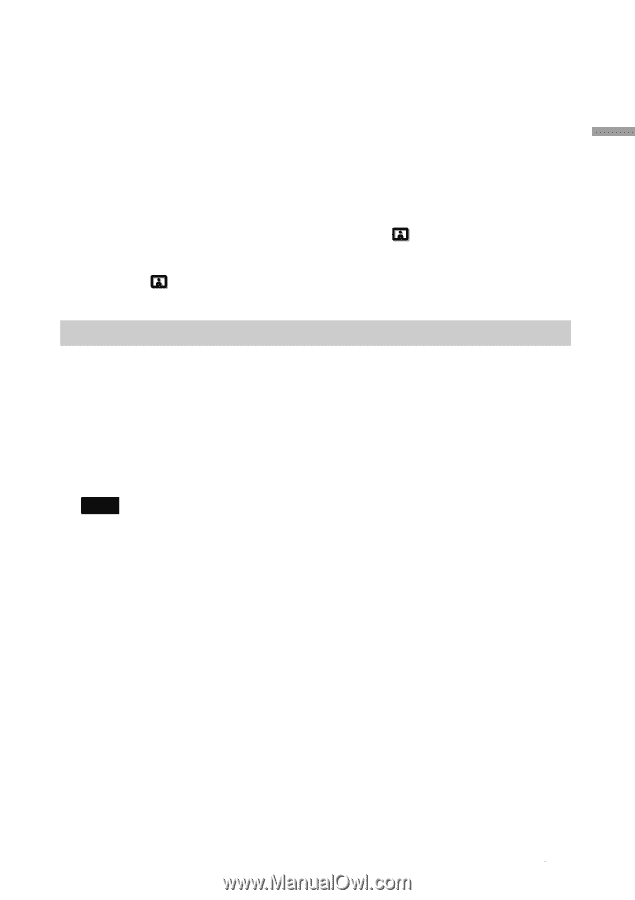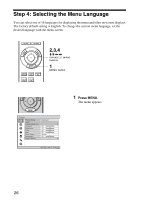Sony VPL-HW20 Operating Instructions - Page 29
Turning Off the Power, Notes on input of HDMI signal
 |
View all Sony VPL-HW20 manuals
Add to My Manuals
Save this manual to your list of manuals |
Page 29 highlights
Projecting Notes on input of HDMI signal The projector adjusts the RGB dynamic range of the equipment connected with HDMI cable to the following to suit the HDMI standard and display in best picture quality. When video signal is input: Limited (16-235) When computer signal is input: Full (0-255) When a signal other than those of HDMI standard is input, the following symptoms may occur. • When a video signal is input, the color gradation of the dark area or bright area may become unclear, or texts may become faded. In this case, switch the RGB dynamic range of the connected equipment to Limited (16-235). If this adjustment is unavailable, adjust "Brightness", "Contrast", or "Sharpness" in the Picture menu of the projector. (1 page 44) * When a computer signal is input, the texts may become faded. In this case, adjust the "Sharpness" in the Picture menu. (1 page 45) (* 1,920 × 1,080 or 1,280 × 720 signals) Turning Off the Power 1 Press the ?/1 (ON/STANDBY) switch. A message "POWER OFF?" appears on the screen. 2 Press the ?/1 (ON/STANDBY) switch again before the message disappears. The ON/STANDBY indicator flashes in green and the fan continues to run to reduce the internal heat. First, the ON/STANDBY indicator flashes quickly, during which you will not be able to light up the ON/STANDBY indicator with the ?/1 (ON/STANDBY) switch. Note Never disconnect the power cord while the indicator is flashing. The fan stops and the ON/STANDBY indicator changes from flashing green to remaining red. The power is turned off completely, and you can disconnect the power cord. You can turn off the projector by holding the ?/1 (ON/STANDBY) switch for about 1 second, instead of performing the above steps. 29