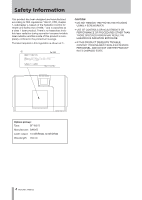TEAC 2488neo 2488neo Owner's Manual
TEAC 2488neo Manual
 |
View all TEAC 2488neo manuals
Add to My Manuals
Save this manual to your list of manuals |
TEAC 2488neo manual content summary:
- TEAC 2488neo | 2488neo Owner's Manual - Page 1
D01044520A 2488neo OWNER'S MANUAL - TEAC 2488neo | 2488neo Owner's Manual - Page 2
(servicing) instructions in the literature accompanying the appliance. This appliance has a serial number located on the rear panel. Please record equipment. Declaration of Conformity Model Number : 2488neo Trade Name : TASCAM Responsible party : TEAC AMERICA, INC. Address : 7733 Telegraph - TEAC 2488neo | 2488neo Owner's Manual - Page 3
Servicing is required when the apparatus has been damaged in any way, such as power-supply cord or plug is damaged, liquid has been spilled or objects have fallen into the apparatus, the apparatus has been exposed to rain or moisture, does not operate normally, or has been dropped. 3 TASCAM 2488neo - TEAC 2488neo | 2488neo Owner's Manual - Page 4
HAZARDOUS RADIATION EXPOSURE. • IF THIS PRODUCT DEVELOPS TROUBLE, CONTACT YOUR NEAREST QUALIFIED SERVICE PERSONNEL, AND DO NOT USE THE PRODUCT IN ITS DAMAGED STATE. Optical pickup: Type: SF-W37S Manufacturer: SANYO Laser output: 1.5 mW (Read), 74 mW (White) Wavelength: 783 nm 4 TASCAM 2488neo - TEAC 2488neo | 2488neo Owner's Manual - Page 5
22 Rear panel 23 4 − Recording 24 Setting up your first song 24 New song 24 Setting the tempo 25 Making the first recording 26 Recording the guitar 26 Lead line 28 5 − Mixer 29 Inputs and assignments 29 Assignment to a stereo track 29 Digital input assignment 29 Checking assignments 30 - TEAC 2488neo | 2488neo Owner's Manual - Page 6
the repeat interval 55 6 TASCAM 2488neo Auto punch operations 55 Setting the punch points 56 Checking the punch points 56 Rehearsing the punch 56 Recording the punch 57 Checking the take 57 After finishing the punch 57 If you change your mind 57 Bouncing tracks 58 Making a bounce mix - TEAC 2488neo | 2488neo Owner's Manual - Page 7
112 Preset stereo dynamics effects 112 Preset Multi effects 112 Preset single effects 113 MIDI Implementation chart 114 MMC Bit map commands 115 Bit-map array of MMC commands 115 Bit-map array of Response/Information field 116 Warning and status messages 117 16 − FAQ 122 7 TASCAM 2488neo - TEAC 2488neo | 2488neo Owner's Manual - Page 8
the 24-track TASCAM 2488neo Digital Portastudio. With this all-in-one digital multitrack recorder, you can record, mix and master audio on an 80GB hard disk and make audio and backup CDs with the internal CD-RW drive. Before connecting and using the unit, please read this Owner's Manual carefully - TEAC 2488neo | 2488neo Owner's Manual - Page 9
(page 39) This 2488neo includes three types of digital effects -mic insert effects, guitar insert effects, and a single effect useful at mixdown. This chapter explains these effects and how to use them in detail. 7 - Recorder (page 44) The 2488neo's 24-track recorder has numerous advanced functions - TEAC 2488neo | 2488neo Owner's Manual - Page 10
will damage the mechanism and cause it to malfunction. CAUTION Never use a disc that has had a stabilizer mounted to it. The residual adhesive may cause the disc to stick to the turntable of the 2488neo. If it sticks to the turntable, you will need a technician to get it out. 10 TASCAM 2488neo - TEAC 2488neo | 2488neo Owner's Manual - Page 11
the last track or tracks recorded can be erased before the disc has been "finalized," and the space on the disc can be re-used for other recordings. The packaging of CD-RW discs will include one of the following logos: 1 − Introductions ••Always store CD-R and CD-RW discs in their cases to avoid - TEAC 2488neo | 2488neo Owner's Manual - Page 12
and unplug microphones, etc. Before switching on the 2488neo, you should connect the monitoring system (this term refers to the amplifier and speakers and headphones that you will use to listen to your recordings). TIP When you are recording electric guitars and basses, etc., you can listen through - TEAC 2488neo | 2488neo Owner's Manual - Page 13
TASCAM partitions" on page 80). Choose the partition that you want to work in by using the SELECT item in the DISK menu. The selected partition is the "active" partition. Only one partition can be active at a time. Inactive partitions cannot be accessed until you make them active. 13 TASCAM 2488neo - TEAC 2488neo | 2488neo Owner's Manual - Page 14
2488neo, the term "song" refers to all the data related to the recording, playback, editing, and other work in a single project. Each song includes recorded audio data, and a "playlist" (playback procedures for audio data), track and mark point information, and settings for the mixer, effects, MIDI - TEAC 2488neo | 2488neo Owner's Manual - Page 15
(page 18) ••Stereo bus section (page 18) ••Mixdown and Mastering section (page 21) ••Effects section (page 18) ••Utility section (page 19) ••Routing section (page 22) ••Locate section (page 20) Some general notes on using the 2488neo ªª Navigation ªª Changing values To navigate inside the - TEAC 2488neo | 2488neo Owner's Manual - Page 16
so that the indicator lights. 2 Press the key whose second function you want to use. The SHIFT indicator goes out. NOTE As the 2488neo is shipped from the factory, if you press the SHIFT key and do not press this change. Several shifted functions are not indicated on the panel. 16 TASCAM 2488neo - TEAC 2488neo | 2488neo Owner's Manual - Page 17
the multi-effect" on page 41). ••To link inputs next to each other (see "Linking channels" on page 33). 4 OL indicators These provide warnings about overloaded input levels. If a channel's OL indicator turns red, turn its TRIM knob counterclockwise to reduce the channel's gain. 17 TASCAM 2488neo - TEAC 2488neo | 2488neo Owner's Manual - Page 18
to close the TUNER screen. Track mixer section These controls allow up to 24 tracks of audio in the 2488neo to be mixed. Mixer channel numbers correspond to track numbers. Channels 13 to 24 are stereo track pairs. 8 REC keys These keys arm and disarm tracks for recording. When ON, they will flash - TEAC 2488neo | 2488neo Owner's Manual - Page 19
, effect settings and other items. l HOME key Opens the home screen that shows track levels and other information related to recording. Press this key with the SHIFT indicator lit to clear the peak meter's held peak value (when KEEP mode is active). Screen operation section This section is used to - TEAC 2488neo | 2488neo Owner's Manual - Page 20
channel or stereo bus). See "Digital pad/gain" / "EQ" on page 31 and "Stereo EQ" on page 33. b SEND key Press this key to open the EFFECT SEND screen of the currently selected channel (input channel or track channel). See "Effect send" on page 32. Locate section Use these keys to set and locate - TEAC 2488neo | 2488neo Owner's Manual - Page 21
to jump to the last recording start position and stop there. T REW key Press this key to skip to the previous mark. Press and hold this key to rewind until you release the key. Press this key while holding down the STOP key to jump to the beginning of the song. 21 TASCAM 2488neo - TEAC 2488neo | 2488neo Owner's Manual - Page 22
the power off. For this reason, always use this key to conduct shut down when you volume pedal to control internal effect parameters (see "Editing the multi-effect" on page 41). 44GUITAR Use to open and close the disc tray. Do not press this button when the drive is in operation. 22 TASCAM 2488neo - TEAC 2488neo | 2488neo Owner's Manual - Page 23
standard 1/4" plugs. q MIC/LINE (E-H) jacks Analog input jacks for inputs E-H. These balanced jacks accept standard 1/4" plugs. w USB port Use this port to connect the 2488neo to a computer using USB to exchange files, including audio files and settings, with an attached computer. 23 TASCAM 2488neo - TEAC 2488neo | 2488neo Owner's Manual - Page 24
we start with a "clean slate," we will create a new song. TIP The 2488neo is shipped from the factory with a new song ready for you to record. However, if the 2488neo has been used before, it will automatically load the last song that was worked on, and you may need to follow these instructions to - TEAC 2488neo | 2488neo Owner's Manual - Page 25
tempo of = 100. 1 Press and hold the CLICK key. The CLICK indicator lights orange and the FREE METRONOME screen appears. 2 Use the cursor keys or JOG/DATA dial to make the settings below. TEMPO œ 100 TIME SIG. œ 2/4 3 Press the HOME key to return to the home screen. 4 − Recording 25 TASCAM 2488neo - TEAC 2488neo | 2488neo Owner's Manual - Page 26
Making the first recording We assume that you're recording the rhythm guitar to start with, and that you will be recording it on track 1. Note that inputs on the 2488neo are lettered from A through H. Tracks are numbered from 1 through 24. Recording the guitar 1 Plug the guitar into the GUITAR - TEAC 2488neo | 2488neo Owner's Manual - Page 27
PLAY key and listen to the recorded sound. To re-record press the REC key for track 1 again and repeat from step 9. 10 The metronome you set up earlier starts to play, and you can play your rhythm part along with it, recording as you go. Press the STOP key when you are finished. 27 TASCAM 2488neo - TEAC 2488neo | 2488neo Owner's Manual - Page 28
the dial to select the preset multi effect. See "Using the multi-effect library" on page 41 to learn more about using the effects. Press the YES/ENTER key to load the multi effect. 2 Press the REC key for track 2 to arm that track for recording. The REC key starts to flash, showing that it is ready - TEAC 2488neo | 2488neo Owner's Manual - Page 29
input H being assigned to channel 1. ªª Assignment to a stereo track Tracks 13-24 form six stereo tracks (13-14, 15-16, 17-18, 19-20, 21-22, 23-24) with each stereo track being controlled by a single fader. Stereo tracks are always recorded as a pair. Recording on only one channel of the pair is - TEAC 2488neo | 2488neo Owner's Manual - Page 30
. 3 Use the Ó/Á cursor keys to select LOAD or SAVE. 4 Press YES/ENTER. The routing assignments are either stored or loaded. The home screen briefly shows Save routing or Load routing. NOTE When bounce routing settings (BOUNCE) are loaded, 2488neo automatically enters bounce mode. 30 TASCAM 2488neo - TEAC 2488neo | 2488neo Owner's Manual - Page 31
2488neo's mixer. The recorder track channels (1-24) and input channels have similar functions, so we explain them Track channels and input channels Each of the 24 channels provides the following facilities: ••Digital pad/gain ••3-band parametric EQ ••Effect TIP use the cursor). 31 TASCAM 2488neo - TEAC 2488neo | 2488neo Owner's Manual - Page 32
the signal is sent equally to the left and right is represented by C. 32 TASCAM 2488neo TIP With the SHIFT indicator lit, press the PAN key to reset the highlighted channel's pan position to the center. In the case of linked channels, the pan position both of the highlighted channel and the channel - TEAC 2488neo | 2488neo Owner's Manual - Page 33
bus also has EQ and dynamics, so they can be applied to monitoring the entire mix and during mixdown. 2 Press the EQ key: 3 Use the cursor keys and dial to select and adjust the EQ parameters for the stereo bus. See "EQ" on page 31 for information about setting methods, etc. 33 TASCAM 2488neo - TEAC 2488neo | 2488neo Owner's Manual - Page 34
" on page 32). In this case, the LVL value corresponds to the physical fader level, and INT gives the internal virtual fader value (as marked by the triangular symbol beside the on-screen fader). In both cases, 0 is full cut, 127 is full up, and 100 is the unity gain value. 34 TASCAM 2488neo - TEAC 2488neo | 2488neo Owner's Manual - Page 35
more inputs (usually on mixdown) to the twentyfour tracks already recorded. These could be inputs from a multi-timbral MIDI device, synchronized using MIDI clock information from the 2488neo driving a sequencer. The eight inputs from A through H are pressed into service here and they feed a bus - TEAC 2488neo | 2488neo Owner's Manual - Page 36
recording source monitoring function is ON, track mixer EQ and insert effects are applied to the playback signals of already recorded tracks. To use this function, just press the RECORDING SOURCE MONITOR key. The indicator lights when recording source monitoring is in operation. 36 TASCAM 2488neo - TEAC 2488neo | 2488neo Owner's Manual - Page 37
OFF. ªª Fader matching If the fader matching mode is not changed from its factory settings, then the physical fader positions will always show the actual fader levels (internal fader values) when you use the 2488neo. In this setting, however, fader data is not recalled with scenes. 37 TASCAM 2488neo - TEAC 2488neo | 2488neo Owner's Manual - Page 38
positions may not match the internal fader values and the initial effect of a moving a physical fader then depends on the fader internal faders and physical faders are always matched. Scene recall does not recall fader values, and MIDI cannot be used to control faders. JUMP mode: 38 TASCAM 2488neo - TEAC 2488neo | 2488neo Owner's Manual - Page 39
are left in place. To "unlink" these two keys, press and hold them together again. A stereo track channel pair (13-14 through 23-24) counts as two channels. In other words, in MICX8 mode, mic effects can be assigned to up to four stereo channels (equivalent to eight mono channels). 39 TASCAM 2488neo - TEAC 2488neo | 2488neo Owner's Manual - Page 40
parameters of different types of effects. TIP If you are unsure of the operation of a compressor or any of the effects described here, it is a good idea to read one of the many excellent introductory books on audio and recording. 40 TASCAM 2488neo NOTE Even if no mic effects are assigned, you can - TEAC 2488neo | 2488neo Owner's Manual - Page 41
the PRESET memory banks, the USER memory banks, or SAVE the current setting. The left side of the PRESET memory banks provides a description of the effect (GRUNGE, CLEAN FUNK, etc.). The library list shows the preset names (left) and the two main effects used (right). 41 TASCAM 2488neo - TEAC 2488neo | 2488neo Owner's Manual - Page 42
key to return to the MULTI EFFECT screen without saving. Single effect The single effect provides you with a quality effect in the internal effect loop. This is most useful in the mixdown and mastering stages, but it can be used at any time. Input channel and track channel signals can be sent to - TEAC 2488neo | 2488neo Owner's Manual - Page 43
the TUNER screen. 6 − Effects The tuner is used with the signal from input H (reserved for guitars and basses). It cannot be used with any other input. When a note is played, the 2488neo tuner displays the note closest to . Exit the tuner by pressing the shifted MULTI key again. 43 TASCAM 2488neo - TEAC 2488neo | 2488neo Owner's Manual - Page 44
SONG, and press YES/ENTER. Creating a song Before starting a new recording, you must follow these procedures to create a song. 1 Press the MENU key to open the MENU screen. Use the cursor keys to choose the SONG item, and another partition, you must select that partition first. 44 TASCAM 2488neo - TEAC 2488neo | 2488neo Owner's Manual - Page 45
work frequently, especially after important recording, editing or other work. use the DELETE key to deselect it. 4 Press YES/ENTER to erase the selected song(s). 5 The 2488neo asks you if you are sure. Press YES/ ENTER if you really are sure that you want to erase these songs. 45 TASCAM 2488neo - TEAC 2488neo | 2488neo Owner's Manual - Page 46
7 − Recorder Copying songs As well as copying songs, so that you can work on another version of them, you can also use this menu item as a tool . Unused audio data in virtual tracks that are not assigned to physical tracks can also be deleted (see "Virtual tracks" on page 66). 46 TASCAM 2488neo - TEAC 2488neo | 2488neo Owner's Manual - Page 47
take started as a reference location mark. To return to the position where recording last started (from stop, play or record): 1 Press and hold down the STOP key 2 Press F FWD. Playback/recording stops, and the playback position returns to the point where recording last started. 47 TASCAM 2488neo - TEAC 2488neo | 2488neo Owner's Manual - Page 48
the playback position set with the JOG operation. NOTE Because only one track can be jogged at a time, only one track of a stereo pair can be heard at a time in this mode. If it is difficult to hear the track, you may want to monitor in mono (see "Monitoring" on page 36). 48 TASCAM 2488neo - TEAC 2488neo | 2488neo Owner's Manual - Page 49
of the armed tracks will also light. To end recording, press either the STOP key or the PLAY key (punch out). NOTE At least one track must be armed before you start to record. It is not possible to enter a "record ready" mode and press the REC keys of tracks to start recording. 49 TASCAM 2488neo - TEAC 2488neo | 2488neo Owner's Manual - Page 50
audio data, you can recover the original data by using the undo function. See "UNDO and REDO" on page 64 for details. Rehearsing recording Sometimes, even with the undo facilities and the virtual tracks of the 2488neo, it may be useful for you to rehearse a take without actually committing anything - TEAC 2488neo | 2488neo Owner's Manual - Page 51
track that you want to view. The display changes to the wave-form of that track. Follow the instructions the active mark while playing back or recording, or while the playback is stopped TIP You can erase marks freely using the MARK LIST screen (see "Using the mark list" on page 53). 51 TASCAM 2488neo - TEAC 2488neo | 2488neo Owner's Manual - Page 52
of that track. Although the active mark applies to all tracks, if you have a track selected with nothing or little recorded on it at that point, it will be impossible to see or hear anything using this function. 4 Use the Ó and been set, but the active mark value is unchanged. 52 TASCAM 2488neo - TEAC 2488neo | 2488neo Owner's Manual - Page 53
beats, or the MTC time display is selected, the marks' time values are always shown using the absolute time values. Items in the list are always sorted in time order, not the order of the mark point names or numbers. IN, OUT, TO or FROM marks because they have special functions. 53 TASCAM 2488neo - TEAC 2488neo | 2488neo Owner's Manual - Page 54
or ABS), move the cursor under the left field, and turn the dial clockwise until BAR is shown. 54 TASCAM 2488neo 4 Use the cursor keys to move the cursor to either of the following: bars (3 digits), or beats (2 digits). The tempo value cannot be altered here-it is set by the tempo map. Bar Beat - TEAC 2488neo | 2488neo Owner's Manual - Page 55
rehearsals of a punch section, as well as repeated takes of the same section (multi-takes) or when you are recording, repeated recordings can be used as multi-takes. With multi-take recording, you can choose the best recording after recording many takes, one after the other. 55 TASCAM 2488neo - TEAC 2488neo | 2488neo Owner's Manual - Page 56
and a track armed, press the RHSL (rehearsal) key. The indicator lights. 2 Press and hold down the RECORD key and press the PLAY key. ••The display shows TAKE. ••Playback starts at the pre-roll point. Both the input source and previously-recorded material can be monitored. 56 TASCAM 2488neo Set the - TEAC 2488neo | 2488neo Owner's Manual - Page 57
indicator goes out. tions, the LAST TAKE LOAD option is not available when you press the AUTO PUNCH key. NOTE Even if you undo the recording that has overwritten the list of multi-takes, the multi-take list will not be available to you after the undo. 57 TASCAM 2488neo - TEAC 2488neo | 2488neo Owner's Manual - Page 58
many multitrack recorders, the 2488neo allows you to "bounce" a collection of recorded tracks to a smaller number of tracks. This allows you to record more than 24 tracks (but once bounced onto a track or pair of tracks, the original tracks cannot be separated again). With the 2488neo, any track or - TEAC 2488neo | 2488neo Owner's Manual - Page 59
, you can easily restore it. Although you cannot use virtual tracks as sources for copy and move operations, you can assign a virtual track temporarily to a physical track for track editing operations and then reassign it when you are finished (see "Virtual tracks" on page 66). 59 TASCAM 2488neo - TEAC 2488neo | 2488neo Owner's Manual - Page 60
it at the TO point on the chosen track or tracks. The original source is left unchanged. IN OUT TO IN OUT TO The copy operation overwrites anything which is already recorded at the destination. The destination is the the operation or the NO/EXIT key to leave this screen. 60 TASCAM 2488neo - TEAC 2488neo | 2488neo Owner's Manual - Page 61
1 through 24 here. If you have selected a pair of tracks (for instance, 1/2), you can only select track pairs here. If you have selected all tracks (1-24), then 1-24 is the only option available to you here. Press YES/ENTER to perform the operation or NO/EXIT to leave this screen. 61 TASCAM 2488neo - TEAC 2488neo | 2488neo Owner's Manual - Page 62
the original. There is only one value that you can change: Src. Trk Select an individual track (1 through 24), a pair of tracks (1/2, 3/4, etc.), all of the tracks (1-24) or all the virtual tracks (ALL). Press YES/ENTER to perform the operation or NO/EXIT to leave this screen. 62 TASCAM 2488neo - TEAC 2488neo | 2488neo Owner's Manual - Page 63
for erasing the audio data. You can select a single track (1 through 24), a pair of tracks (1/2, 3/4, etc.), all the tracks (1-24) or virtual tracks that have not been assigned to physical tracks (Vtrack). Press YES/ENTER to perform the operation or NO/EXIT to leave this screen. 63 TASCAM 2488neo - TEAC 2488neo | 2488neo Owner's Manual - Page 64
made your mistake. You can also redo an action that you have undone in exactly the same way. TIP As well as using the dial to scroll through the list, you can also use the UNDO /REDO key to position the cursor automatically at the event before or after the current event. 64 TASCAM 2488neo - TEAC 2488neo | 2488neo Owner's Manual - Page 65
Press the UNDO key. 2 Use the dial to scroll down loop Basic drum loop Start song ...and then re-record the guitar bridge. After this, though, if you wanted to restore the vocal tracks which we'd recorded, you would not be able to. The new recording loop Basic drum loop Start song 65 TASCAM 2488neo - TEAC 2488neo | 2488neo Owner's Manual - Page 66
to assign one virtual track to each track of a stereo pair. 66 TASCAM 2488neo To assign a virtual track to a physical track: 1 Press the shifted VIRT TRK key. NOTE When you create a new song, virtual tracks 1-24 are initially assigned to physical tracks 1-24. 2 Use the track SELECT keys or the - TEAC 2488neo | 2488neo Owner's Manual - Page 67
new virtual tracks- keep the alternative takes for the future if you change your mind later on. Virtual tracks (different takes of the bass line; the best one has now been selected for use, and the other two are unused) Virtual tracks (drums) 12345678 Drums The best bass take 67 TASCAM 2488neo - TEAC 2488neo | 2488neo Owner's Manual - Page 68
cannot be carried out during recording. It is also possible to start playback while adjusting the speed, but not to start recording at that time. 5 there. 3 Use the channel SELECT keys to select the tracks which will be played back. These tracks are always in pairs. 68 TASCAM 2488neo To use the SSA - TEAC 2488neo | 2488neo Owner's Manual - Page 69
noted above, before creating an audio CD, the mixdown signal must first be recorded to an internal master track. The material subject to the mixdown always starts at the 00:00:00:00 point and ends at the OUT point. NOTE During mixdown, you can use the sub mixer function when mixing the input signal - TEAC 2488neo | 2488neo Owner's Manual - Page 70
stopped, press the MIXDOWN/MASTERING key while holding down the SHIFT key to start mastering mode. The MASTERING TOOL screen opens and the MIXDOWN/ MASTERING key blinks. By putting this unit in mastering mode, you can use its mastering tools to finish ("master") the master track. 70 TASCAM 2488neo - TEAC 2488neo | 2488neo Owner's Manual - Page 71
the PLAY key while holding down the RECORD key to start recording. During recording, the PLAY and RECORD indicators light. Recording always starts at 00:00:00:00 regardless of the current position. The recording made in mastering mode overwrites the existing master track, if there is one. When you - TEAC 2488neo | 2488neo Owner's Manual - Page 72
recorder 2 Press the YES/ENTER key to open the MASTERING TOOL LIBRARY screen. 3 Use TASCAM 2488neo 5.0:1, 6.0:1, 8.0:1, 16.0:1, 32.0:1, ∞:1 KNEE Select from the following curves at the point where the compressor takes effect of 2 octaves (24 semitones). For example, if CROSS LO is set at 250 - TEAC 2488neo | 2488neo Owner's Manual - Page 73
smaller the range of the cut/boost effect. ªª Noise shaper Audio CDs use 16-bit quantization, so the master track data is automatically converted to 16-bit. and OFF using the SW item at the bottom left of the screen. NOTE EQ and noise shaper settings cannot be saved in the library. 73 TASCAM 2488neo - TEAC 2488neo | 2488neo Owner's Manual - Page 74
point (or later). 4 Use the Track Edit CUT function to cut all tracks between the IN and the OUT point. Be sure to select "ALL" as the Src.Trk value (see "CUT" on page 62). 5 Play back the master track, as described above. The start and end should now be as you want them. 74 TASCAM 2488neo - TEAC 2488neo | 2488neo Owner's Manual - Page 75
CD tracks at one time. Furthermore, the 2488neo has a Live Writer function that uses marks to burn one master track as multiple CD tracks. Remember that whichever method you use to record your CDs, you can record a maximum of 99 tracks on one CD, Creating an audio CD using TAO Before starting this - TEAC 2488neo | 2488neo Owner's Manual - Page 76
recorded CD tracks using the 2488neo's CD PLAYER function. The CD-RW drive must contain an unfinalized disc before you start the process. 1 Make sure the 2488neo is in "normal" mode (when multitrack recording running order of the CD at this stage. 76 TASCAM 2488neo 2 A pop-up screen asks if you are - TEAC 2488neo | 2488neo Owner's Manual - Page 77
to make a CD of multiple pieces that have been recorded continuously, for example, a live performance recorded without break, the 2488neo allows you to split a single song into several CD tracks. In this kind of situation, the Live Writer function uses the marks placed in a song to split a master - TEAC 2488neo | 2488neo Owner's Manual - Page 78
(when multitrack recording is possible). On the AUDIO CD menu, move the cursor to CD PLAYER and press YES/ENTER. The 2488neo transport controls are used to control playback of the CD, as explained here: •• PLAY starts playback from the current playback position. When searching for a CD track, the - TEAC 2488neo | 2488neo Owner's Manual - Page 79
want to save, using CD-R/CD-RW discs or a computer's hard drive, before starting this operation (see "Backup and restoration" on page 87). Do not turn off the power during formatting. This may lead to the loss of recorded data and/or not being able to restart the 2488neo. Reformatting the entire - TEAC 2488neo | 2488neo Owner's Manual - Page 80
, you can also format individual TASCAM partitions. CAUTION When you perform this files from the FAT partition using the 2488neo alone. To do that, you must connect the 2488neo to a computer, and treat automatically created. These folders are used for audio files, Standard MIDI Files (SMF) and backup - TEAC 2488neo | 2488neo Owner's Manual - Page 81
When the 2488neo imports a WAV file, the file is first stored on the FAT partition before you import it to a virtual track. Imported files must have a sampling frequency of 44.1 kHz, and a bit depth of 16 or 24 bits. Note that if you are importing a 16-bit audio file for use in a 24-bit song - TEAC 2488neo | 2488neo Owner's Manual - Page 82
/OUT menu screen appears. 82 TASCAM 2488neo 6 Select ST.WAV IMPORT, and press the YES/ENTER key to open the ST.WAV IMPORT screen. 7 Use the dial (or the cursors) to select the wave file that you want to use. Press YES/ENTER. 8 Now you can select the physical track pairs to which the wave - TEAC 2488neo | 2488neo Owner's Manual - Page 83
press the YES/ENTER key to open the SMF PLAYER screen. 7 Use the cursors to select LOAD, then press YES/ENTER. 8 Move the cursors to the file you want to load, and press YES/ENTER. NOTE Note that there is no SMF export function (the 2488neo cannot create or edit MIDI sequences). 83 TASCAM 2488neo - TEAC 2488neo | 2488neo Owner's Manual - Page 84
key to remove the check mark. 5 After selecting the virtual tracks for export, press the YES/ENTER key A pop-up message appears. 6 Select the final bit depth (RESOLUTION) of the exported files (16 or 24 bits). The file size of the exported data changes according to the bit depth. 84 TASCAM 2488neo - TEAC 2488neo | 2488neo Owner's Manual - Page 85
YES/ENTER. 6 Select the destination virtual track for WAV file import, and press the YES/ENTER key. A confirmation message appears. 7 Press the YES/ENTER key again to copy the WAV file to the virtual track. To cancel file import, press the NO/EXIT key instead of the YES/ENTER key. 85 TASCAM 2488neo - TEAC 2488neo | 2488neo Owner's Manual - Page 86
key. A pop-up message appears. 7 Select the final bit depth (RESOLUTION) of the exported files (16 or 24 bits). The file size of the exported data changes according to the bit depth. 8 Press YES/ENTER to copy the virtual tracks to the disc. To cancel the export, press NO/EXIT. 86 TASCAM 2488neo - TEAC 2488neo | 2488neo Owner's Manual - Page 87
only by a 2488neo. NOTE Observe the usual precautions when working with recordable media: handle discs by their edges, avoid getting fingerprints or grease on the recording surface, and keep them clean. Also, avoid using hard pens or the disc, label it and store it in a safe place. 87 TASCAM 2488neo - TEAC 2488neo | 2488neo Owner's Manual - Page 88
started. Using USB for backup and restore By using a USB cable to connect the 2488neo always use a cable designed for USB 2.0 operations to ensure accurate and fast data transfer. See "Use with a personal computer" on page 8 for conditions regarding the connection of a computer. 88 TASCAM 2488neo - TEAC 2488neo | 2488neo Owner's Manual - Page 89
and their size. 7 Disconnect the 2488neo and the computer (see "Closing the USB connection" on page 81). TIP If you repeat this process many times files are kept together. 4 When the copy is finished, attach the 2488neo to your computer using a USB 2.0 cable. 5 Select the DISK option and press YES/ - TEAC 2488neo | 2488neo Owner's Manual - Page 90
the FAT partition to the TASCAM partition. 7 When the copy is finished, the song is automatically loaded and becomes your current working song. You can then use the song management features to load another song, if you want ("First steps in recording {song management})" on page 44. 90 TASCAM 2488neo - TEAC 2488neo | 2488neo Owner's Manual - Page 91
note of each bar) and Normal beats. Use e the CLICK key to turn the metronome on (indicator lights orange) and off (indicator goes off). The indicator lights orange while waiting, and while the click is output, flashes red to mark the start of a bar, and green for other beats. 91 TASCAM 2488neo - TEAC 2488neo | 2488neo Owner's Manual - Page 92
12 − Tempo and MIDI Using the metronome Use the CLICK key above the transport playback" on page 95). ªª In REC mode or REC&PLAY mode During recording in REC mode, or during recording or playback in REC&PLAY mode, a click is output according to the with the TIME SIG. item. 92 TASCAM 2488neo - TEAC 2488neo | 2488neo Owner's Manual - Page 93
from the SYNC/MIDI menu and press SMF player OFF when using a tempo map. start of the song. The following lines show time signature changes, with the point of change (bar) and new time signature setting. If the time signature in a song never changes, only one line appears. 93 TASCAM 2488neo - TEAC 2488neo | 2488neo Owner's Manual - Page 94
and often used for audio-only work) ••OFFSET allows you to select the offset of the 2488neo relative to the incoming time code (outgoing time code is always the same as the absolute position). For example, your song always starts at the "all zeroes" position, but if you are dubbing it onto video at - TEAC 2488neo | 2488neo Owner's Manual - Page 95
MIDI tracks. The LENGTH item on the screen shows the number of bars in the SMF. The numbers 1-16 in the lower part correspond to MIDI channels, with those used by the SMF shown in inverse. NOTE When the SMF player is ON, you cannot use the FREE metronome mode or a tempo map. 95 TASCAM 2488neo - TEAC 2488neo | 2488neo Owner's Manual - Page 96
commands are sent and received for all IDs. NOTE MMC is used for remote transport control of MMCequipped devices, while MTC (MIDI Time Code) is used to synchronize MTC-equipped devices. Note that the MMC mode and MMC device ID are not related to mixer and effect remote control. 96 TASCAM 2488neo - TEAC 2488neo | 2488neo Owner's Manual - Page 97
the peak value is always shown on screen until this value is changed. You can also press the HOME key when the SHIFT indicator is lit. Use the cursor keys to highlight the parameter, and the dial to change it. TIP The KEEP setting is useful if you want a permanent record of the highest value - TEAC 2488neo | 2488neo Owner's Manual - Page 98
2488neo can accept digital audio from 44.1 kHz sources. Recorder preferences These preferences affect the recorder operation: There are only two parameters here, used tracks, effect settings and other items, you can use preset words or phrases. The 2488neo comes with many standard useful phrases - TEAC 2488neo | 2488neo Owner's Manual - Page 99
,1e4tc−. Specifications, etc. Block diagram TASCAM 99 2488neo 2488neo Mixer Block Diagram Stereo Sub Mix Loop Effect Send MONITOR ANALOG INPUTS DIGITAL IN LR LR LR 12 2 Input(x8) Multi/Mic Insert Pad/Gain 3-Band EQ INPUT SELECT INPUT ASSIGN Mixer Off Track 1..24 REC SRC SELECT Level Sub - TEAC 2488neo | 2488neo Owner's Manual - Page 100
14 − Specifications, etc. Level diagram 100 TASCAM 2488neo - TEAC 2488neo | 2488neo Owner's Manual - Page 101
consumer use (S/PDIF) DIGITAL output RCA jack Data format: IEC60958 consumer use (S/PDIF) Audio performance Sampling frequency: 44.1 kHz Bit depth (resolution): 16-bit/24-bit (user-selectable, per song) Crossfade time: 10 ms Number of tracks 24 (8 may be recorded simultaneously - TEAC 2488neo | 2488neo Owner's Manual - Page 102
14 − Specifications, etc. Total Harmonic Distortion Inputs at Max, 20kLPF INPUTS A to H STEREO/EFFECT SEND/MONITOR: < 0.01% (trim at min.) Physical specifications, etc. Dimensions (w x d x h) 545 x 355 x 145 (mm 355 mm (14") 545 mm (21.5") 113 (4.5") 145 (5.7") 94 (3.7") 102 TASCAM 2488neo - TEAC 2488neo | 2488neo Owner's Manual - Page 103
Rock2 Classic Dance R&B HipHop Comp x 3 Flat using the compressor causes the sound to become distorted, lower the gain of each band or mix it down again so that the maximum level is around -3 to -6 dB. By doing this, you can effectively raise sound pressure with a good balance. 103 TASCAM 2488neo - TEAC 2488neo | 2488neo Owner's Manual - Page 104
(MASTER LEVEL) 25 EFFECT2 Level 0 - 127 (0= -∞ dB, 100 = 0 dB, 127 = +6 dB) (MASTER LEVEL) 80 EQ SW 0, 1 = OFF, ON 81 LOOP Effect Pos 0, 1 ,2 = OFF, PRE, POST 82 EFFECT1 Pos 0, 1, 2 = OFF, PRE, POST - 83 EFFECT2 Pos 0, 1, 2 = OFF, PRE, POST 84 Phase 0, 1 = N, R 104 TASCAM 2488neo - TEAC 2488neo | 2488neo Owner's Manual - Page 105
channel in group, which controls the ratio when compressor is selected as mic effect B0 06 00 Data entry Control Change LSB on MIDI channel 1 B0 26 00 Data entry Control Change MSB on MIDI channel 1 The ratio of the compressor on mixer channel 9 is now set to a value of 0. 105 TASCAM 2488neo - TEAC 2488neo | 2488neo Owner's Manual - Page 106
.2, -39.6, -39.0, -38.4, -37.8, -37.2, -36.6, -36.0, -35.4, -34.8, -34.2, -33.6, -33.0, -32.4, -31.8, -31.2, -30.6, -30.0, -29.4, -28.8, -28.2, -27.6, -27.0, -26.4, -25.8, -25.2, -24.6, -24.0 (dB) 0 - 100 = 0 - 100 0 - 100 = 0 - 100 0 - 100 = 0 - 100 106 TASCAM 2488neo - TEAC 2488neo | 2488neo Owner's Manual - Page 107
master bus can be either a compressor or an expander. Use MIDI channel 9 to control this processor. Effect NRPN 00 00 00 01 Compressor (CMP) 00 02 00 = 0 - 100 0 - 127 = 0 - 127 1 - 100 = 0.1 - 10.0 (Hz) 0 - 100 = 0 - 100 0 - 100 = 0 - 100 0 - 100 = 0 - 100 0 - 127 = 0 - 127 107 TASCAM 2488neo - TEAC 2488neo | 2488neo Owner's Manual - Page 108
- 3000 (msec) 0 - 100 = 0 - 100 0 - 127 = 0 - 127 Multi effect Use MIDI channel 11 to set the parameters of this effect. Note that this effect chains together a sequence of effects (each step in the chain can hold one effect, the Effect chain # Effect NRPN Parameter 00 00 Threshold 1 Noise - TEAC 2488neo | 2488neo Owner's Manual - Page 109
Effect chain # Effect 29.6, -29.2, -28.8, -28.4, -28.0, -27.6, -27.2, -26.8, -26.4, -26.0, -25.6, -25.2, -24.8, -24.4, -24.0, -23.6, -23.2, -22.8, -22.4, -22.0, -21.6, -21.2, -20.8, -20.4, -20.0 (dB) 0 3 = 1 - 4 0 - 100 = 0 - 100 0 - 100 = 0 - 100 0 - 100 = 0 - 100 0, 1 = Off, On 109 TASCAM 2488neo - TEAC 2488neo | 2488neo Owner's Manual - Page 110
− Appendix Effect chain # Effect Flanger ( 24 = -12 - 0 - +12 0 - 50 - 100 = -50 - 0 - +50 0 - 100 = 0 - 100 0, 1 = Off, On 1 - 100 = 0.1 - 10.0 (Hz) 0 - 100 = 0 - 100 0 - 100 = 0 - 100 0, 1 = Off, On 1 - 100 = 0.1 - 10.0 (Hz) 0 - 100 = 0 - 100 0 - 100 = 0 - 100 0, 1 = Off, On 110 TASCAM 2488neo - TEAC 2488neo | 2488neo Owner's Manual - Page 111
6 Single effect (user) Program Change 0 to 99 (maximum) Multi effect (preset) Program Change 0 to 31 Multi effect (user) Program Change 0 to 99 (maximum) ªª Scene memory Program Change messages These are transmitted on channel 16. The Program Change message may be from 0 to 99. 111 TASCAM 2488neo - TEAC 2488neo | 2488neo Owner's Manual - Page 112
effects The first 32 effects are generic effects, and the rest are presets that you can use "as is" or as jumping-off points for your own sounds. The chain of all multi effects start PHA OD- CHO OD- EXC 112 TASCAM 2488neo Program Name shown on Change display 23 COMP-WAH 24 AC.G-FLANGER 25 - TEAC 2488neo | 2488neo Owner's Manual - Page 113
FLG: Flanger PHA: Phaser GRV: Gate and reverb Program Name shown on Change display 0 REVERB 1 DELAY 2 CHORUS 3 PITCH SHIFT 4 FLANGER 5 PHASER 6 GATE+REVERB Type of effect REV DLY CHO PIT FLG PHA GRV 15 − Appendix 113 TASCAM 2488neo - TEAC 2488neo | 2488neo Owner's Manual - Page 114
MIDI Implementation chart TEAC [Digital Portastudio)] Model: 2488neo MIDI Implementation MIDI Full Timecode is T when generator is MTC, and R when SOURCE is external. MODE 1: OMNI ON, POLY MODE 2: OMNI ON, MONO O:Yes MODE 3: OMNI OFF, POLY MODE 4: OMNI OFF, MONO x: No 114 TASCAM 2488neo - TEAC 2488neo | 2488neo Owner's Manual - Page 115
- 0 - 0 (25) (24) (2C) (2B) (33) (1F) (23) (2A) (31) (38) (3F) (43) UPDATE (4A) GENERATOR COMMAND (51) EVENT (58) Bit2 (04H) (02 RECORD EXIT (0E) (15) (1C) (20) (27) (2E) (35) (3C) (40) WRITE (47) SHUTTLE (4E) SUBTRACT (55) REC STROBE VARIABLE (60) (67) (6E) (75) (7C) WAIT 115 TASCAM 2488neo - TEAC 2488neo | 2488neo Owner's Manual - Page 116
26) (25) (24) (23) Short TRACK RECORD STATUS (55) PLAY SPEED REFERENCE (5E) MTC COMMAND TALLY (62) TRACK MUTE (69) (5D) GENERATOR USER BITS (61) EVENT RESPONSE (68) (70) (6F) (77) (76) (7E) (7D) (5C) GENERATOR SETUP (60) PROCEDURE RESPONSE (67) (6E) (75) (7C) WAIT 116 TASCAM 2488neo - TEAC 2488neo | 2488neo Owner's Manual - Page 117
2488neo cannot detect a valid digital tion. If the connection is good, it is possible audio input. that the signal is the wrong type. The 2488neo expects a signal in S/PDIF (IEC60958 Consumer use) format at 44.1 kHz. It cannot accept compressed audio formats, etc. When editing tracks MIDI - TEAC 2488neo | 2488neo Owner's Manual - Page 118
. 17 Press [EXIT]. An audio CD cannot be made because there is no song with a master track created by mixdown on the currently used partition. 118 TASCAM 2488neo In order to create an audio CD, master tracks for each song must be prepared in advance. Select a song that you want to master to a CD - TEAC 2488neo | 2488neo Owner's Manual - Page 119
, the following functions cannot take place: MTC slave operations, jog and trim functions, recording (including auto-punch) and digital input. Press NO/EXIT and cancel the SSA mode (PITCH/SSA key) before proceeding with the operation that produced this message. Press [EXIT]. 119 TASCAM 2488neo - TEAC 2488neo | 2488neo Owner's Manual - Page 120
start with a blank disc. Press [EXIT]. Track is too short. Choose and set another OUT point. 33 Press [EXIT]. Wrong type of CD. Check the disc. 34 Press [EXIT]. The mixdown function cannot be applied Using the mixdown function a master track because the recording operation. 120 TASCAM 2488neo - TEAC 2488neo | 2488neo Owner's Manual - Page 121
MODE to FREE. Pres [EXIT]. Export track not found Record the 40 tracks. Press [EXIT]. No track that can be exported has been recorded. After pressing the REC key for the channel that you want to record, press the PLAY key while holding down the RECORD key to record the sound. 121 TASCAM 2488neo - TEAC 2488neo | 2488neo Owner's Manual - Page 122
I mixed down a track and burned it to a CD. Commercial CDs are often mastered to maximize the level for a digital 10 When I listen to this CD on my home stereo, recording. Moreover, compressors and other effects might have been though, the level is lower than a commercial CD. used to increase the - TEAC 2488neo | 2488neo Owner's Manual - Page 123
in the creation of a master 18 track, so recording is always conducted from the start of a song. We suggest that you use the track bounce function before mixdown to record a temporary stereo master and then use punch recording on this (see "Bouncing tracks" on page 58 for details). I sometimes - TEAC 2488neo | 2488neo Owner's Manual - Page 124
2488neo TEAC CORPORATION Phone: +81-42-356-9143 1-47 Ochiai, Tama-shi, Tokyo 206-8530, Japan www.tascam.com TEAC AMERICA, INC. Phone: +1-323-726-0303 7733 Telegraph Road, Montebello, California 90640, U.S.A. www.tascam.com TEAC CANADA LTD. Phone: +1905-890-8008 Facsimile: +1905-890-9888 5939
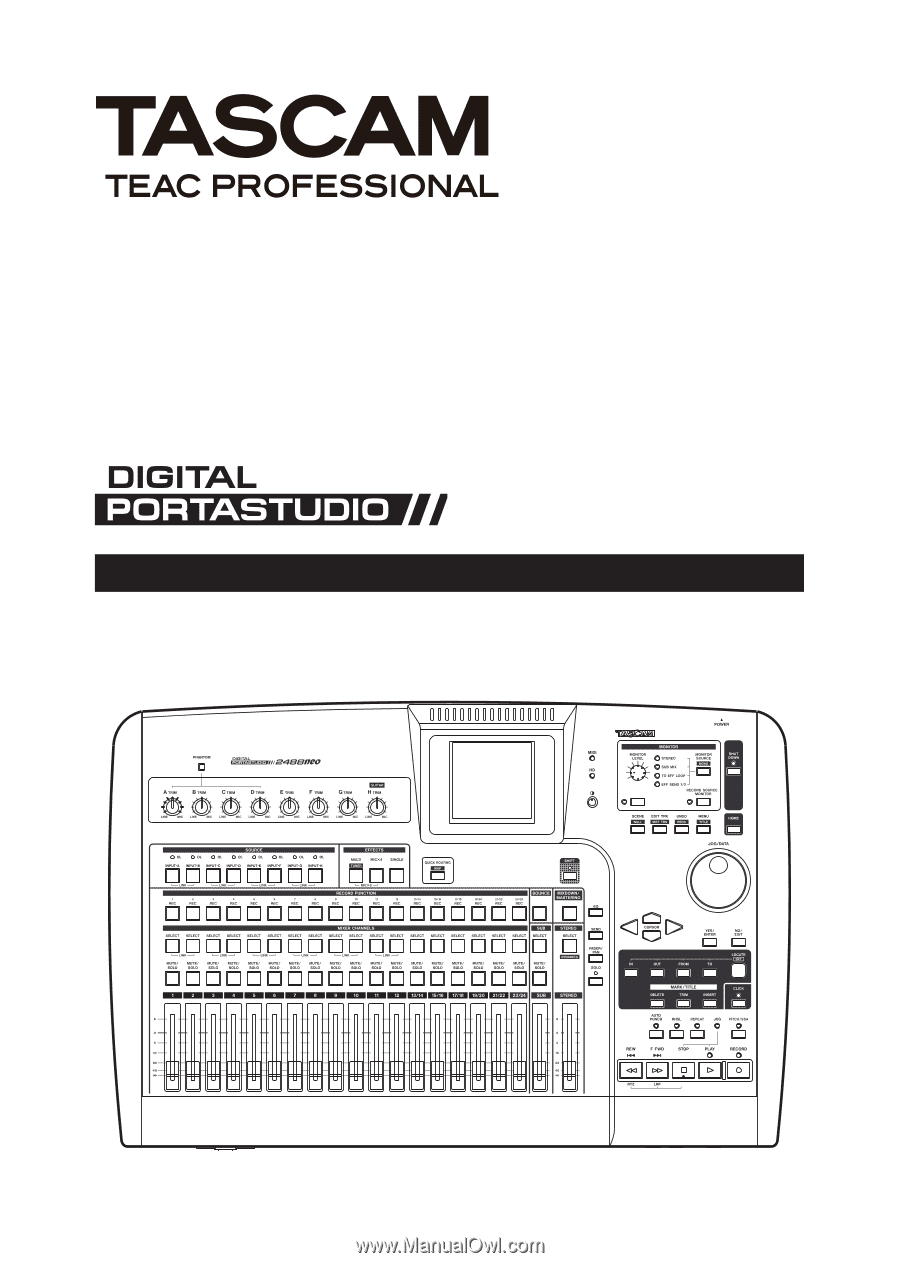
2488neo
D01044520A
OWNER'S MANUAL