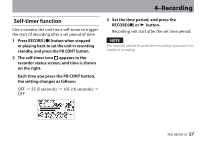TEAC DR-05 DR-05 Owner's Manual - Page 54
Automatic track incrementation by file size, button to return
 |
View all TEAC DR-05 manuals
Add to My Manuals
Save this manual to your list of manuals |
Page 54 highlights
4-Recording Automatic track incrementation by file size Without pausing recording, a new file can be created automatically during recording when a file size set in advance is exceeded. 1 Press the MENU button to open the MENU Screen. 2 Use the + or − button to select REC SETTING, and press the Á button. REC SETTINGscreen appears. place, by selecting (highlighting) from the following: 64M/128M/256M/512 M/1G/2G (default) 4 Press the (HOME) [ª] button to return to the Home Screen. CAUTION A new file cannot be created if the total number of files and folders would exceed 5000. NOTE For the same file size, the possible recording time differs depending on the file type selected. Furthermore, if the recording time is 24 hours or more, this will be displayed as 23:59:59. 3 Use the + or − button to select SIZE, and press the ¯ or Á button. Use the + or − button to set the maximum file size at which track incrementing takes 54 TASCAM DR-05