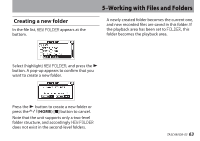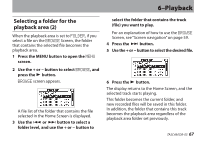TEAC DR-05 DR-05 Owner's Manual - Page 68
Playlist, Adding tracks to the playlist
 |
View all TEAC DR-05 manuals
Add to My Manuals
Save this manual to your list of manuals |
Page 68 highlights
6-Playback Playlist You can make a list of tracks for playback (playlist). On the Play Mode Screen if you select PLAYLISTfor the AREAitem, you can set playback to just the tracks in your playlist. Adding tracks to the playlist 1 Press the MENU button to open the MENU screen. 2 Use the + or − button to select BROWSE, and press the Á button. BROWSEscreen appears. NOTE For an explanation of how to use the BROWSEScreen, see "Screen navigation" on page 59. 3 Use the + or − button to select the file you want to add to the playlist, and press the QUICK button. NOTE For details about how to select the file, see "Screen navigation" on page 59. A pop-up window appears. 4 Use the + or - button to select ADDLIST. 5 Press the Á button. The track is added to the playlist and the popup window closes. 6 Repeat steps 3, 4, and 5 as necessary to add more tracks to the playlist. The tracks are numbered in the order that they are added. 68 TASCAM DR-05