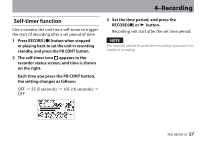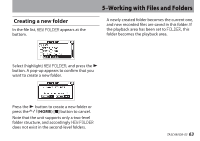TEAC DR-05 DR-05 Owner's Manual - Page 59
–Working with Files and Folders (BROWSE screen), Screen navigation
 |
View all TEAC DR-05 manuals
Add to My Manuals
Save this manual to your list of manuals |
Page 59 highlights
5-Working with Files and Folders (BROWSE screen) On the BROWSEScreen, you can view the contents of the Music Folder, which contains the audio files on the microSD card that you can use with the DR-05. On this screen, you can also play and erase selected audio files, create folders, add tracks to the playlist and so on. (See "Playlist" on page 68.) TIP If you connect the DR-05 with a computer by USB, or mount the microSD card on a computer using a card reader or other input, you can change the folder structure within the MUSIC Folder and erase files from the computer as you would the contents of a hard drive. Furthermore, you can change file names from the computer. To open the BROWSEScreen, press the MENU button to open the MENUscreen. Use the + or − button to select BROWSEand press the Á button. The contents of the folder that contains the file that was selected on the Home Screen before the BROWSEScreen was opened appears on the display. Screen navigation On the BROWSEScreen, folders and music files appear in a hierarchical structure much like they would appear on a computer. On the DR-05, folders can only be used to two levels. • Use the + or − button to select files and folders. • When a folder is selected, press the ¯ button to show the contents of that folder. • When a file or folder is selected, press the  button to exit the currently open folder and go to a higher level in the folder structure. • When a file or folder is selected, press the QUICK button to open the pop-up window. • When a file is selected, press the Á button to return to the Home Screen and play the file. TASCAM DR-05 59