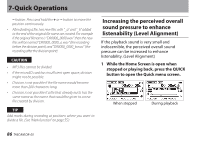TEAC DR-05 DR-05 Owner's Manual - Page 81
-Quick Operations, Features of the QUICK button
 |
View all TEAC DR-05 manuals
Add to My Manuals
Save this manual to your list of manuals |
Page 81 highlights
7-Quick Operations Features of the QUICK button The QUICK button serves for the following purposes. • While the Home Screen is open and when stopped or paused, opens the Quick menu screen for deletion, division, and level alignment (enhancing the perceived overall sound pressure) of the current track. During playback, the Quick menu screen appears only for level alignment. • While the Home Screen is open during recording standby, the Quick menu screen appears for level control setting. • While the Home Screen is open during recording, track increment occurs to stop recording on the current file and continue recording on a new file. (See "Manual track incrementation during recording" on page 53.) The Quick menu screen will not appear in this case. • A pop-up menu to work with a selected file or folder appears if the BROWSEscreen or the PLAYLISTscreen is open. • Switches CALIBand INPUTLEVELon the TUNER screen. NOTE The QUICK button is disabled if the MENUscreen, OTHERSsubmenu, RECSETUPscreen, or a settings screen is open for various settings. Actions of the QUICK button for different screens and states are as follows. Screen State Stop Pause Playback Home Recording Standby Recording Playback Control BROWSE, PLAYLIST TUNER MENU screen, OTHERS submenu, Other settings screens Action Opens Quick menu for deletion, division, and level alignment Opens Quick menu only for level alignment Opens Quick menu for level control Creates a new file for continued recording (track increment) Opens Quick menu only for level alignment Opens pop-up menu for working with selected file (or folder) Switches CALIBand INPUT LEVEL - TASCAM DR-05 81