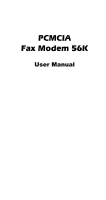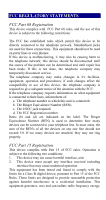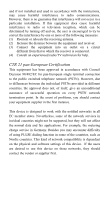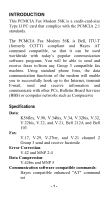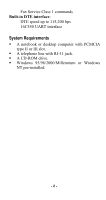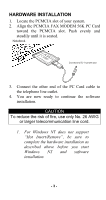TRENDnet TFM-560E Manual
TRENDnet TFM-560E Manual
 |
View all TRENDnet TFM-560E manuals
Add to My Manuals
Save this manual to your list of manuals |
TRENDnet TFM-560E manual content summary:
- TRENDnet TFM-560E | Manual - Page 1
PCMCIA Fax Modem 56K User Manual - TRENDnet TFM-560E | Manual - Page 2
telephone network; this device should be disconnected until the source of the problem can be determined and until repair has been made. If this is not done, the telephone company may temporarily disconnect service. The telephone company may make changes in it's facilities, equipment, operation and - TRENDnet TFM-560E | Manual - Page 3
in accordance with the instructions, may cause harmful every PSTN network termination point. In the event of problems, you should contact your equipment supplier in the first states. Nevertheless, some of the network services in invidual countries might not be supported, but they will not affect the - TRENDnet TFM-560E | Manual - Page 4
Using standard phone lines, the data communication functions of the modem will enable you to successfully hook up to the Internet, mail, send and receive information and communicate with other PCs, Bulletin Board Services (BBS) or computer networks such as Compuserve Specifications Data: K56flex, V. - TRENDnet TFM-560E | Manual - Page 5
Fax Service Class 1 commands Built-in DTE interface: DTE speed up to 115,200 bps 16C550 UART interface System Requirements ƒ A notebook or desktop computer with PCMCIA type - TRENDnet TFM-560E | Manual - Page 6
PCMCIA slot of your system. 2. Align the PCMCIA FAX MODEM 56K PC Card toward the PCMCIA slot. Push evenly and only No. 26 AWG or larger telecommunication line cord. 1. For Windows NT does not support "Hot Insert/Remove", be sure to complete the hardware installation as described above before you - TRENDnet TFM-560E | Manual - Page 7
INSTALLATION Installation for Windows 95 1. As soon as the PCMCIA Fax Modem 56K PC is inserted into the PCMCIA slot, Windows automatically detects the new hardware device and prompts the following message. 2. Insert the device driver compact disc into your CD-ROM drive. When the following dialog - TRENDnet TFM-560E | Manual - Page 8
3. Type the CD-ROM drive letter followed by driver\win95. Or you may click the Browse button to select the driver\win95 folder in your CD-ROM drive. Click OK. 4. When the following figure appears, click Finish. The Installation program will continue. 5. When the following figure - TRENDnet TFM-560E | Manual - Page 9
6. Repeat Step 3 as described above. 7. Follow the on-screen instruction to continue. 8. When finished, press Finish to complete the installation. Remember to restart Windows 95 to activate the new device. - 6 - - TRENDnet TFM-560E | Manual - Page 10
Installation for Windows 98 1. As soon as the PCMCIA Fax Modem 56K PC is inserted into the PCMCIA slot, Windows automatically detects the new hardware device and the following message will be prompted. 2. Insert the device driver compact disc into your CD-ROM drive. When the following dialog box - TRENDnet TFM-560E | Manual - Page 11
3. Select Specify a location when the following figure appears. Enter the CD-ROM drive letter followed by driver\win98. Click Next. Or you may click the Browse button to select the driver\win98 folder in your CD-ROM drive. - 8 - - TRENDnet TFM-560E | Manual - Page 12
4. When the following figure appears, click Finish. The Installation program will continue. 5. Follow the on-screen instruction to proceed. - 9 - - TRENDnet TFM-560E | Manual - Page 13
- 10 - - TRENDnet TFM-560E | Manual - Page 14
. Installation for Windows 2000 If you want to use the Microsoft built-in driver, make sure to execute d:\Driver\Win2000\PAR.exe. Or perform the following procedures to update the latest driver. 1. Once the PCMCIA Fax Modem 56K PC Card is plugged into your PCMCIA slot, Windows will prompt you - TRENDnet TFM-560E | Manual - Page 15
3. Click Properties. 4. Select the Driver tab. Click the Update Driver...button. - 12 - - TRENDnet TFM-560E | Manual - Page 16
5. Click Next to continue. 6. Select Display a list of the known drivers for this device so that I can choose a specific driver as illustrated below. And click Next. - 13 - - TRENDnet TFM-560E | Manual - Page 17
. 8. Load the CD that contains the device driver has into your CD drive. Click Browse and direct the proper file location with the disk drive followed by Driver\Win2000\LTW2KG. 9. Select LTW2KG, and click Open. Follow the on-screen instructions to proceed. 10. When the following figure appears - TRENDnet TFM-560E | Manual - Page 18
11. When Windows prompt you to continue the installation. Select Yes. - 15 - - TRENDnet TFM-560E | Manual - Page 19
. Installation for Windows Millennium If you want to use the Microsoft built-in driver, make sure to execute d:\Driver\WinME\PAR.exe. Or perform the following procedures to update the latest driver. 1. Once the PCMCIA Fax Modem 56K PC Card is plugged into the PCMCIA slot of your system, Windows - TRENDnet TFM-560E | Manual - Page 20
2. To update WDM Communication Device driver, right-click My ComputerÆPropertiesÆDevice Manager. 3. Click WDM Modem Enumerator to expand. - 17 - - TRENDnet TFM-560E | Manual - Page 21
4. Load the device driver into the CD-ROM drive of your system. Click PropertiesÆDriverÆUpdate Driver. 5. Select Specify the location of the driver (Advanced) and click Next. 6. Select Display a list of all the drivers...and click Next. - 18 - - TRENDnet TFM-560E | Manual - Page 22
7. Click the Have Disk...button. Click Browse to select the CD-ROM drive where you put the device driver. (for example: D:\) Enter the CDROM driver letter followed by Driver\WinME. 8. Click Next. - 19 - - TRENDnet TFM-560E | Manual - Page 23
9. Click Next to proceed. 10. Click OK to finish the installation. - 20 - - TRENDnet TFM-560E | Manual - Page 24
11. Go back to step 2. Click Modem to expand. 12. Load the device driver into the CD-ROM drive of your system. Click PropertiesÆDriverÆUpdate Driver. - 21 - - TRENDnet TFM-560E | Manual - Page 25
13. Select Specify the location of the driver (Advanced) and click Next. 14. Select Display a list of all the drivers...and click Next. - 22 - - TRENDnet TFM-560E | Manual - Page 26
15. Click the Have Disk...button. Click Browse to select the CD-ROM drive where you put the device driver. (for example: D:\) Enter the CDROM driver letter followed by Driver\WinME. 16. Click Next. - 23 - - TRENDnet TFM-560E | Manual - Page 27
17. Click Next to proceed. 18. Click Finish to complete the installation. - 24 - - TRENDnet TFM-560E | Manual - Page 28
found. If not, contact your dealer for technical support. Installation for Windows NT 1. Before you start Windows NT, make sure the PCMCIA Fax Modem 56K PC Card has been properly inserted into the free PCMCIA slot of your computer. 2. Load the device driver compact disk in the CDROM drive. 3. Start - TRENDnet TFM-560E | Manual - Page 29
Browse button to select the CD-ROM drive and the driver\winnt folder. 6. Double-click setup.exe. The installation program will proceed automatically. Note: appear message for PC Card malfunctioning. Ignore this message and install the WinNT driver. Remember to reboot after the installation. - 26 - - TRENDnet TFM-560E | Manual - Page 30
in, eg. United States of America. Windows 95/98/98SE/Millennium 1. Go to Start→Settings→Control Panel→Modems. 2. When the Modems Properties dialog box appears, click the Dialing Properties button. 3. When the following dialog box appears, specify the country/region that you are in and click - TRENDnet TFM-560E | Manual - Page 31
Windows 2000 1. Go to Start→Settings→Control Panel→Modems. 2. When the Phone And Modem Options dialog box appears, click the Edit button. - 28 - - TRENDnet TFM-560E | Manual - Page 32
3. When the following dialog box appears, specify the country/region that you are in and click OK. Windows NT4.0 1. Go to - 29 - - TRENDnet TFM-560E | Manual - Page 33
Start→Settings→Control Panel→Modems. 2. When the Modems Properties dialog box appears, click the Dialing Properties button. 3. When the following dialog box appears, specify the country/region that you are in and click OK. - 30 - - TRENDnet TFM-560E | Manual - Page 34
95/98) You can perform the following steps to check if your PCMCIA FAX MODEM 56K is well installed. 1. Go to the Start menu. Point to Settings. Click Control Panel. Double-click Modems. 2. When the Modems Properties dialog box appears, select the Diagnostics tab. 3. Select the COM port whichever is - TRENDnet TFM-560E | Manual - Page 35
4. If the screen does not at all include the PCMCIA Fax Modem 56K, stop the diagnostics procedures, and skip to the following section titled "Uninstall". 5. For Windows 95/98, if the information shown below can be found on the screen, it means the modem is well installed. Click OK to exit. - 32 - - TRENDnet TFM-560E | Manual - Page 36
56K after installation, perform the following steps. 1. Go to My Computer. 2. Select the CD-ROM drive whichever contains the PCMCIA Fax Modem 56K device driver. 3. Choose and double-click the win95, win98 or winnt folder depending on the system you are working on. 4. Click Ltremove.exe. The PCMCIA - TRENDnet TFM-560E | Manual - Page 37
any application software that you are familiar with. Or you may also choose to use the bundled application software that comes with the PCMCIA Fax/Modem 56K. The following are examples for sending faxes and going to the Internet. Using BitWare to Send a Fax 1. Be sure BitWare has been successfully - TRENDnet TFM-560E | Manual - Page 38
then successfully installed. Click Close to finish the setup. 5. Print the file you want to fax to file and set the printer to BitWare Fax Driver as shown below. 6. Click Start when the following dialog box appears. The fax will then be sent. Internet Access 1. Go to My Computer. 2. Select Dial - TRENDnet TFM-560E | Manual - Page 39
4. Enter the area code and phone number of your Internet Service Provider (ISP). Follow the onscreen instruction to proceed. 5. When finished, from the Dial-Up Networking window right-click your newly created connection. Select Properties. On the Server Types tab, enter the - TRENDnet TFM-560E | Manual - Page 40
TROUBLE SHOOTING This chapter provides information on the most commom problems, the possible causes, and the solutions. The modem does not respond to AT commands. ƒ Conflict of COMx: port setting with another device. ƒ Change the COMx: port of the PCMCIA Fax Modem 56K to a free port. Be sure to - TRENDnet TFM-560E | Manual - Page 41
loading any TSRs. The characters on the screen are doubled. ƒ Both the modem and the software have the echo feature turned on at the same time. feature. No text appears on the screen when in data mode. ƒ The remote modem is not echoing your typed characters. ƒ Type ATE0 then press Enter at the - TRENDnet TFM-560E | Manual - Page 42
the phone line since the last call. ƒ Change to command mode and type ATH then press Enter. When dialing another modem, you receive a 'CONNECT' response, but nothing else. ƒ The remote modem may be waiting for you to type a command. Or try to press Enter for logging on to the remote site. The - TRENDnet TFM-560E | Manual - Page 43
may be a problem with the remote modem if you do not hear the high pitched tone from the remote modem. Occasionally, the modem gives a burst telephone line. ƒ If there are other telephones on the same line that your modem is using, someone may have picked up a telephone on that extension. ƒ Your - TRENDnet TFM-560E | Manual - Page 44
back to a slower communication speed. You may need to change the baud rate setting in your software to match this slower speed. To return the modem to the higher speed, disconnect the link and re-establish again. When using V.42bis or MNP5, some features are disabled. ƒ You may be using a non - TRENDnet TFM-560E | Manual - Page 45
stored in NVRAM at location "n" (n=0, 1, 2, 3) T DTMF tone dial. W Wait for second dial tone. The modem waits for the second dial tone before processing the dial string , Pause. Cause the modem to pause for a time before processing the next character in the dial string (specified by S8 - TRENDnet TFM-560E | Manual - Page 46
a number without disconnecting the call En AT command echo options E0 Echo disabled E1 * Echo enabled Hn Switch-hook control H0 * Modem goes on-hook H1 Modem goes off-hook Mn Speaker control M0 Speaker always off M1 * Speaker on until carrier present M2 Speaker always on M3 - TRENDnet TFM-560E | Manual - Page 47
data compression. Ignore dial tone before proceeding dialing, check busy tone after making dialing. X4 * Display connect message and the modem's data rate, and an indication of the modem's error correction and data compression. Check dial tone and busy tone. X5 Same as X4. X6 Same as X4. X7 - TRENDnet TFM-560E | Manual - Page 48
will fallback according to the current setting in S36 register. V.42 or MNP error control mode. If neither error control protocol is established, the modem will fallback according to the current setting in S36 register. Data Set Ready (DSR) option DSR always on DSR on during handshake and on-line - TRENDnet TFM-560E | Manual - Page 49
allowed). MNP reliable mode. If MNP 2-4 error control establishment fails, the modem disconnects. V.42, MNP or buffer mode. The modem attempts to connect in V.42 mode. If this fails, the modem attempts to connect in MNP mode. If this fails, the modem connects in buffer mode. V.42 or disconnect. The - TRENDnet TFM-560E | Manual - Page 50
DCE speed * Manufacturer default Extended "AT%" (Percent) Command Set Command Options Function & Description %B View numbers in blacklist. If blacklisting is in effect, this command displays the numbers for which the last call attempted in the past two hours failed. The ERROR result code - TRENDnet TFM-560E | Manual - Page 51
8 36000 kbit/s 9 37333 kbit/s 10 38666 kbit/s 11 40000 kbit/s 12 41333 kbit/s 13 42666 kbit/s 14 44000 kbit/s 15 45333 kbit/s 16 46666 kbit/s 17 48000 kbit/s 18 49333 kbit/s 19 50666 kbit/s 20 52000 kbit/s 21 53333 kbit/s - 48 - - TRENDnet TFM-560E | Manual - Page 52
will not recognize the backspace character if this register is set to a value greater than 32 Set the length of time, in seconds, that the modem must wait (minimum 2 seconds even if the value is less than 2) after going off-hook before dialing the first digit of the telephone number For - TRENDnet TFM-560E | Manual - Page 53
002 must pause when the "," dial modifier is encountered in the dial string Set the length of time, in tenths of a 020 second, that the modem waits before hanging up after a loss of carrier DTMF duration and inter digit delay. 144 Set the duration and spacing, in miniseconds, in DTMF touch - TRENDnet TFM-560E | Manual - Page 54
S48= 0 1 2 3 4 5 6 7 8 9 10 11 12 13 14 7, 128 S91= 6 - 15 max. 56K downstream speed that the modem attempts to connect 56K disabled 56K enabled, auto-speed selection, max. modem speed 32000 bps 34000 bps 36000 bps 38000 bps 40000 bps 42000 bps 44000 bps 46000 bps 48000 bps 50000 bps 52000 bps
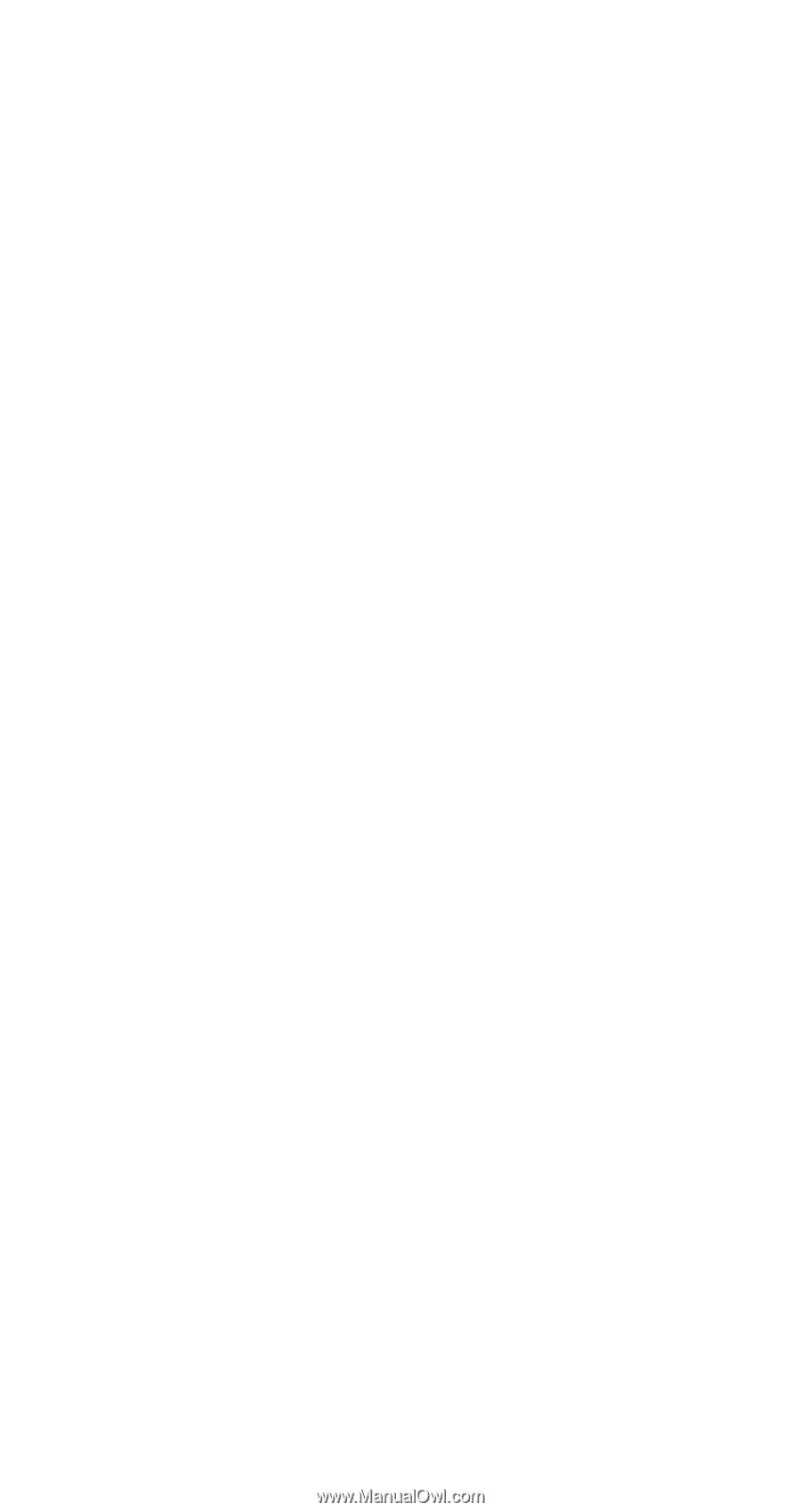
PCMCIA
Fax Modem 56K
User Manual