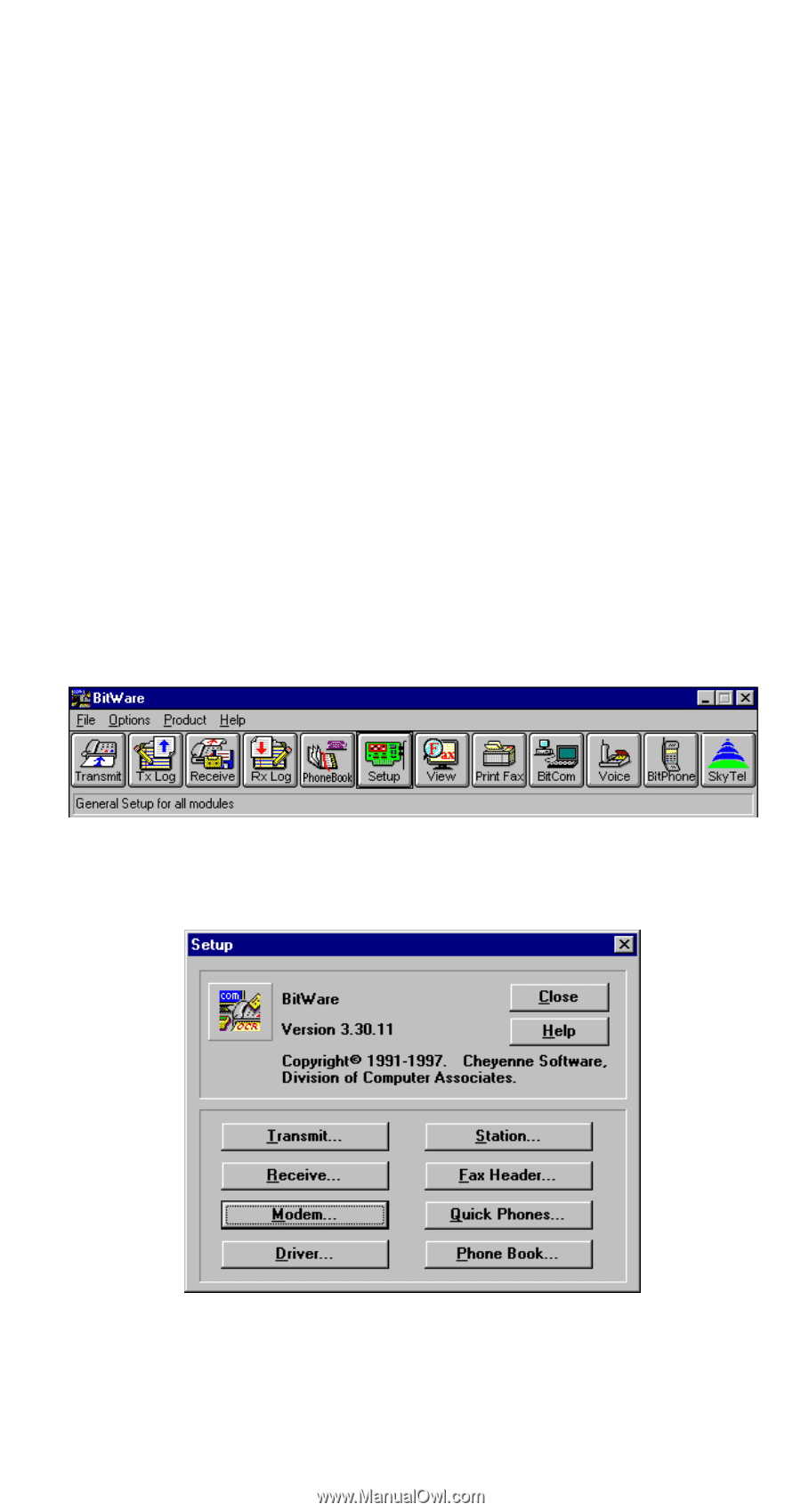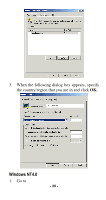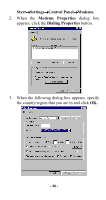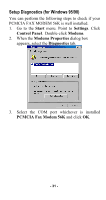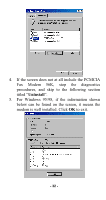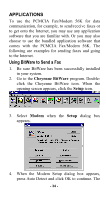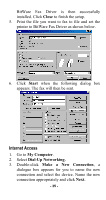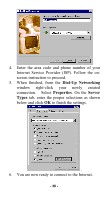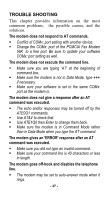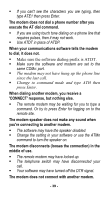TRENDnet TFM-560E Manual - Page 37
APPLICATIONS, Using BitWare to Send a Fax
 |
View all TRENDnet TFM-560E manuals
Add to My Manuals
Save this manual to your list of manuals |
Page 37 highlights
APPLICATIONS To use the PCMCIA Fax/Modem 56K for data communication, for example, to send/receive faxes or to get onto the Internet, you may use any application software that you are familiar with. Or you may also choose to use the bundled application software that comes with the PCMCIA Fax/Modem 56K. The following are examples for sending faxes and going to the Internet. Using BitWare to Send a Fax 1. Be sure BitWare has been successfully installed in your system. 2. Go to the Cheyenne BitWare program. Doubleclick the Cheyenne BitWare icon. When the opening screen appears, click the Setup icon. 3. Select Modem when the Setup dialog box appears. 4. When the Modem Setup dialog box appears, press Auto Detect and click OK to continue. The - 34 -