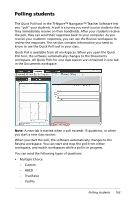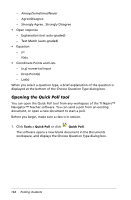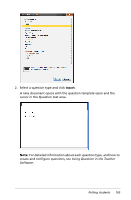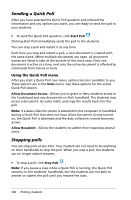Texas Instruments TINSPIRE Getting Started - Page 167
Renaming a Portfolio item, Removing files from Portfolio, Cancel, Remove
 |
View all Texas Instruments TINSPIRE manuals
Add to My Manuals
Save this manual to your list of manuals |
Page 167 highlights
Renaming a Portfolio item You can rename an assignment from the Assignments pane or from the column header. 1. Select the assignment name or column header you want to rename. 2. Right-click and select Rename. The system displays the Rename Portfolio Column dialog box. 3. Type the new name, and click Rename. Click Cancel to cancel the request. The column appears in the column header and in the Assignments pane with the new name. Removing files from Portfolio There may be times you want to delete files from Portfolio. For example, an incorrect file was sent to or collected from a student. You can remove an assignment from the Assignments pane or from the column header. 1. Select the assignment name or column header you want to remove. 2. Right-click and select Remove From Portfolio. The system displays the Remove From Portfolio dialog box. 3. Click Remove to perform the deletion. Click Cancel to cancel the request. Note: If a file is saved to the Portfolio workspace and later deleted from the Class Record, that delete action does not affect the file copy in the Portfolio. The copy remains in the Portfolio workspace until it is deleted. 161