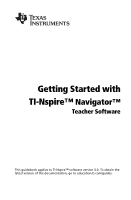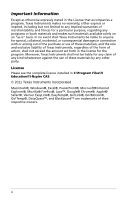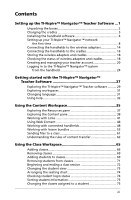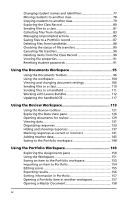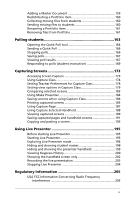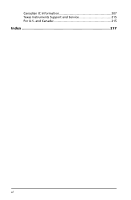Texas Instruments TINSPIRE Getting Started - Page 3
Contents, Getting started with the TI-Nspire™ Navigator™, Teacher Software - computer link software
 |
View all Texas Instruments TINSPIRE manuals
Add to My Manuals
Save this manual to your list of manuals |
Page 3 highlights
Contents Setting up the TI-Nspire™ Navigator™ Teacher Software ...1 Unpacking the boxes 2 Charging the cradles 5 Installing the handheld software 6 Setting up your TI-Nspire™ Navigator™ network the first time 8 Connecting the handhelds to the wireless adapters 14 Connecting the handhelds to the cradles 16 Storing the wireless adapters and cradles 18 Checking the status of wireless adapters and cradles 18 Creating and managing your teacher account 20 Logging in to the TI-Nspire™ Navigator™ system from the handheld 24 Getting started with the TI-Nspire™ Navigator™ Teacher Software 27 Exploring the TI-Nspire™ Navigator™ Teacher software .......... 29 Exploring workspaces 31 Changing language 31 Using help 32 Using the Content Workspace 35 Exploring the Resources pane 37 Exploring the Content pane 38 Working with Links 41 Using Web Content 44 Working with connected handhelds 48 Working with lesson bundles 53 Sending files to a class 61 Understanding the rules of content transfer 62 Using the Class Workspace 65 Adding classes 66 Removing classes 69 Adding students to classes 69 Removing students from classes 71 Beginning and ending a class session 72 Changing the student view 73 Arranging the seating chart 74 Checking student login status 74 Sorting student information 75 Changing the classes assigned to a student 75 iii