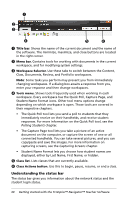Texas Instruments TINSPIRE Getting Started - Page 41
Using the Content Workspace
 |
View all Texas Instruments TINSPIRE manuals
Add to My Manuals
Save this manual to your list of manuals |
Page 41 highlights
Using the Content Workspace Use this workspace to move, copy, and transfer content between your computer and connected handhelds. À Á Ä Â Ã Å Æ Ç À Menu - Contains tools for working with documents and modifying system settings. Á Workspace Selector. Click here to choose between the Content, Class, Documents, Review, and Portfolio workspaces. Note: Some tasks you perform may prevent you from immediately changing workspaces. If a dialog box awaits a response from you, enter your response and then change workspaces. Â Content Workspace toolbar. Shows frequently performed tasks. Ã Resources pane. Select content here. You can select from files on your computer, web content, and connected handhelds. Ä Class session controls. Choose a class from a list of available classes. You can begin, pause, resume, or end a class. Å Content Pane. Shows what you have selected in Resources. You can resize this pane by selecting the splitter bar between this pane and the Preview Pane. Using the Content Workspace 35