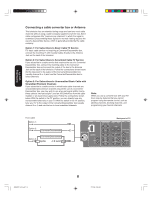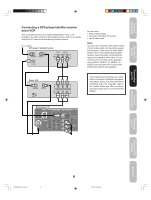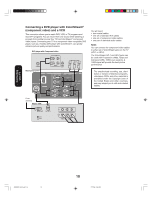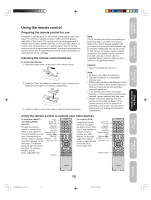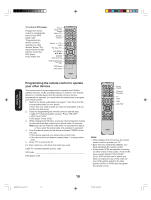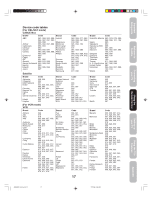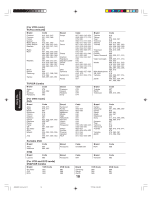Toshiba 26HF66 User Manual - Page 13
Connecting an HDMI™ or DVI device
 |
View all Toshiba 26HF66 manuals
Add to My Manuals
Save this manual to your list of manuals |
Page 13 highlights
Important Safeguards Welcome to Toshiba Connecting your TV Connecting an HDMI™ or DVI device The HDMI (High-Definition Multimedia Interface) input on your TV receives digital audio and uncompressed digital video from an HDMI source device, or uncompressed digital video from a DVI (Digital Visual Interface) source device. This input is designed to accept HDCP (High-bandwidth Digital Content Protection) program material in digital form from EIA/CEA-861/861B-compliant[1] consumer electronic devices (such as a set-top box or DVD player with HDMI or DVI output). The HDMI input is designed for best performance with high definition video signals. It will accept and display 480i, 480p, 720p and 1080i signals. NEVER CONNECT THIS TV TO A PERSONAL COMPUTER (PC). This TV is not intended for use with a PC. To connect an HDMI device, you will need: • one HDMI cable (type A connector) For proper operation, it is recommended that you use as short an HDMI cable as possible. You should not encounter difficulty if you use an HDMI cable that is shorter than 16.4 ft (5m). HDMI cable transfers both video and audio. Separate analog audio cables are not required (see illustration below). You must set the HDMI audio input setting to "HDMI" in the AUDIO menu (see page 38). Some CDVs (Video CDs) may not output digital audio signals. In that case, you may hear sound by connecting analog audio cables. If you do use analog audio cables for this reason, you will need to set the HDMI audio input setting to "DVI" to hear the analog audio (see page 38). Note: If you connect an HDMI device and analog audio cables and play media with digital audio output, to hear digital audio you must set the HDMI audio input setting to "HDMI" (page 38). [1] EIA/CEA-861/861B compliance covers the transmission of uncompressed digital video with highbandwidth digital content protection, which is being standardized for reception of high-definition video signals. Because this is an evolving technology, it is possible that some devices may not operate properly with the TV. To ensure that the HDMI or DVI device is reset properly, it is recommended that you follow these procedures: • When turning on your electronic components, turn on the TV first, and then the HDMI or DVI device. • When turning off your electronic components, turn off the HDMI or DVI device first, and then the TV. To connect a DVI device, you will need: • one HDMI-to-DVI adapter cable (HDMI type A connector) For proper operation, the length of an HDMI-to-DVI adapter cable should not exceed 9.8 ft (3m). The recommended length is 6.6 ft (2m). • one pair of standard analog audio cables An HDMI-to-DVI adapter cable transfers only video. Separate analog audio cables are required (see illustration below). You must set the HDMI audio input setting to "DVI" in the AUDIO menu (see page 38). DVI device VIDEO AUDIO LR IN DVI OUT OUT Back panel of TV HDMI device VIDEO LAUDIOR IN OUT HDMI OUT Back panel of TV Using the Remote Control Setting up your TV Using the TV's Features Appendix J3W60321A_En_p07-14 13 HDMI, the HDMI logo, and High-Definition Multimedia Interface are trademarks or registered trademarks of HDMI Licensing, LLC. 13 27/2/06, 9:54 AM