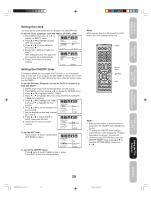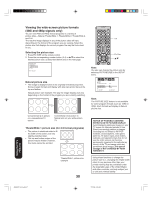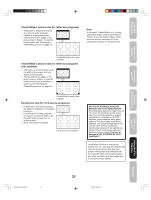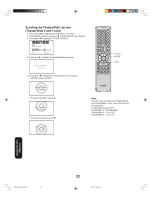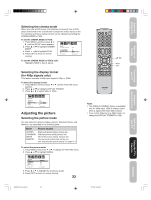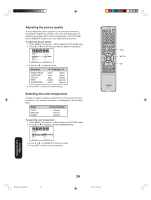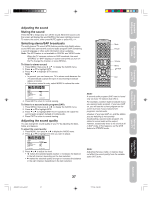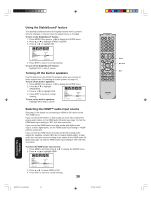Toshiba 26HF66 User Manual - Page 33
Adjusting the picture
 |
View all Toshiba 26HF66 manuals
Add to My Manuals
Save this manual to your list of manuals |
Page 33 highlights
Important Safeguards Welcome to Toshiba Connecting your TV Using the Remote Control Selecting the cinema mode When you view a DVD movie (3:2 pulldown processed) from a DVD player connected to the ColorStream (component video) inputs on the TV, smoother and more natural motion can be obtained by setting the CINEMA MODE to FILM. To set the CINEMA MODE to FILM: 1. Press MENU, and then press or until the SETUP menu appears. 2. Press ▲ or ▼ to highlight CINEMA MODE. 3. Press or to highlight FILM. 4. Press EXIT to return to normal viewing. SETUP CLOSED CAPTION CC ADVANCED PICTURE SIZE PICTURE SCROLL CINEMA MODE :SELECT OFF FILM / VIDEO :ADJUST To set the CINEMA MODE to VIDEO (off): Highlight VIDEO in step 3, above. Selecting the display format (for 480p signals only) This feature converts a 480p input signal to 540p or 1080i. To select the display format: 1. Press MENU, and then press or until the PICTURE menu appears. 2. Press ▲ or ▼ to highlight DISPLAY FORMAT. 3. Press or to select 540p or 1080i. Menu Exit PICTURE CableClear COLOR TEMPERATURE DISPLAY FORMAT SVM RESET :SELECT ON COOL 540p / 1080i HIGH :ADJUST Adjusting the picture Selecting the picture mode You can select four picture modes-Sports, Standard, Movie, and Memory-as described in the following table: Mode Picture Quality SPORTS STANDARD MOVIE MEMORY Bright and dynamic picture (factory-set) Standard picture quality (factory-set) Movie-like picture setting (factory-set) Your personal preferences (set by you; see "Adjusting the picture quality" on page 34 ) To select the picture mode: 1. Press MENU, then press or to display the PICTURE menu. 2. Press ▲ or ▼ to highlight MODE. Note: • The DISPLAY FORMAT feature is available only for 480p input. 1080i is always output when a signal other than 480p is input. • If you notice flickering in a 480p image, try setting the DISPLAY FORMAT to 540p. PICTURE MODE SPORTS SPORTS / STANDARD / MOVIE/MEMORY BRIGHTNESS 25 CONTRAST 50 COLOR 25 TINT 0 SHARPNESS 25 :SELECT :ADJUST 3. Press or to highlight the mode you prefer. 4. Press EXIT to return to normal viewing. 33 Setting up your TV Using the TV's Features Appendix J3W60321A_En_p30-37 33 27/2/06, 9:55 AM