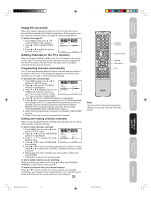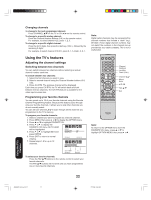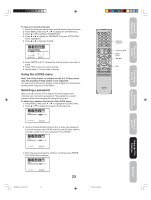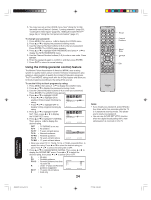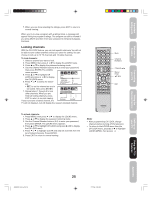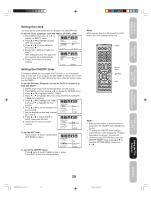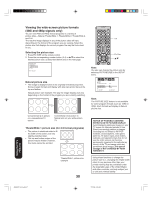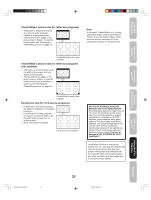Toshiba 26HF66 User Manual - Page 26
Locking the video inputs, Setting the GameTimer
 |
View all Toshiba 26HF66 manuals
Add to My Manuals
Save this manual to your list of manuals |
Page 26 highlights
Locking the video inputs With the VIDEO LOCK feature, you can lock out the input sources (VIDEO-1, VIDEO-2, VIDEO-3, ColorStream HD-1, ColorStream HD-2, HDMI) and channels 3 and 4. You will not be able to select the input sources with the TV/VIDEO button or Channel Number buttons unless you unlock the video inputs. To set up the video lock: 1. Press MENU, then press or to display the LOCKS menu. 2. Press ▲ or ▼ to display the password entering mode. 3. Use the Channel Number buttons (0-9) to enter your password, then press ENTER. The LOCKS menu appears. 4. Press ▲ or ▼ to highlight VIDEO LOCK. 5. Press or to select one of the following: • VIDEO: Locks VIDEO-1, VIDEO- 2, VIDEO-3, ColorStream HD-1, ColorStream HD-2, and HDMI. • VIDEO +: Locks VIDEO-1, VIDEO-2, VIDEO-3, ColorStream HD-1, ColorStream HD-2, HDMI, channel 3, and channel 4. This LOCKS LOCK CH LOCK VIDEO LOCK GAME TIMER OFF OFF / VIDEO / VIDEO+ OFF FRONT PANEL LOCK NEW PASSWORD :SELECT OFF :ADJUST option should be used if you use the antenna terminal to play a video tape. 6. Press EXIT to return to normal viewing. To unlock the video inputs: Select OFF in step 5, above which unlocks all video input sources and channels 3 and 4. Setting the GameTimerTM With the GameTimerTM feature, you can automatically activate the VIDEO LOCK feature (VIDEO setting) to set a time limit for playing a video game (30, 60, 90, or 120 minutes). To set up the GameTimer: 1. Press MENU, then press or to display the LOCKS menu. 2. Press ▲ or ▼ to display the password entering mode. 3. Use the Channel Number buttons (0-9) to enter your password, then press ENTER. The LOCKS menu appears. 4. Press ▲ or ▼ to highlight GAME TIMER. 5. Press or to select a time limit (30 minutes, 60 minutes, 90 minutes, 120 minutes, or OFF). 6. Press EXIT to return to normal viewing. After the GameTimer is programmed, the display will appear briefly every ten minutes to remind you that the GameTimer is operating. When the programmed time is LOCKS reached, the TV will change channels automatically and enter VIDEO LOCK mode. LOCK CH LOCK VIDEO LOCK OFF GAME TIMER OFF OFF / 30 / 60 / 90 / 120 FRONT PANEL LOCK OFF NEW PASSWORD :SELECT :ADJUST To deactivate the GameTimer and unlock the VIDEO LOCK: Set the VIDEO LOCK to OFF (see "Locking the video inputs" above). Recall TV/Video Channel Numbers Menu/ Enter Exit Note: After programming VIDEO LOCK, change channels or press TV/VIDEO before turning off the TV or it will be locked the next time it is turned on. Note: • You can enjoy playing video games on this TV; however, certain video games that utilize so-called "light gun" joysticks for shooting at on-screen targets may not work with this TV. • To display the GameTimer setting, press RECALL (see "Displaying TV status information on-screen" on page 40). Using the TV's Features J3W60321A_En_p23-29 26 26 27/2/06, 9:55 AM