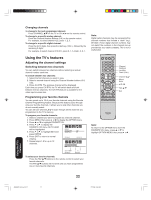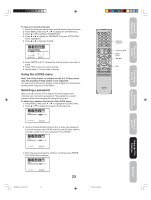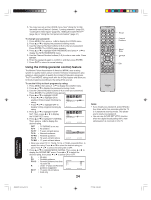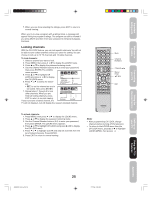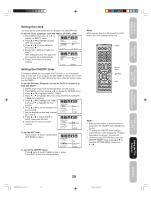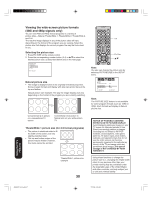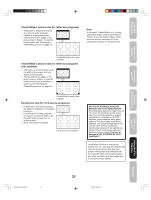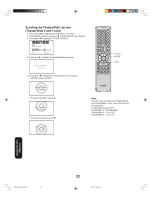Toshiba 26HF66 User Manual - Page 27
Using the front panel lock feature, Labeling channels
 |
View all Toshiba 26HF66 manuals
Add to My Manuals
Save this manual to your list of manuals |
Page 27 highlights
Important Safeguards Welcome to Toshiba Connecting your TV Using the Remote Control Using the front panel lock feature You can lock the front panel buttons to prevent your settings from being changed accidentally (by children, for example). When the front panel lock is in ON, all control buttons on the TV front panel (except POWER) do not operate. To lock the front panel: 1. Press MENU, then press or to display the LOCKS menu. 2. Press ▲ or ▼ to display the password entering mode. 3. Use the Channel Number buttons (0-9) to enter your password, then press ENTER. The LOCKS menu appears. 4. Press ▲ or ▼ to highlight FRONT PANEL LOCK and press or to highlight ON. 5. Press EXIT to return to normal viewing. LOCKS LOCK CH LOCK VIDEO LOCK GAME TIMER FRONT PANEL LOCK NEW PASSWORD :SELECT OFF OFF ON / OFF :ADJUST If a button on the front panel (other than POWER) is pressed, the message "NOT AVAILABLE" appears. To unlock the front panel: Press and hold the VOLUME ▼ button on the TV front panel for about 10 seconds until the message "FRONT PANEL LOCK:OFF" appears on-screen. To unlock the front panel using the menus: Select OFF in step 4, above. Labeling channels Channel labels appear above the on-screen channel number display each time you turn on the TV, select a channel, or press the RECALL button. You can choose any four characters to create a channel label. To create channel labels: 1. Select a channel you want to label. 2. Press MENU, then press or OPTION until the OPTION menu appears. 3. Press ▲ or ▼ to highlight CH ON/OFF TIMER FAVORITE CH CH LABEL VIDEO LABEL OFF LABEL. 4. Press or to display the CH :SELECT :ADJUST LABEL menu. SET/CLEAR will be highlighted. 5. Press or to highlight SET. 6. Press ENTER to highlight LABEL. CH LABEL SET / CLEAR :CH 25 7. Repeatedly press or until the character you want appears. Press ENTER. LABEL OPTION MENU - - - - :SELECT ENTER:SET :ADJUST E X I T: E N D Note: The character will change as follows: 8. Repeat step 7 to enter the rest of the characters. If you would like a blank space in the label name, you must choose an empty space from the list of CH LABEL :CH 25 SET LABEL OPTION MENU - - - - characters; otherwise, a dash will :ADJUST ENTER:SET EXIT:END appear in that space. 9. Repeat steps 1-8 for other channels. You can assign a label to each channel. 10. Press EXIT to return to normal viewing. 27 TV front panel Buttons to be locked TV front panel VOLUME Recall Channel Numbers Channel M/? Menu/ Enter Exit To erase channel labels: 1. Tune the TV to the channel whose label you want to erase. 2. Press MENU, then press or until the OPTION menu appears. 3. Press ▲ or ▼ to highlight CH LABEL. 4. Press or to display the CH LABEL menu. SET/CLEAR will be highlighted. 5. Press or to highlight CLEAR. 6. Press ENTER. 7. Repeat steps 1-6 to erase other channel labels. Note: To return to the OPTION menu from the CH LABEL menu, press ▲ or ▼ to highlight OPTION MENU, then press or . Setting up your TV Using the TV's Features Appendix J3W60321A_En_p23-29 27 27/2/06, 9:55 AM