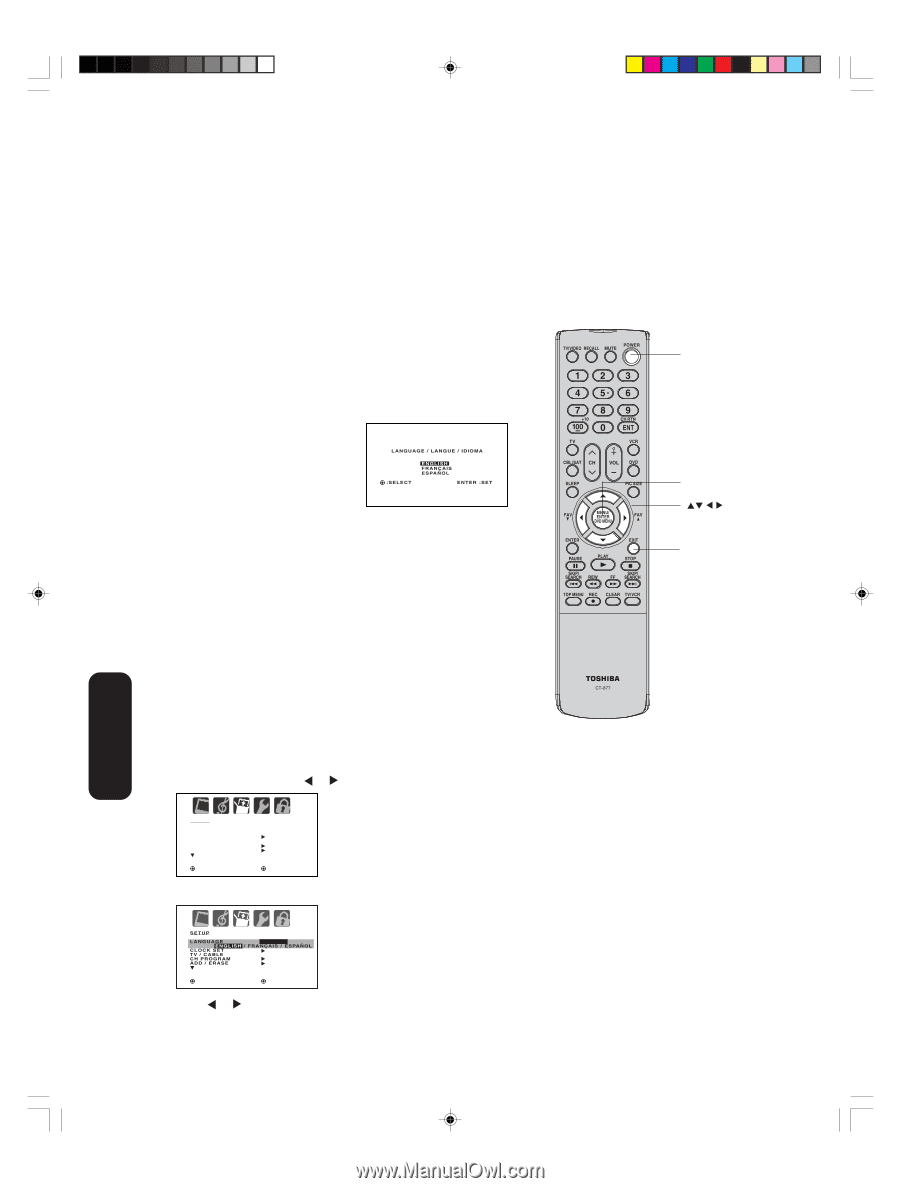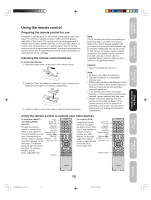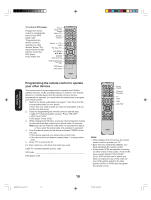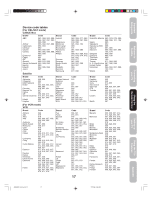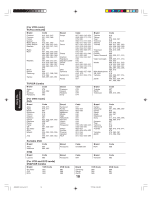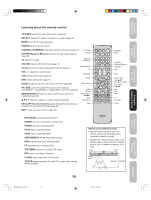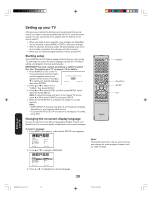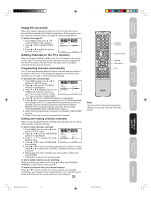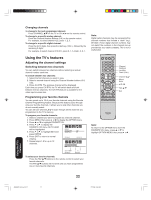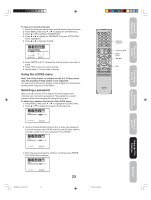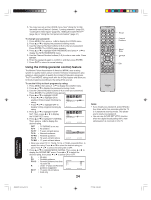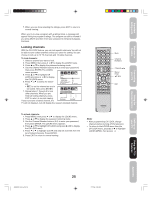Toshiba 26HF66 User Manual - Page 20
Setting up your TV - service menu
 |
View all Toshiba 26HF66 manuals
Add to My Manuals
Save this manual to your list of manuals |
Page 20 highlights
Setting up your TV After you have installed the batteries and programmed the remote control, you need to set some preferences on the TV using the menu system. You can access the menu system with the buttons on the remote control. • When you make a menu selection, your changes are immediate. You do not have to press MENU or EXIT to save your changes. • After 15 seconds, the menu screen will automatically close if you do not make a selection. Your changes will still be saved. • When you are finished programming the menus, press EXIT. Starting setup The STARTING SETUP feature appears the first time you turn on the TV, and helps you select the menu language, specify the TV/CABLE setting, and program channels automatically. IMPORTANT: You must connect an antenna or cable TV system first. See "Connecting your TV" on pages 7-14 for details. 1. Press POWER to turn on the TV. The starting setup function begins and the language setup menu LANGUAGE / LANGUE / IDIOMA appears on the screen. Press ▲ or ▼ to select your desired language, :SELECT ENGLISH FRAN‚AIS E S PA „ O L ENTER :SET then press ENTER. 2. Press ▲ or ▼ to select "TV" or "CABLE," then press ENTER. 3. Press ▲ or ▼ to select START, and then press ENTER, which starts the AUTO SETUP. Note:To cancel the setup and return to the regular TV screen, press ▲ or ▼ to select CANCEL and press ENTER. 4. When the AUTO SETUP is complete, the regular TV screen appears. Note: • AUTO SETUP of channels may take 15-30 minutes to complete, depending on your regional cable service. • To cancel the AUTO SETUP and return to the regular TV screen, press EXIT. Changing the on-screen display language You can choose from three different languages (English, French, and Spanish) for the on-screen display of adjustment menus and messages. To select a language: 1. Press MENU, then press or until the SETUP menu appears. POWER Menu/Enter Exit SETUP LANGUAGE CLOCK SET TV / CABLE CH PROGRAM ADD / ERASE :SELECT ENGLISH CABLE :ADJUST 2. Press ▲ or ▼ to highlight LANGUAGE. Note: The position and size of the on-screen menus may change for some program formats (such as 1080i or 720p). ENGLISH CABLE :SELECT :ADJUST 3. Press or to highlight your desired language. 20 Setting up your TV J3W60321A_En_p15-22 20 27/2/06, 9:54 AM