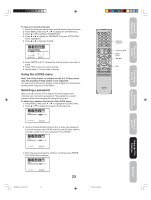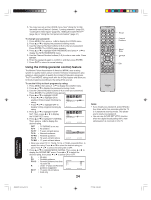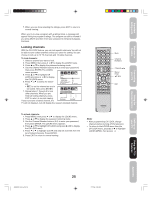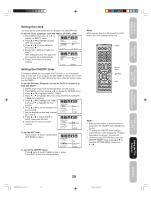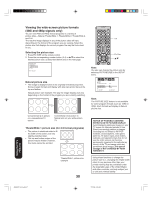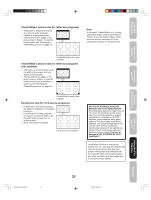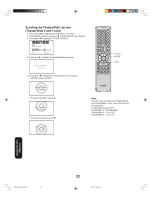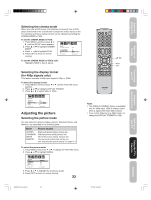Toshiba 26HF66 User Manual - Page 28
Selecting the video input source, Labeling the video input sources
 |
View all Toshiba 26HF66 manuals
Add to My Manuals
Save this manual to your list of manuals |
Page 28 highlights
Selecting the video input source Press TV/VIDEO to view a signal from another device connected to your TV, such as a VCR or DVD player. You can select ANT, VIDEO1, VIDEO2, VIDEO3, ColorStream HD1, ColorStream HD2, or HDMI, depending on which input jacks you used to connect your devices (see "Connecting your TV" on pages 7-14). SOURCE SELECTION 0. ANT 1. VIDEO1 2. VIDEO2 3. VIDEO3 4. ColorStream HD1 5. ColorStream HD2 6. HDMI /0-6:SELECT Pressing TV/VIDEO on the remote control displays the current signal source. (Press TV/ VIDEO again, ▲/▼, or 0-6 to change the source.) Labeling the video input sources The video label feature allows you to label each input source for your TV from the following preset list of labels: - : Uses the default label name VCR : Video cassette recorder DVD : DVD video DTV : Digital TV set-top box SAT : Satellite box CBL : Cable box HD : HDMI device (HDMI only) To label the video input sources: 1. Press MENU, and then press or to display the OPTION menu. 2. Press ▲ or ▼ to highlight VIDEO LABEL. 3. Press to display the VIDEO LABEL menu. 4. Press ▲ or ▼ to highlight the video source you want to label. 5. Press or to select the desired label for that input source. 6. Press EXIT to return to normal viewing. OPTION OFCVAIHNDV/ELOOOAFRBFILTEATELIBMCEEHLR :SELECT OFF :ADJUST VIDEO LABEL 1.VIDEO1 2.VIDEO2 3.VIDEO3 4.ColorStream 5.ColorStream 6.HDMI HD1 HD2 - / VCR / DVD / DTV - S AT / C B L - - - - OPTION MENU :SELECT :ADJUST NEVER CONNECT THIS TV TO A PERSONAL COMPUTER (PC). This TV is not intended for use with a PC. TV/Video 0-6 Menu Exit Using the TV's Features J3W60321B_En_p23-29 28 28 3/4/06, 6:10 PM