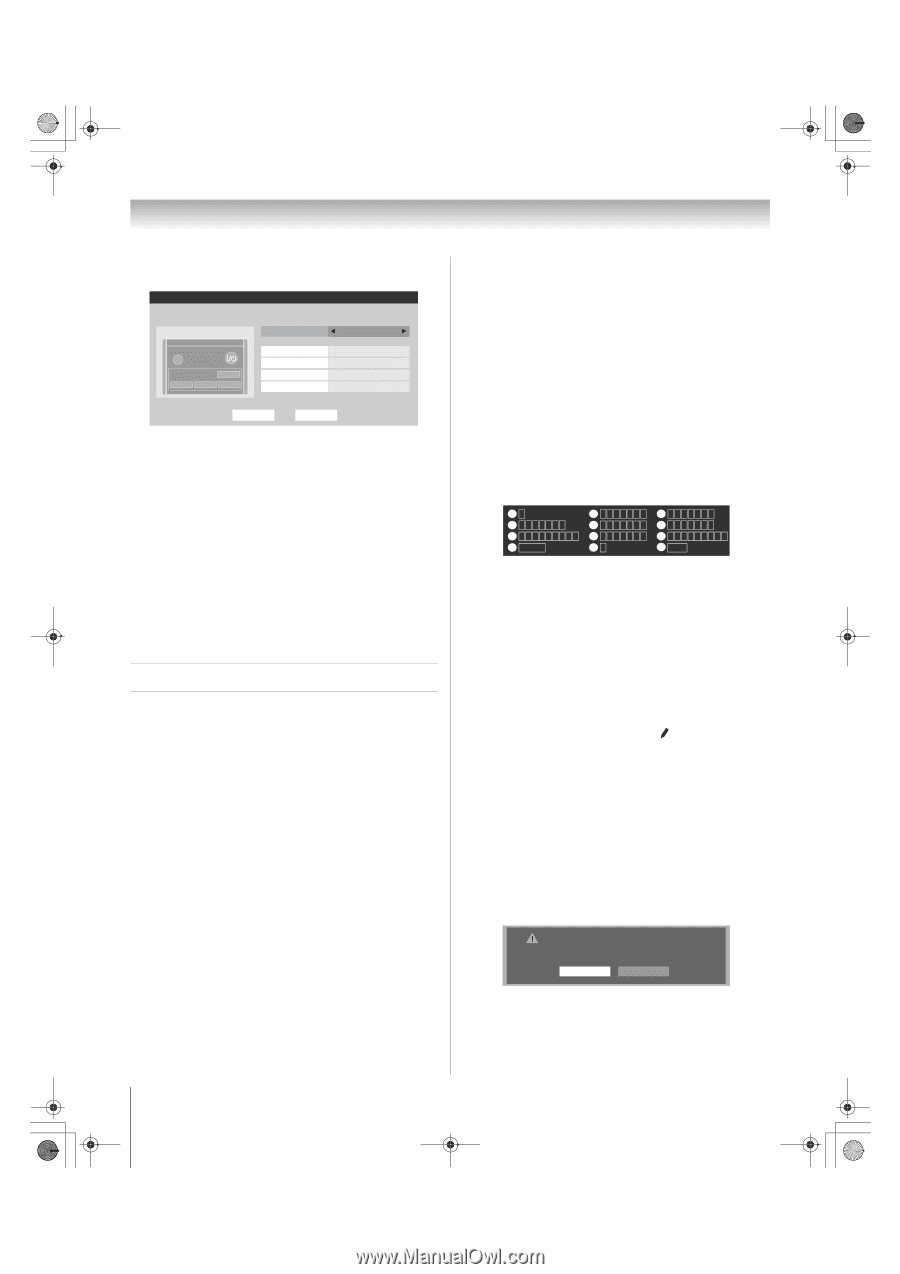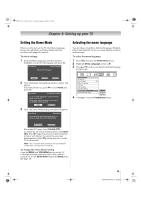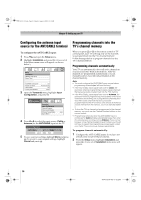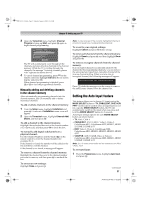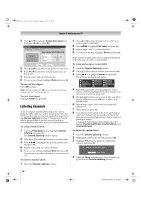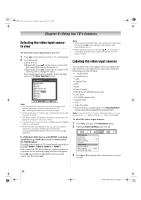Toshiba 52XV545U Owner's Manual - English - Page 38
To turn off Auto Input
 |
UPC - 022265001790
View all Toshiba 52XV545U manuals
Add to My Manuals
Save this manual to your list of manuals |
Page 38 highlights
52XV545U_EN.book Page 38 Monday, August 4, 2008 10:54 AM Chapter 5: Setting up your TV 2 Press B or b to highlight Enable Auto Input and then press C or c to select On. Auto Input Use this menu to enable your TV's automatic input switching feature when changing modes on your remote control. Enable Auto Input On SLEEP POWER MODE SELECT CABLE/SAT DVD TV VCR/PVR TV CABLE/SAT DVD VCR/PVR -ColorStream HD1 HDMI 1 Video 1 Reset Done 3 Press B or b to select the mode field you want to set. 4 Press C or c to select the desired input source for that mode. 5 Repeat steps 3 and 4 for other modes. 6 To save your settings, highlight Done and press T. To turn off Auto Input: Select Off in step 2. Note: Setting the feature to Off will not cancel any settings; however, all items will be grayed out. To reset Auto Input: Highlight Reset and press T. Labeling channels A list of common channel labels (logos) for various channels (ABC, CBS, etc.) will be programmed into the TV. You will be able to view and assign these logos from the Channel Labeling window. If the desired channel label is not provided in the list, you will be able to manually enter/edit labels using the software keyboard. To assign channel labels: 1 From the Preferences menu, highlight Channel Labeling and press T. The Channel Labeling window opens. 2 Press < or , to select the channel you want to label. 3 Press BbC c to highlight the desired channel label and press T. 4 Repeat steps 2 and 3 for other channels. 5 To save your settings, highlight Done and press T. The maximum number of labels that can be stored is 128. To remove channel labels: 1 Open the Channel Labeling window. 2 Press < or , to select the channel for which you want to remove the label. 3 Press BbC c to highlight No Label and press T. 4 Repeat steps 2 and 3 for other channels. 5 To save your settings, highlight Done and press T. If the desired channel label is not available from the list of presets, you can create a custom label. To create and assign a custom label: 1 Open the Channel Labeling window. 2 Press < or , to select a channel you want to label. 3 Press Bb c to highlight Custom and press T. The software keyboard will appear. 11 4 GH I g h i 4 7 PQRSp q r s 7 _ 100 Backspace 2EdAit BCHCRTaN Cbanccel2 5 JKL j k l 5 8 TUV t u v 8 00 S3endD EEXIFT dExiet f 3 6 MNOmn o 6 9 WX Y Zw x y z 9 INPUT Space 4 Repeatedly press the corresponding key on the remote control to highlight the desired character on the on-screen software keyboard. 5 The highlighted character is entered after you either press a different key, press c key, or after a twosecond pause. 6 Repeat steps 4 and 5 until you have entered all desired text. 7 When finished, press T. 8 New labels will be added to the list in alphabetical order and marked with an icon to indicate that they are custom. Highlight the new custom label and press T to assign. Assigned channel labels will be displayed in the banner, Channel Add/Delete, Channels Block, and Channel Browser. To delete the custom label: 1 Open the Channel Labeling window. 2 Highlight the label to be deleted and press =. 3 Highlight Yes from the deletion confirmation window and press T. Delete the selected custom label? No Yes 4 Highlight Done and press T to save changes, and go back to the Channel Labeling window. 38 XV545U (E/F) Web 177.8:228.6