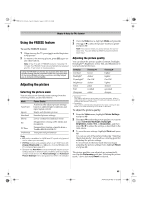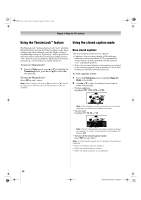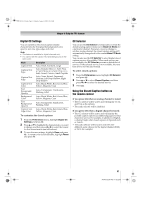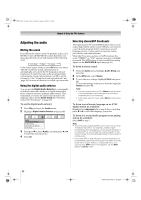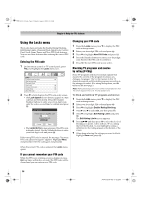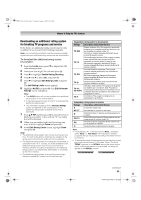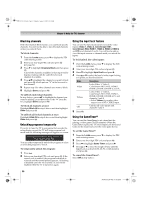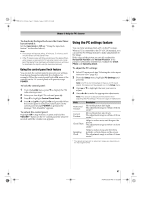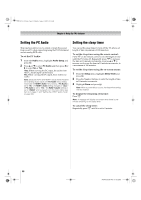Toshiba 52XV545U Owner's Manual - English - Page 53
To use the Dolby Digital Dynamic Range Control
 |
UPC - 022265001790
View all Toshiba 52XV545U manuals
Add to My Manuals
Save this manual to your list of manuals |
Page 53 highlights
52XV545U_EN.book Page 53 Monday, August 4, 2008 10:54 AM Chapter 6: Using the TV's features Adjusting the audio quality You can adjust the audio quality by adjusting the bass, treble, and balance. To adjust the audio quality: 1 From the Audio menu, highlight Audio Settings and press T. 2 Press b or B to highlight the item you want to adjust (Bass, Treble, or Balance). 3 Press C or c to adjust the level. • C makes the bass or treble weaker or increases the balance in the left channel (depending on the item selected). • c makes the bass or treble stronger or increases the balance in the right channel (depending on the item selected). 4 To save the new settings, highlight Done and press T. To reset the settings to the factory defaults, highlight Reset and press T. Using the StableSound® feature The StableSound® feature limits the highest volume level to prevent extreme changes in volume when the signal source changes (for example, to prevent the sudden increase in volume that often happens when a TV program switches to a commercial). To turn on the StableSound® feature: 1 From the Audio menu, highlight Audio Settings and press T. 2 In the StableSound field, select On. 3 To save the new settings, highlight Done and press T. To revert to the factory defaults, highlight Reset and press T. Note: The RESET function returns your audio adjustments to the following factory settings: Bass center (50) Treble center (50) Balance . . . . . center (0) StableSound . Off To turn off the StableSound feature: Select Off in step 2 above. Selecting the optical audio output format You can use this feature to select the optical audio output format when you connect a Dolby Digital decoder or other digital audio system to the DIGITAL AUDIO OUT terminal on the TV (- "Connecting a digital audio system" on page 18). To select the optical audio output format: 1 Tune to a digital source on the ANT/CABLE input. 2 From the Audio menu, highlight Audio Setup and press T. 3 In the Optical Output Format field, select either Dolby Digital or PCM, depending on your device. 4 To save the new settings, highlight Done and press T. To revert to the factory defaults, highlight Reset and press T. Using the Dolby® Digital Dynamic Range Control feature This dynamic range control feature causes the ATSC dynamic range to be further compressed, allowing you to switch from digital to analog broadcasts at the same dynamic range. To use the Dolby Digital Dynamic Range Control: 1 From the Audio menu, highlight Audio Setup and press T. 2 In the Dolby Digital Dynamic Range Control field, select Compressed. When Standard is selected, the audio is output with minimal compression. 3 To save the new settings, highlight Done and press T. To revert to the factory defaults, highlight Reset and press T. Note: • This item will be grayed out for NTSC signals, Video, ColorStream, HDMI, and PC inputs. • Dolby Digital Dynamic Range Control will function in relation to Optical Output Format (PCM mode). 53 XV545U (E/F) Web 177.8:228.6