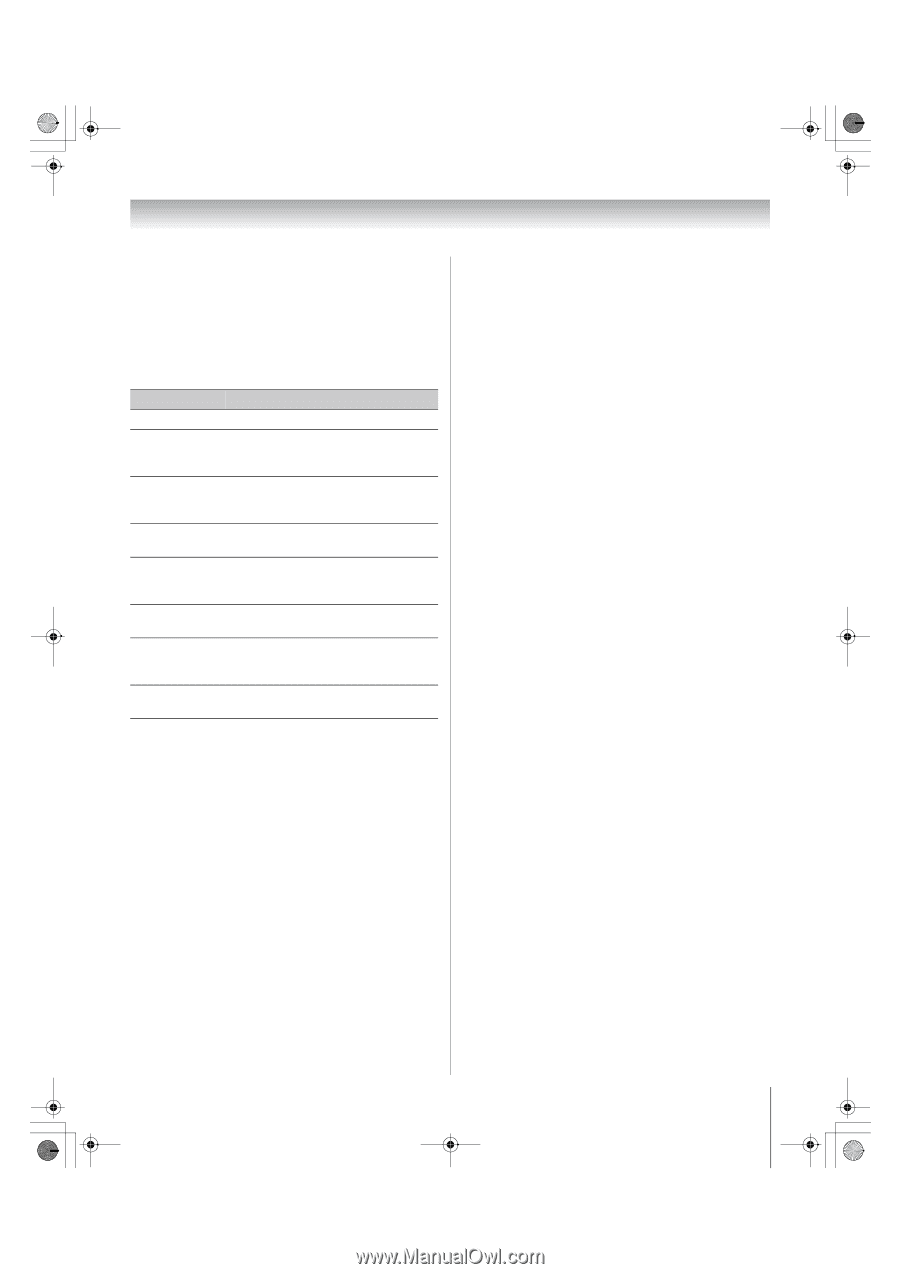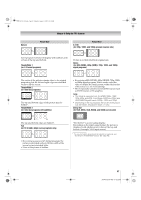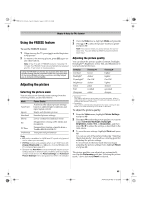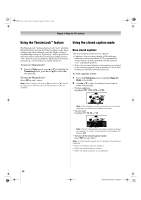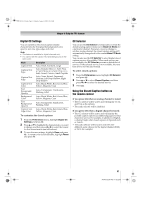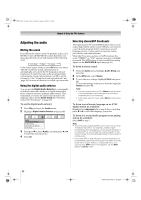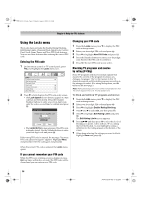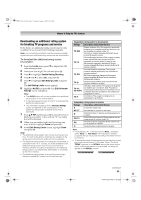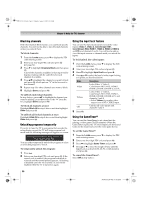Toshiba 52XV545U Owner's Manual - English - Page 51
Digital CC Settings, CC Selector, Using the Closed Caption button on, the remote control - green
 |
UPC - 022265001790
View all Toshiba 52XV545U manuals
Add to My Manuals
Save this manual to your list of manuals |
Page 51 highlights
52XV545U_EN.book Page 51 Monday, August 4, 2008 10:54 AM Chapter 6: Using the TV's features Digital CC Settings You can customize the closed caption display characteristics by changing the background color, opacity, text size, type, edge, and color. Note: • This feature is available for digital channels only. • You cannot set the Caption Text and Background as the same color. Mode Caption Size Caption Text Type Caption Text Edge Caption Text Color Text Foreground Opacity Background Color Text Background Opacity Caption Text Edge Color Description Auto, Small, Standard, Large Auto, Default, Mono w. Serif, Prop. w. Serif, Mono w/o Serif, Prop. w/o Serif, Casual, Cursive, Small Capitals Auto, None, Raised, Depressed, Uniform, Left Drop Shadow, Right Drop shadow Auto, Black, White, Red, Green, Blue, Yellow, Magenta, Cyan Auto, Transparent, Translucent, Flashing, Solid Auto, Black, White, Red, Green, Blue, Yellow, Magenta, Cyan Auto, Transparent, Translucent, Flashing, Solid Auto, Black, White, Red, Green, Blue, Yellow, Magenta, Cyan To customize the closed captions: 1 From the Preferences menu, highlight Digital CC Settings and press T. 2 Press B or b to highlight the characteristic you want to change, and then press C or c to select the format for that characteristic (see table above). 3 To save the new settings, highlight Done and press T. To revert to the factory defaults, highlight Reset and press T. CC Selector You can use the CC Selector to temporarily override the default analog caption mode (set in Base CC Mode) for a particular channel. However, once you change to another analog channel, the closed caption setting will automatically change back to the current Base CC Mode setting. You can also use the CC Selector to select digital closed caption services (if available). When such services are not available, the CC Selector presents a default list of services. If the selected service is not available, the next best service will be used instead. To select closed captions: 1 From the Preferences menu, highlight CC Selector and press T. 2 Press B or b to select Closed Caption, and then press C or c to select the desired service. 3 Press O. Using the Closed Caption button on the remote control If you press ; when an analog channel is tuned: • The CC selector will be active and will display CC1-4 and T1-4 as the options. • The audio selector will be disabled. If you press ; when a digital channel is tuned: • The CC selector will be active and will display the possible caption options (available languages) for that channel or service. For example, in addition to English, a channel might offer closed captions in Spanish and/ or French. • The audio selector will be active and will offer different audio choices for the digital channel (Dolby or AC3, for example). 51 XV545U (E/F) Web 177.8:228.6