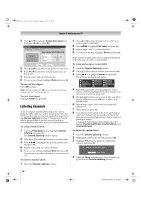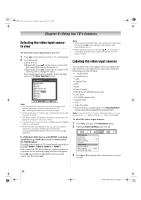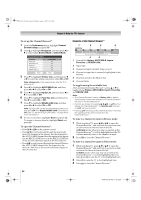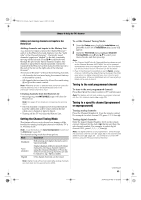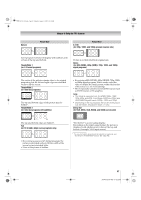Toshiba 52XV545U Owner's Manual - English - Page 43
Tuning channels
 |
UPC - 022265001790
View all Toshiba 52XV545U manuals
Add to My Manuals
Save this manual to your list of manuals |
Page 43 highlights
52XV545U_EN.book Page 43 Monday, August 4, 2008 10:54 AM Chapter 6: Using the TV's features 4 Press C or c to select the desired label for that input source. If a particular input is not used, you can select Hide as the label, which will cause that input to be "grayed out" in the Input Selection screen and skipped over when you press + on the remote control. 5 To save the new input labels, highlight Done and press T. To revert to the factory default labels, highlight Reset and press T. Input labeling example: The screen below on the left shows the default Input Selection screen (with none of the inputs labeled as a specific device). The screen below on the right is an example of how you could label the inputs if you connected a VCR to VIDEO 1, Cable TV to VIDEO 2, a video recorder to ColorStream HD1, a DTV set-top box to HDMI 1, a satellite/DSS set-top box to HDMI 2, a DVD player to HDMI 3, and a DVD recorder with tuner to HDMI 4. Also note that the ColorStream HD2 input is labeled "Hidden," which means that input will be skipped over when + is pressed. Input Selection 0 ANT/CABLE 1 Video 1 2 Video 2 3 ColorStream HD1 4 ColorStream HD2 5 HDMI 1 6 HDMI 2 7 HDMI 3 8 HDMI 4 9 PC ANT/CABLE 0 - 9 / INPUT / ENTER to Select Navigate Input Selection screen with no inputs labeled. Input Selection ANT/CABLE 0 ANT/CABLE 1 VCR 2 Cable 3 Video Recorder 4 ColorStream HD2 (Hidden) 5 DTV 6 Satellite/DSS 7 DVD 8 DVD 9 PC 0 - 9 / INPUT / ENTER to Select Navigate Input Selection screen with all inputs labeled except input 4, which has been hidden. To clear the input labels: 1 From the Preferences menu, highlight Input Labeling and press T. 2 Highlight Reset and press T. Tuning channels Tuning channels using the Channel Browser™ The Channel Browser™ provides an easy navigation interface for all your channels and inputs. This feature allows you to: • Navigate the contents of all of your inputs. • Keep a list of your favorite channels (see "Favorites Browser," below). • Keep a history of the last 32 channels or inputs viewed. • Quickly surf and tune your recently viewed channels/ inputs from the Channel Browser™ History List (illustrated on the next page). • Surf via Browse mode (to immediately tune channels as you highlight them in the Channel Browser™) or Select mode (to surf over channels in the Channel Browser™ before you select one to tune). • Quickly change inputs from the Inputs List. • Quickly select REGZA LINK devices from the REGZA LINK List. Favorites Browser The Favorites Browser allows you to quickly set up a favorite channels/inputs list that is integrated into the Channel Browser™. To add a favorite channel/input: 1 Tune to the channel or input. 2 Press and hold n on the remote control for 3 seconds. Note: Additions are added to the beginning of the Favorites list on the left side of the Channel Browser™. To delete a favorite channel/input: 1 Press n to open the Favorites browser list. 2 Highlight the channel or input to delete by pressing 3 C or # c. 3 Press and hold = for 3 seconds. The channel/input will be removed from the Favorites list. (continued) 43 XV545U (E/F) Web 177.8:228.6