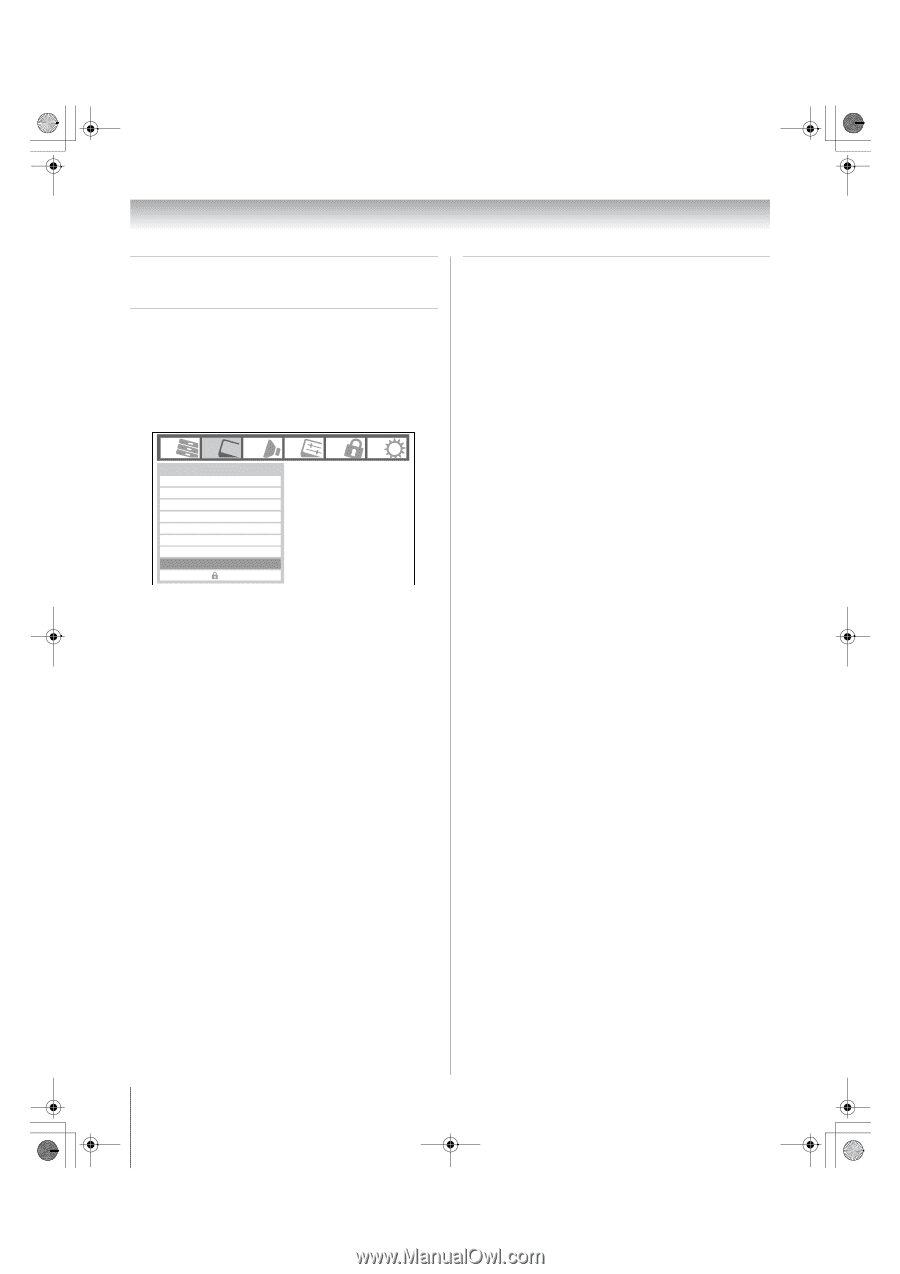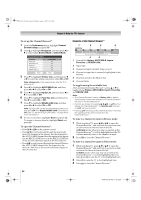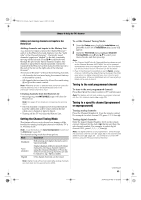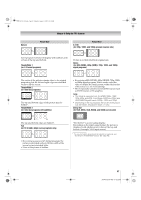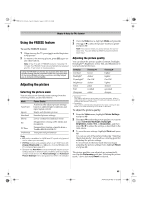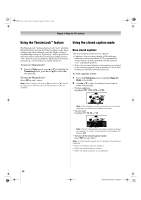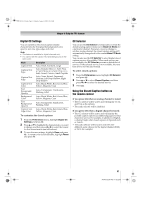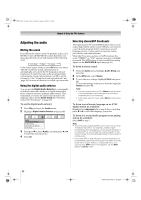Toshiba 52XV545U Owner's Manual - English - Page 48
Scrolling the TheaterWide, picture, TheaterWide 2 and 3 only, Using the auto aspect ratio feature
 |
UPC - 022265001790
View all Toshiba 52XV545U manuals
Add to My Manuals
Save this manual to your list of manuals |
Page 48 highlights
52XV545U_EN.book Page 48 Monday, August 4, 2008 10:54 AM Chapter 6: Using the TV's features Scrolling the TheaterWide® picture (TheaterWide 2 and 3 only) You can set separate scroll settings for the TheaterWide 2 and TheaterWide 3 modes for each input. To set the scroll settings: 1 Press Y and open the Video menu. 2 Highlight Theater Settings and press T. Video Mode Picture Settings Noise Reduction Auto Brightness Sensor ColorMaster x.v.Color Selection Game Mode Theater Settings TheaterLock Sports On Auto Off Off 3 In the Picture Size field, select either TheaterWide 2 or TheaterWide 3 (you cannot scroll in any other mode). 4 Press b to highlight the Picture Scroll field. 5 Press C or c to scroll the picture up and down as needed, from -10 to +20. 6 To save the new settings, highlight Done and press T. To revert to the factory defaults, highlight Reset and press T. Using the auto aspect ratio feature When the auto aspect ratio feature is set to On, the TV will automatically select the picture size when one of the following input sources is received: • A 480i, 480p, 720p, 1080i digital signal from the ANT/ CABLE input • A 480i signal from the Video 1 or Video 2 input • A 480i signal from the ColorStream HD1 or HD2 input • A 480i, 480p, 720p, 1080i, 1080p, or VGA (60/72/ 75Hz) signal from the HDMI 1/2/3/4 input Note: The auto aspect ratio feature is not applicable to the PC input. To turn on the auto aspect ratio feature: 1 From the Video menu, highlight Theater Settings and press T. 2 In the Auto Aspect Ratio field, select On. 3 To save the new settings, highlight Done and press T. To revert to the factory defaults, highlight Reset and press T. To turn off the auto aspect ratio feature: Select Off in step 2 above. 48 XV545U (E/F) Web 177.8:228.6