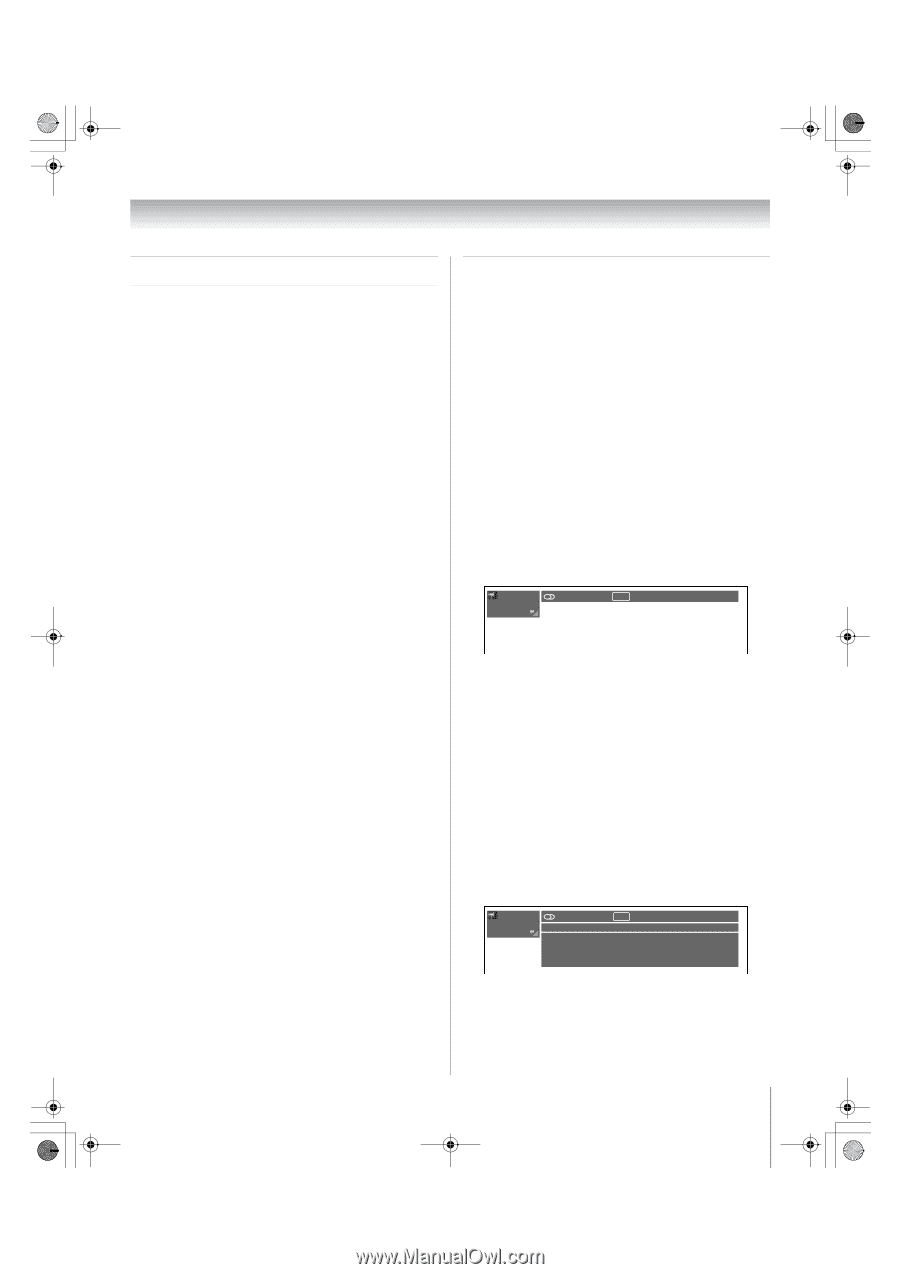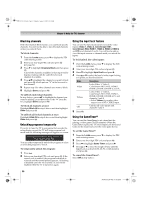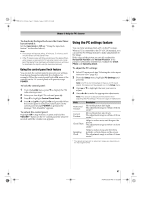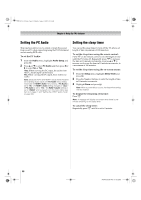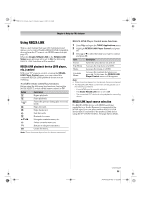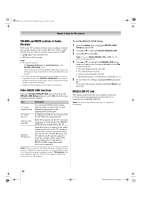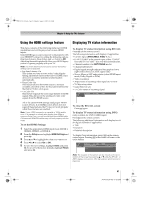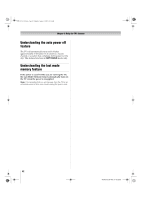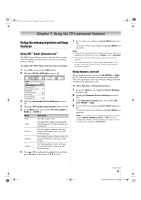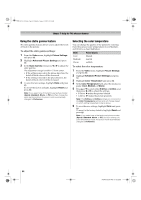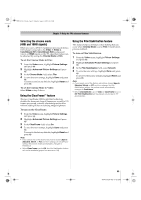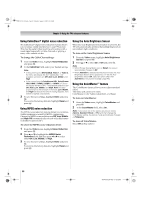Toshiba 52XV545U Owner's Manual - English - Page 61
Using the HDMI settings feature, Displaying TV status information
 |
UPC - 022265001790
View all Toshiba 52XV545U manuals
Add to My Manuals
Save this manual to your list of manuals |
Page 61 highlights
52XV545U_EN.book Page 61 Monday, August 4, 2008 10:54 AM Chapter 6: Using the TV's features Using the HDMI settings feature This menu consists of the following items (new HDMI capabilities) and will be grayed out on non-HDMI inputs. Some HDMI legacy sources may not work properly with your HDMI TV, please try setting the following options (Lip-Sync Latency, Deep Color, and x.v.Color) to Off. Adjusting these settings should allow your HDMI legacy source to operate properly with your TV. Note: You must disconnect your source device first before settings can be adjusted. • Lip-Sync Latency: On This option activates an auto audio/video display timing adjustment function that allows HDMI source devices to accurately perform synchronization automatically. • Deep Color: On This feature allows the HDMI source to increase available colors bits within the boundaries defined by the RGB or YCbCr color space. • x.v.Color: On This feature expands the color range (limits) of HDMI signals. This allows for the sending of wider color signals from the HDMI source. All of the above HDMI settings need proper HDMI source devices. If an HDMI source device does not support these features, the TV may not work properly when these features are enabled. Note: If your HDMI connection is capable of 1080p and/or your TV is capable of refresh rates greater than 60Hz or supports Deep Color, you will need a High Speed HDMI cable. Conventional HDMI/DVI cables may not work properly with this mode. To set the HDMI Settings: 1 Select the appropriate HDMI input mode (HDMI 1, HDMI 2, HDMI 3, or HDMI 4). 2 From the Setup menu, highlight HDMI Settings and press T. 3 Press B or b to highlight the item you want to set. 4 Press C or c to select On or Off . 5 To save the new settings, highlight Done and press T. To revert to the factory defaults, highlight Reset and press T. Displaying TV status information To display TV status information using RECALL: Press E on the remote control. The following information will display (if applicable): • Current input (ANT/CABLE, Video 1, etc.) • If ANT/CABLE is the current input, either "CABLE" (for cable TV) or "ANT" (for over-the-air broadcasts). • Channel number (if in ANT/CABLE mode) • Channel label (if set) • Digital signal strength indicator (bar graph in lower right corner of box; for ATSC signal only) • Stereo, Mono or SAP audio status (when HDMI input mode, Dolby Digital or PCM) • Video resolution • Aspect ratio of incoming video signal (4:3 or 16:9) • V-Chip rating status • GameTimer (if set) • x.v.Color status of incoming signal ANT 2-2 WEATHER Stereo 480i 4:3 NONE To close the RECALL screen: Press E again. To display TV status information using INFO: (only available for ANT/CABLE input) Press Q on the remote control. The following additional information will display for off air digital channels (if applicable): • Title • Duration • Detailed description To display Next information, press Q on the remote control again. Pressing Q a third time will remove the entire banner. ANT 2-2 WEATHER Stereo 480i 4:3 NONE Nashville WX Channel 8:59am - 4:59pm EST Nashville WX Channel provides Middle Tenessee and Southern Kentucky weather. Note: The location of the banner can be moved to the top or bottom of the screen by pressing B or b while the RECALL or INFO display is on-screen. (The last position will be stored to memory.) 61 XV545U (E/F) Web 177.8:228.6