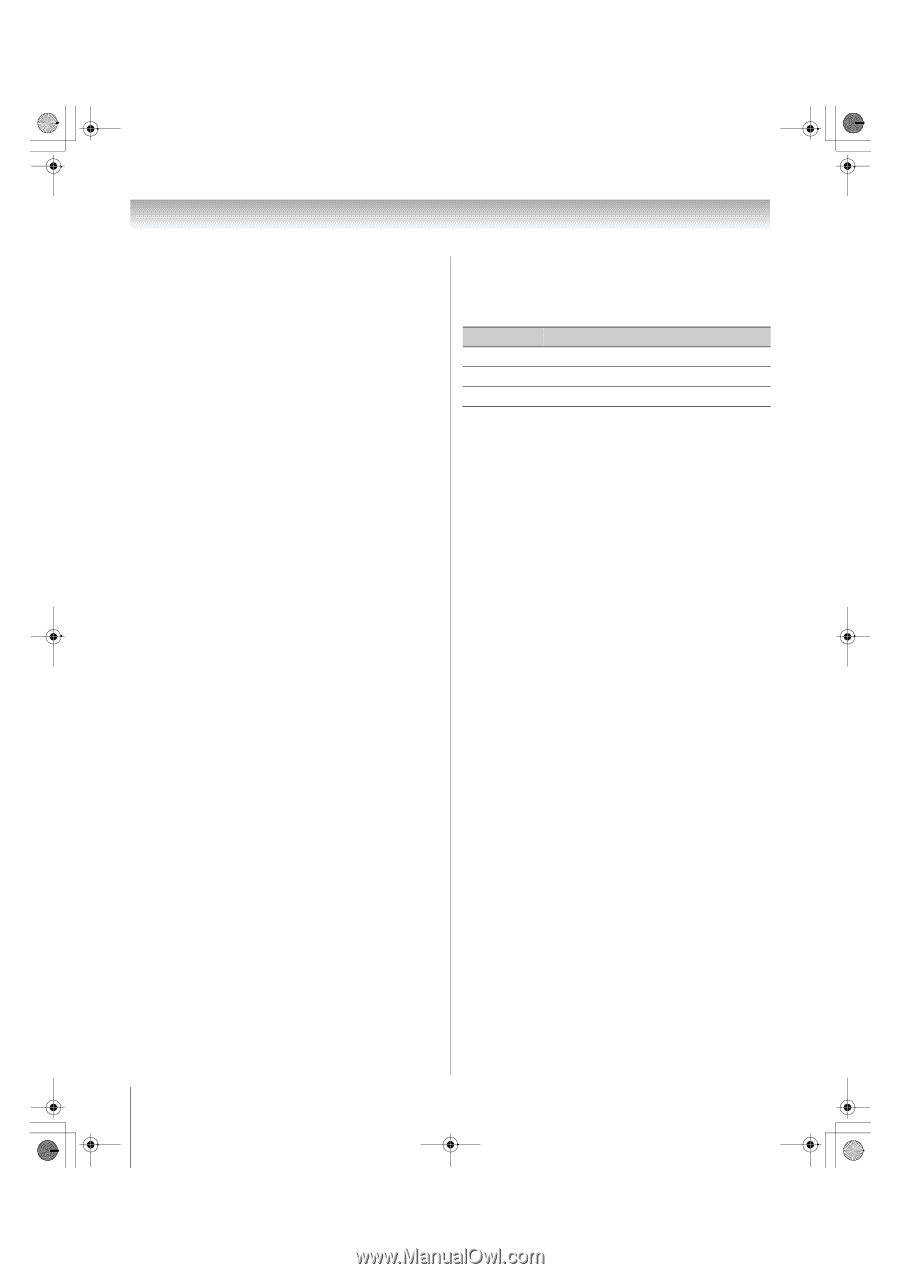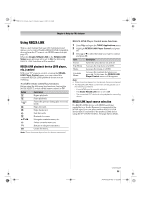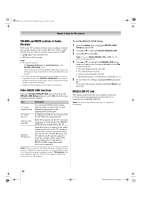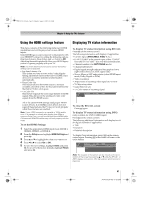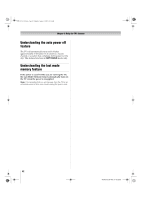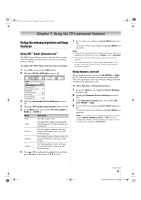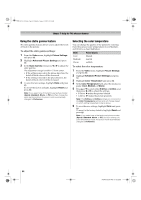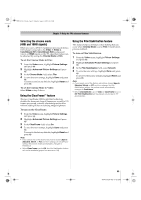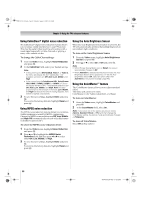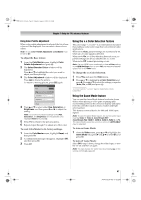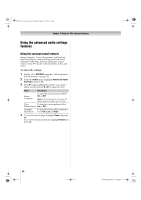Toshiba 52XV545U Owner's Manual - English - Page 64
Using the static gamma feature, Selecting the color temperature
 |
UPC - 022265001790
View all Toshiba 52XV545U manuals
Add to My Manuals
Save this manual to your list of manuals |
Page 64 highlights
52XV545U_EN.book Page 64 Monday, August 4, 2008 10:54 AM Chapter 7: Using the TV's advanced features Using the static gamma feature The static gamma feature allows you to adjust the levels of black in the picture. To adjust the static gamma settings: 1 From the Video menu, highlight Picture Settings and press T. 2 Highlight Advanced Picture Settings and press T. 3 In the Static Gamma field, press C or c to adjust the static gamma. The adjustment range is within ±5 from center. • If the setting is moved in the minus direction, the detail of black colors will be decreased. • If the setting is moved in the plus direction, the detail of black colors will be increased. 4 To save the new settings, highlight Done and press T. To revert the factory defaults, highlight Reset and press T. Note: If you select one of the factory-set picture modes (Sports, Standard, Movie, or PC) and then change the static gamma setting, the picture mode automatically changes to Preference. Selecting the color temperature You can change the quality of the picture by selecting from three preset color temperatures (Cool, Medium, and Warm), as described below. Mode Picture Quality Cool Medium Warm blueish neutral reddish To select the color temperature: 1 From the Video menu, highlight Picture Settings and press T. 2 Highlight Advanced Picture Settings and press T. 3 Highlight Color Temperature and press T. 4 In the Color Temperature field, select the mode you prefer (Cool, Medium, or Warm). 5 Press B or b to select either B Drive or G Drive, and then press C or c to adjust the settings. • B Drive: c makes the picture blueish. • G Drive: c makes the picture greenish. Note: The B Drive and G Drive settings are connected to the Color Temperature settings and will change based on which setting is selected in step 4 above. 6 To save the new settings, highlight Done and press T. To revert to the factory defaults, highlight Reset and press T. Note: If you select one of the factory-set picture modes (Sports, Standard, Movie, or PC) and then change the color temperature mode, the picture mode automatically changes to Preference. 64 XV545U (E/F) Web 177.8:228.6