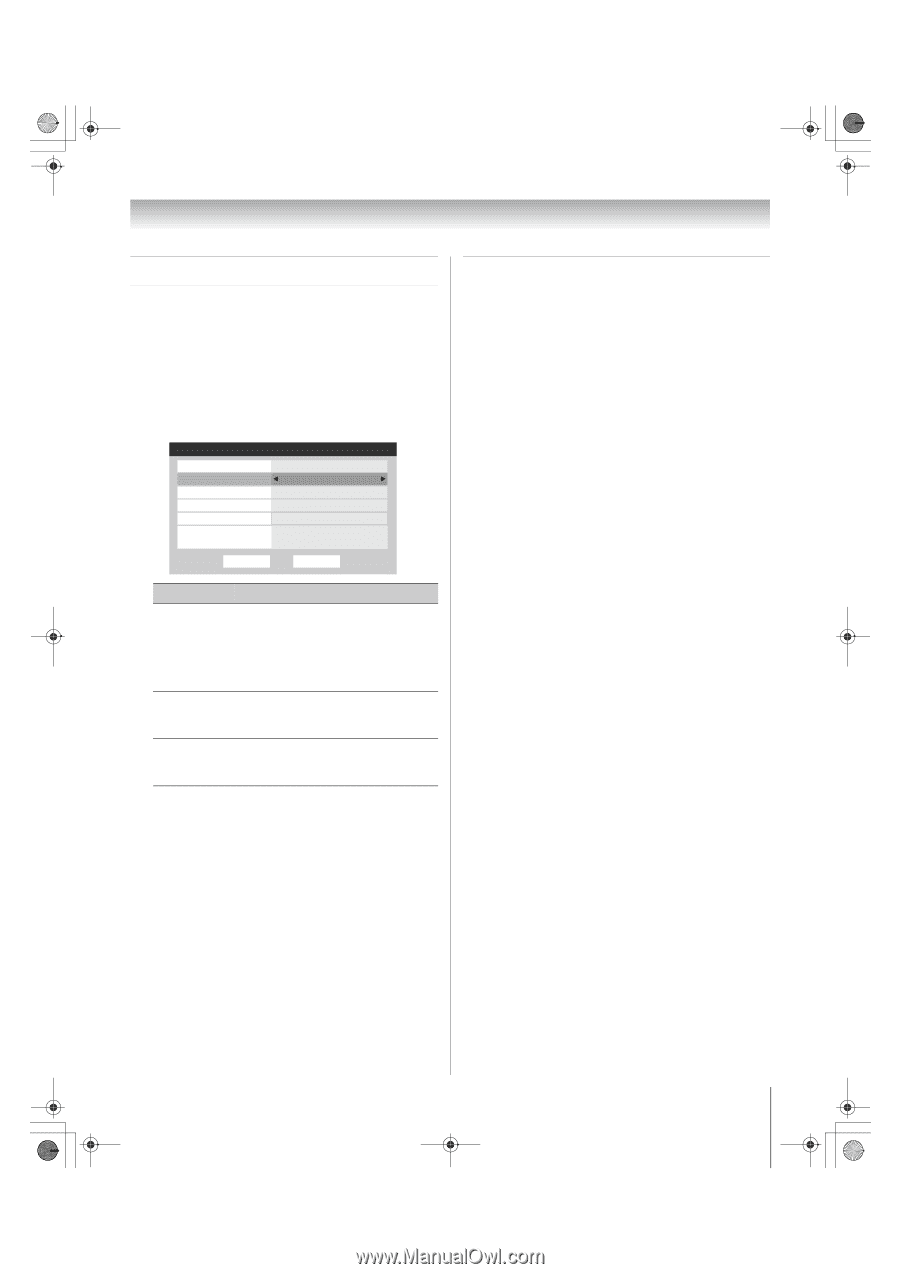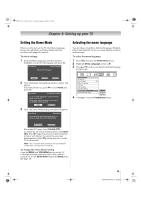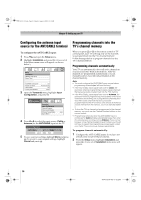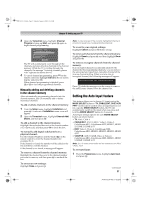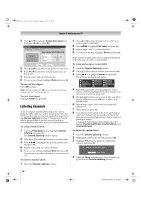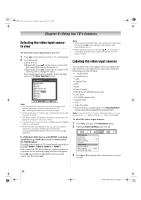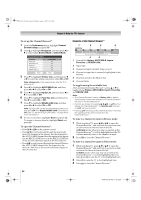Toshiba 52XV545U Owner's Manual - English - Page 39
Setting the HDMI, audio mode, Viewing the digital signal meter
 |
UPC - 022265001790
View all Toshiba 52XV545U manuals
Add to My Manuals
Save this manual to your list of manuals |
Page 39 highlights
52XV545U_EN.book Page 39 Monday, August 4, 2008 10:54 AM Chapter 5: Setting up your TV Setting the HDMI™ audio mode To set the HDMI audio mode: 1 From the Audio menu, highlight Audio Setup and press T. 2 Press B or b to select HDMI 1 Audio and then press C or c to select the HDMI 1 audio mode (Auto, Digital, or Analog). (Auto is the recommended mode.) See "Connecting an HDMI or DVI device to the HDMI input" (- page 16). Audio Setup PC Audio HDMI 1 Audio MTS Language Optical Output Format Dolby Digital Dynamic Range Control No Auto Stereo English Dolby Digital Compressed Reset Done Mode Description Auto When viewing the HDMI 1 input, if digital audio from the HDMI input is available, it will be output. If not, the TV will automatically detect and output analog audio from the PC Audio input. Digital When viewing the HDMI 1 input, digital audio from the HDMI input will be output. Analog When viewing the HDMI 1 input, analog audio from the PC Audio input will be output. 3 To save your settings, highlight Done and press T. Note: Because the PC and HDMI 1 inputs share the same set of analog audio inputs, the PC Audio menu setting influences the HDMI 1 Audio menu setting. If PC Audio is set to "No," the HDMI 1 Audio setting changes to "Auto." If PC Audio is set to "Yes," the HDMI 1 Audio setting is set to "Digital" and is grayed out in the menu. (Also see item 4 on page 11 and "Setting the PC Audio" on page 58.) Viewing the digital signal meter You can view the digital signal meter in the ANT/ CABLE digital TV input source only. To view the digital signal meter: 1 From the Setup menu, highlight Installation and press T. A new set of Installation menu icons will appear. 2 Open the Terrestrial menu, highlight Signal Meter, and press T. 3 Press BbC c to select the digital channel whose signal you want to check. Note: • The physical digital channel number listed in the Signal Meter screen may not correspond to a virtual TV channel number. Contact your local broadcasters to obtain the RF channel numbers for your local digital stations. • The signal strength does not change between virtual channels on the same physical channel. To close the screen and return to the Terrestrial menu: Highlight Done and press T. To return to normal viewing: Press O. 39 XV545U (E/F) Web 177.8:228.6