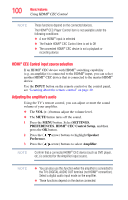Toshiba 55L6200U User Guide - Page 102
Viewing the HDMI® signal information, Using your computer with the TV, Adjusting the image - refresh
 |
View all Toshiba 55L6200U manuals
Add to My Manuals
Save this manual to your list of manuals |
Page 102 highlights
102 Basic features Viewing the HDMI® signal information NOTE If your HDMI® connection is capable of 1080p and/or your TV is capable of refresh rates greater than 60 Hz, you will need a High Speed HDMI® cable. Conventional HDMI®/ DVI cables may not work properly with this mode. Select the appropriate HDMI® input mode (HDMI 1, HDMI 2, HDMI 3, or HDMI 4): 1 Press the MENU button. Select SETTINGS, PREFERENCES, AV Connection, and then press the OK button. 2 Press the ( / arrow) buttons to select HDMI RGB Range, and then press the OK button. 3 Press the ( / arrow) buttons to select a setting. Viewing the HDMI® signal information 1 Press the MENU button. Select SETTINGS, PREFERENCES, HDMI Information Display. 2 Press the ( / arrow) buttons to select On. Press the INFO button. The normal banner and signal information banner appear. NOTE ❖ The signal information banner will appear when this feature is set to On and you watch an HDMI® input. ❖ If you press the INFO button when this feature is set to Off, only the normal banner will appear. Using your computer with the TV Adjusting the image If the edges of the picture are hidden, readjust Horizontal Position and Vertical Position. If the picture is affected by interference, readjust Clock Phase and Sampling Clock. 1 Select PC input mode, see "Selecting the video input to view" on page 86. 2 Press the MENU button. Select SETTINGS, PREFERENCES, Display Settings, and then press the OK button.