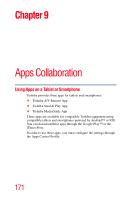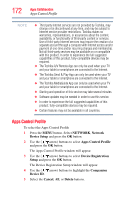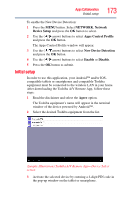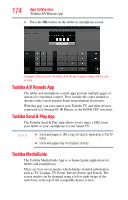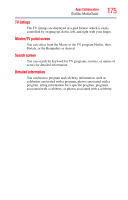Toshiba 55L6200U User Guide - Page 170
Maximum volume setup, NETWORK, Device, Setup, Media Renderer
 |
View all Toshiba 55L6200U manuals
Add to My Manuals
Save this manual to your list of manuals |
Page 170 highlights
170 Advanced features Network Device Setup 7 Press the OK button. The box is selected. To clear the selection, press the OK button. 8 Press the right arrow button to select Done. Press the OK button. NOTE ❖ You can select up to 8 Media Controllers. ❖ If you would not like to limit the Media Controllers for this TV, set Access Control to Off. ❖ Devices other than Media Controller may be displayed in the list. ❖ Confirm the MAC address of Media Controller and select it. Maximum volume setup This feature allows you to set the maximum volume of the TV when it receives volume operation commands from a Media Controller. 1 Press the MENU button. Select NETWORK, Network Device Setup, and then press the OK button. 2 Press the ( / arrow) buttons to select Media Renderer Setup, and then press the OK button. 3 Press the ( / arrow) buttons to highlight Maximum Volume Setup. 4 Press the ( / arrow) buttons to adjust to the desired volume. NOTE The TV's remote control can set volume regardless of the value of Maximum Volume Setup