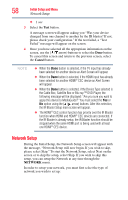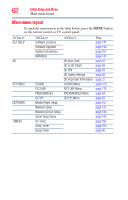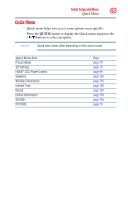Toshiba 55L6200U User Guide - Page 60
I Agree, Continue, The Zip/Postal Code screen will appear. - netflix
 |
View all Toshiba 55L6200U manuals
Add to My Manuals
Save this manual to your list of manuals |
Page 60 highlights
60 Initial Setup and Menu MediaGuide Setup skip this setup, you can setup the MediaGuide at any time through the setting menu of the MediaGuide application. To setup your MediaGuide: When you select Next (as described above) the Connect to the Network screen will appear. 1 Make sure the TV is connected to the network, and then select the Yes or No button using the ( / arrow) buttons. Then press the OK button. The TV will now establish connection with the information services it uses. A confirmation screen will appear if the connection was established. 2 Press the OK button on the confirmation screen. If the TV is unable to connect to these services from the network, an error message appears. NOTE If the error message appears, you should check your network connections and try again. For more information, see "Setting up the Network" on page 131. The Online Account Setup will appear. Please follow the on-screen instructions to register the guide. NOTE If you wish to select any other service subscription such as Netflix®, you may complete this on the website as well. After completion of the network connection check, a new screen will appear describing the terms and conditions. 3 Use the arrow buttons to select the I Agree button on the screen. The Zip/Postal Code screen will appear. 4 Use the number buttons to enter your zip code. Press the Continue button. The Choose Provider screen will appear. 5 Use the ( / arrow) buttons to select your service provider from the list. After completion of all of these steps, the MediaGuide will start up.