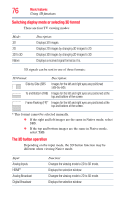Toshiba 55L6200U User Guide - Page 77
Switching to 3D mode, With 3D Auto Detect
 |
View all Toshiba 55L6200U manuals
Add to My Manuals
Save this manual to your list of manuals |
Page 77 highlights
Input: HDMI with 3D Auto Detect Information Internet Service Basic features Using 3D functions Function: Changes the viewing mode to 3D mode Displays the selection window. 77 NOTE When viewing 3D mode or 2D to 3D mode, pressing the 3D button changes the viewing mode to Native mode. The 3D mode may not be available with certain features. Switching to 3D mode 1 Set 3D Auto Start to 3D. 2 Press the 3D button and select 3D while viewing 2D mode or Native mode. Input Signal/Switching Display Mode Trigger Type Additional Information Format Source Signal FP 3D Format Signal With 3D Auto Detect Information SBS TAB Press 3D Button Select 3D Select 2D to 3D Without 3D Auto SBS Detect Information TAB 2D Format Signal * Correct 3D image.

77
Basic features
Using 3D functions
When viewing 3D mode or 2D to 3D mode, pressing the 3D button
changes the viewing mode to Native mode.
The 3D mode may not be available with certain features.
Switching to 3D mode
1
Set 3D Auto Start to
3D
.
2
Press the
3D
button and select
3D
while viewing 2D mode or
Native mode.
* Correct 3D image.
HDMI with 3D Auto
Detect Information
Changes the viewing mode to 3D mode
Internet Service
Displays the selection window.
Input Signal/Switching Display Mode Trigger
Press 3D Button
Type
Additional
Information
Format
Source
Signal
Select 3D
Select 2D to
3D
3D Format
Signal
With 3D Auto Detect
Information
FP
SBS
TAB
Without 3D Auto
Detect Information
SBS
TAB
2D Format Signal
Input:
Function:
NOTE