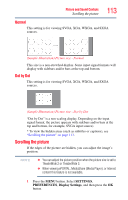Toshiba 55L6200U User Guide - Page 117
Using the advanced picture settings features, Edge Enhancer, Dynamic Contrast
 |
View all Toshiba 55L6200U manuals
Add to My Manuals
Save this manual to your list of manuals |
Page 117 highlights
Picture and Sound Controls Using the advanced picture settings features Using the advanced picture settings features 117 NOTE Some of the Advanced Picture Settings features will not be available for adjustment when the Picture Mode is set to AutoView. Edge Enhancer The Edge Enhancer feature lets you adjust the levels for your desired picture settings and achieve a sharper picture. To set Edge Enhancer: 1 Press the MENU button. Select SETTINGS, PICTURE, Advanced Picture Settings, and then press the OK button. 2 Press the ( / arrow) buttons to select Edge Enhancer, and then press the OK button. 3 Press the ( / arrow) buttons to select On. 4 Press the ( / arrow) buttons to highlight Level. Press the ( / arrow) buttons to select either 1, 2, 3, 4, or 5. Press the EXIT button. NOTE ❖ When the Picture Mode is set to AutoView, the level range is from -2 to +2. ❖ If the Picture Mode is set to Game or PC, Edge Enhancer is not available. ❖ This feature may not work properly depending on the content. ❖ Noise may appear on the image depending on the device connected to the TV (e.g. a device with a specific enhancer function). Dynamic Contrast Dynamic Contrast detects changes in picture quality that affect the appearance of your contrast settings and then automatically adjusts the video. 1 Press the MENU button. Select SETTINGS, PICTURE, Advanced Picture Settings, and then press the OK button. 2 Press the ( / arrow) buttons to select Dynamic Contrast. 3 Press the ( / arrow) buttons to adjust the level. The adjustment range is from 0 to 10. Press the EXIT button.