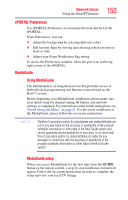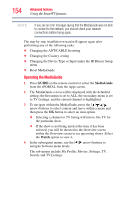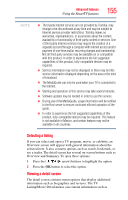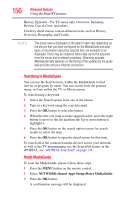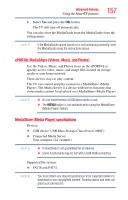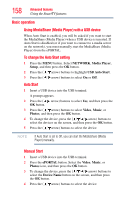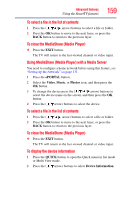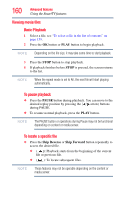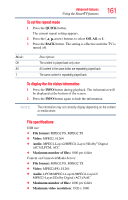Toshiba 55L6200U User Guide - Page 156
Searching in MediaGuide, Reset MediaGuide, NETWORK>Smart Apps Setup>Reset MediaGuide
 |
View all Toshiba 55L6200U manuals
Add to My Manuals
Save this manual to your list of manuals |
Page 156 highlights
156 Advanced features Using the SmartTV features History, Episodes - For TV series only, Overview, Summary, Review, Cast & Crew, and others. Celebrity detail menus contain different items such as History, Overview, Biography, and Credits. NOTE The actual menus displayed on the detail screen vary depending on the service that you have configured for the MediaGuide and what types of information about the selected item are available to be displayed. There may be instances where data cannot be acquired from the server due to network problems. Obtaining accurate MediaGuide data depends on the timing of the updates by the guide data provider and your Internet connection. Searching in MediaGuide You can use the Search menu, within the MediaGuide to find movies or program by name. You can search from the primary menu, or from within the TV or Movie menus. To search using a keyword: 1 Select the Search option from one of the menus. 2 Type in a keyword using the search keypad. 3 Press the OK button to select the button. 4 When the title you want is in the suggestion list, press the right button to move to the list and then the Up or down button to highlight it. 5 Press the OK button on the search option screen for search results to select the item. 6 Press the OK button to open the detail screen for that item. To search all of the connected media devices across your network as well as the TV programming, use the SearchAll feature in the ePORTAL, see "ePORTAL SearchAll" on page 142. Reset MediaGuide To reset the MediaGuide, please follow these steps: 1 Press the MENU button on the remote control. 2 Select NETWORK>Smart Apps Setup>Reset MediaGuide. 3 Press the OK button. A confirmation message will be displayed.