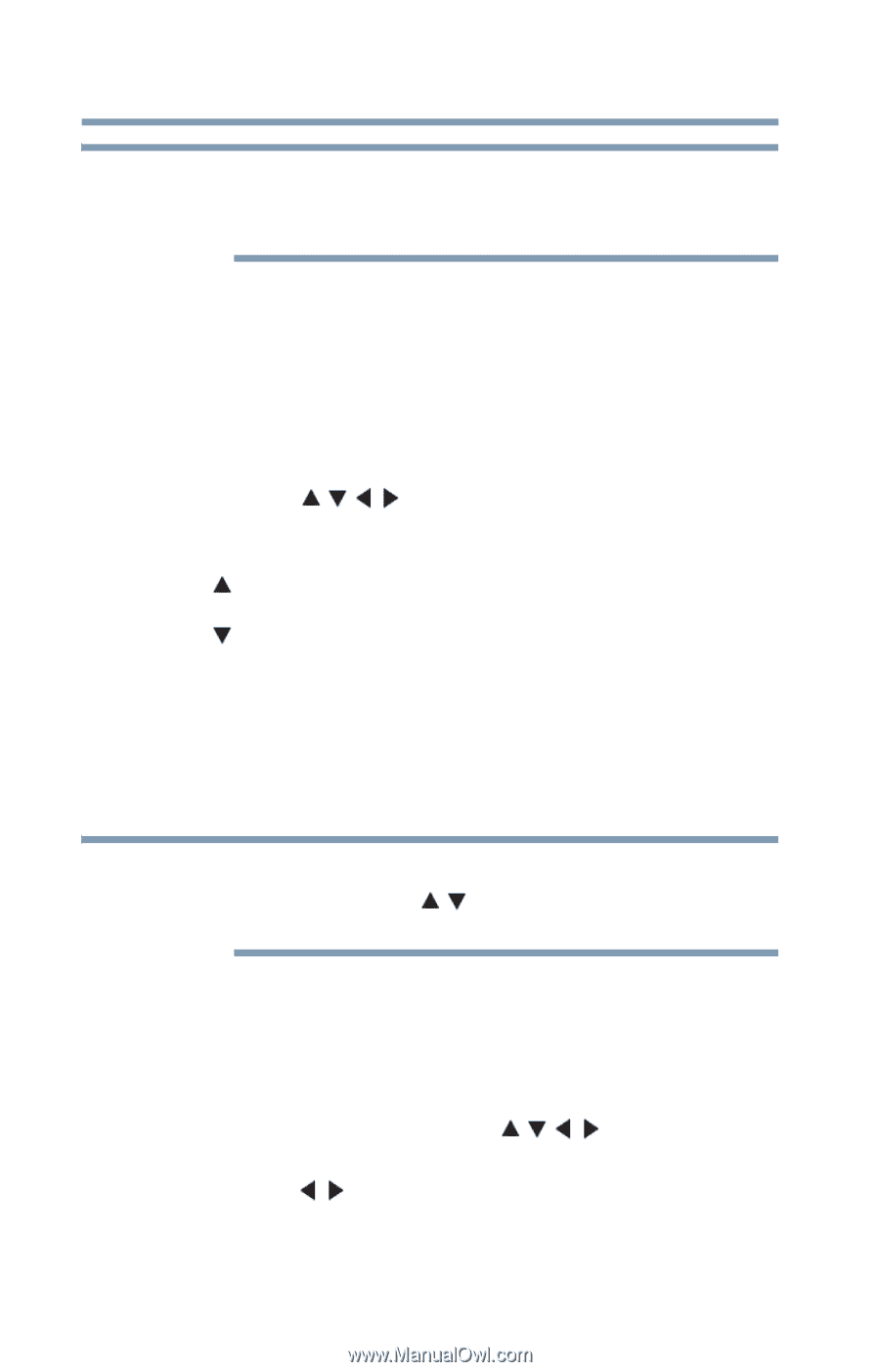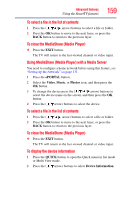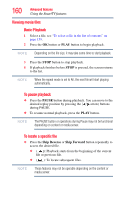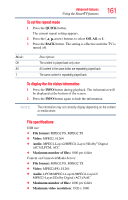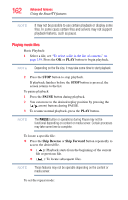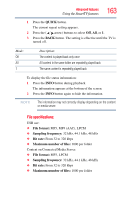Toshiba 55L6200U User Guide - Page 164
Viewing photo files, files. In some cases certain files and servers may not support
 |
View all Toshiba 55L6200U manuals
Add to My Manuals
Save this manual to your list of manuals |
Page 164 highlights
164 Advanced features Using the SmartTV features NOTE It may not be possible to use certain playback or display some files. In some cases certain files and servers may not support playback features, such as fast-forward. Viewing photo files Multi View mode This view mode allows you to search for photos in a grid format. These pictures are displayed using thumbnail data in each image file. 1 Press the ( / / / arrow) buttons to move the highlight by one window. If all of the photos will not fit in one screen, when pressing the ( arrow) button at the top left thumbnail, the screen will scroll up one by one. Similarly, when pressing the ( arrow) button at the bottom right thumbnail, the screen will scroll down one by one. 2 When you select a folder, press the OK button to move to the next layer. Press the BACK button to move back to the previous layer. 3 Press the OK button to view the selected photo in Single View mode. NOTE ❖ Displaying thumbnail data may take time. ❖ In order to use the / arrow to scroll the screen, there must be enough content to take up two screens. Single View mode In this view mode, only files located in the selected directory are displayed. When moving from Multi View mode to Single View mode, the currently selected photo appears. 1 On Multi view mode, press the ( / / / arrow) buttons to select a file, and then press the OK button. 2 Press the ( / arrow) buttons to view the next or previous file.