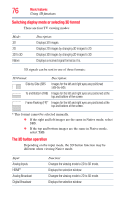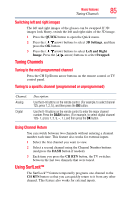Toshiba 55L6200U User Guide - Page 80
Switching to Native mode, QUICK, 3D Settings, 2D Format Select, Native
 |
View all Toshiba 55L6200U manuals
Add to My Manuals
Save this manual to your list of manuals |
Page 80 highlights
80 Basic features Using 3D functions Input Signal/Switching Display Mode Trigger Quick menu/ 3D Format Select Type Additional Format Source SBS TAB Information Signal Native FP With 3D Auto 3D Detect Information SBS Format Signal TAB Without 3D SBS Auto Detect Information TAB 2D Format Signal * Correct 2D image. NOTE Take off the 3D glasses in 2D mode Switching to Native mode Press the 3D button while viewing 3D mode. Press the 3D button while viewing 2D to 3D mode. NOTE When 3D format signal with 3D Auto Detect Information is received, it is not possible to switch to Native. Quick menu in 2D mode 1 Press the QUICK button. Select 3D Settings, and then press the OK button. 2 Press the ( / arrow) buttons to select 2D Format Select, then press the OK button. 3 Press the ( / arrow) buttons to select Native.