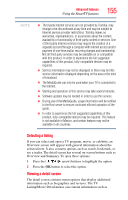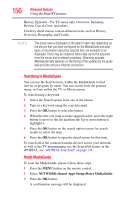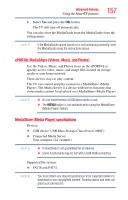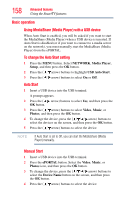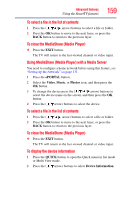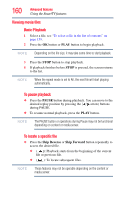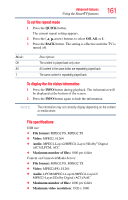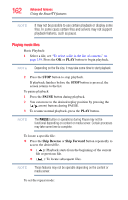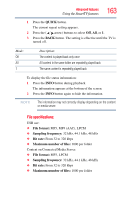Toshiba 55L6200U User Guide - Page 160
Viewing movie files, PAUSE, Skip Reverse, Skip Forward
 |
View all Toshiba 55L6200U manuals
Add to My Manuals
Save this manual to your list of manuals |
Page 160 highlights
160 Advanced features Using the SmartTV features Viewing movie files Basic Playback 1 Select a file, see "To select a file in the list of contents" on page 159. 2 Press the OK button or PLAY button to begin playback. NOTE Depending on the file size, it may take some time to start playback. 3 Press the STOP button to stop playback. 4 If playback finishes before STOP is pressed, the screen returns to the list. NOTE When the repeat mode is set to All, the next file will start playing automatically. To pause playback ❖ Press the PAUSE button during playback. You can move to the desired replay position by pressing the ( / arrow) buttons during PAUSE. ❖ To resume normal playback, press the PLAY button. NOTE The PAUSE button or operations during Pause may not be functional depending on content or media server. To locate a specific file ❖ Press the Skip Reverse or Skip Forward button repeatedly to access the desired file. ❖ ( ): Playback starts from the beginning of the current file or previous file. ❖ ( ): To locate subsequent files. NOTE These features may not be operable depending on the content or media server.