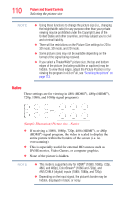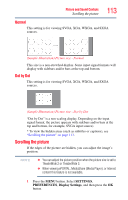Toshiba 55L6200U User Guide - Page 110
Native, Picture and Sound Controls
 |
View all Toshiba 55L6200U manuals
Add to My Manuals
Save this manual to your list of manuals |
Page 110 highlights
110 Picture and Sound Controls Selecting the picture size NOTE ❖ Using these functions to change the picture size (i.e., changing the height/width ratio) for any purpose other than your private viewing may be prohibited under the Copyright Laws of the United States and other countries, and may subject you to civil and criminal liability. ❖ There will be restrictions on the Picture Size settings for 2D to 3D mode, 3D mode, and 2D mode. ❖ Some picture sizes may not be available depending on the format of the signal being received. ❖ If you select a TheaterWide® picture size, the top and bottom edges of the picture (including subtitles or captions) may be hidden. To view these edges, adjust the Picture Position or try viewing the program in 4:3 or Full, see "Scrolling the picture" on page 113. Native These settings are for viewing in 480i (HDMI®), 480p (HDMI®), 720p, 1080i, and 1080p signal programs). (Sample Illustration) Picture size - Native ❖ If receiving a 1080i, 1080p, 720p, 480i (HDMI®), or 480p (HDMI®) signal program, the video is scaled to display the entire picture within the borders of the screen (i.e. no overscanning). ❖ This is especially useful for external HD sources such as DVHS movies, Video Games, or computer graphics. ❖ None of the picture is hidden. NOTE ❖ This mode is supported only for HDMI® (1080i, 1080p, 720p, 480i, and 480p), ColorStream® (1080i and 720p), and ANT/CABLE (digital) inputs (1080i, 1080p, and 720p). ❖ Depending on the input signal, the picture's border may be hidden, displayed in black, or noisy.