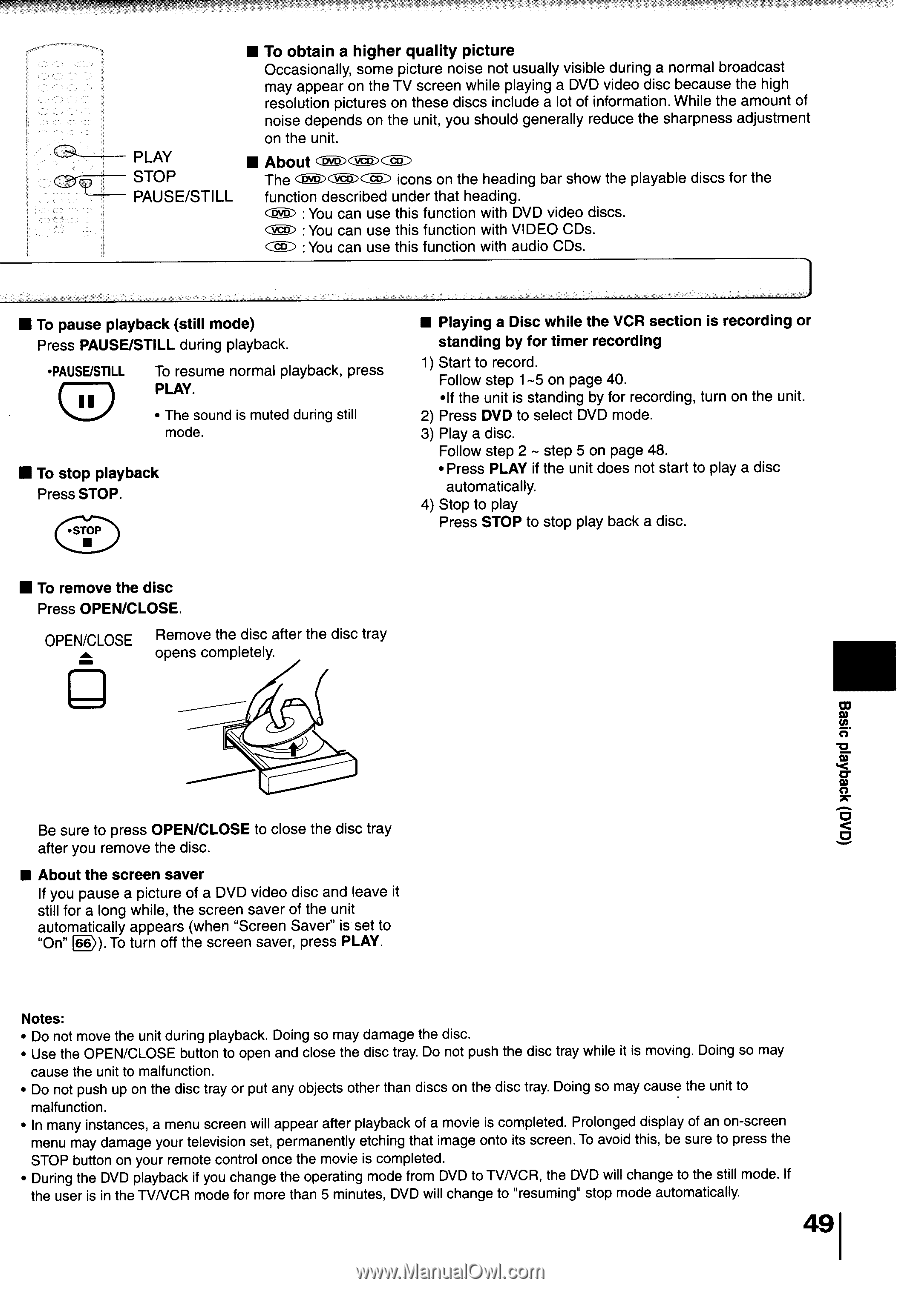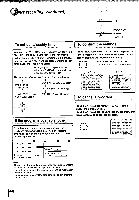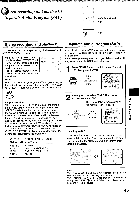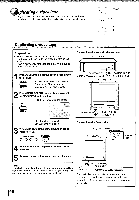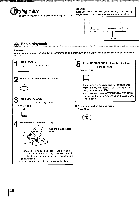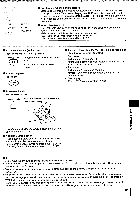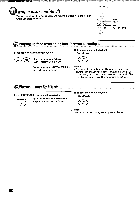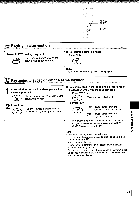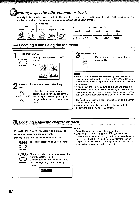Toshiba MW24FM3 Owners Manual - Page 47
moeqAeid
 |
View all Toshiba MW24FM3 manuals
Add to My Manuals
Save this manual to your list of manuals |
Page 47 highlights
• To obtain a higher quality picture Occasionally, some picture noise not usually visible during a normal broadcast may appear on the TV screen while playing a DVD video disc because the high resolution pictures on these discs include a lot of information. While the amount of noise depends on the unit, you should generally reduce the sharpness adjustment on the unit. PLAY STOP • About C )VC DCThe c )(vcD, C) icons on the heading bar show the playable discs for the PAUSE/STILL function described under that heading. : You can use this function with DVD video discs. (liAL.00 :You can use this function with VIDEO CDs. ( CD) :You can use this function with audio CDs. ■ To pause playback (still mode) Press PAUSE/STILL during playback. •PAUSE/STILL 11 To resume normal playback, press PLAY. • The sound is muted during still mode. IN To stop playback Press STOP. • STOP • • Playing a Disc while the VCR section is recording or standing by for timer recording 1) Start to record. Follow step 1-5 on page 40. •If the unit is standing by for recording, turn on the unit. 2) Press DVD to select DVD mode. 3) Play a disc. Follow step 2 - step 5 on page 48. • Press PLAY if the unit does not start to play a disc automatically. 4) Stop to play Press STOP to stop play back a disc. • To remove the disc Press OPEN/CLOSE. OPEN/CLOSE Remove the disc after the disc tray opens completely. (ana) moeqAeid 3!ses Be sure to press OPEN/CLOSE to close the disc tray after you remove the disc. ■ About the screen saver If you pause a picture of a DVD video disc and leave it still for a long while, the screen saver of the unit automatically appears (when "Screen Saver' is set to "On" D.). To turn off the screen saver, press PLAY. Notes: • Do not move the unit during playback. Doing so may damage the disc. • Use the OPEN/CLOSE button to open and close the disc tray. Do not push the disc tray while it is moving. Doing so may cause the unit to malfunction. • Do not push up on the disc tray or put any objects other than discs on the disc tray. Doing so may cause the unit to malfunction. • In many instances, a menu screen will appear after playback of a movie is completed. Prolonged display of an on-screen menu may damage your television set, permanently etching that image onto its screen. To avoid this, be sure to press the STOP button on your remote control once the movie is completed. • During the DVD playback if you change the operating mode from DVD to TVNCR, the DVD will change to the still mode. If the user is in the TVNCR mode for more than 5 minutes, DVD will change to "resuming" stop mode automatically. 49