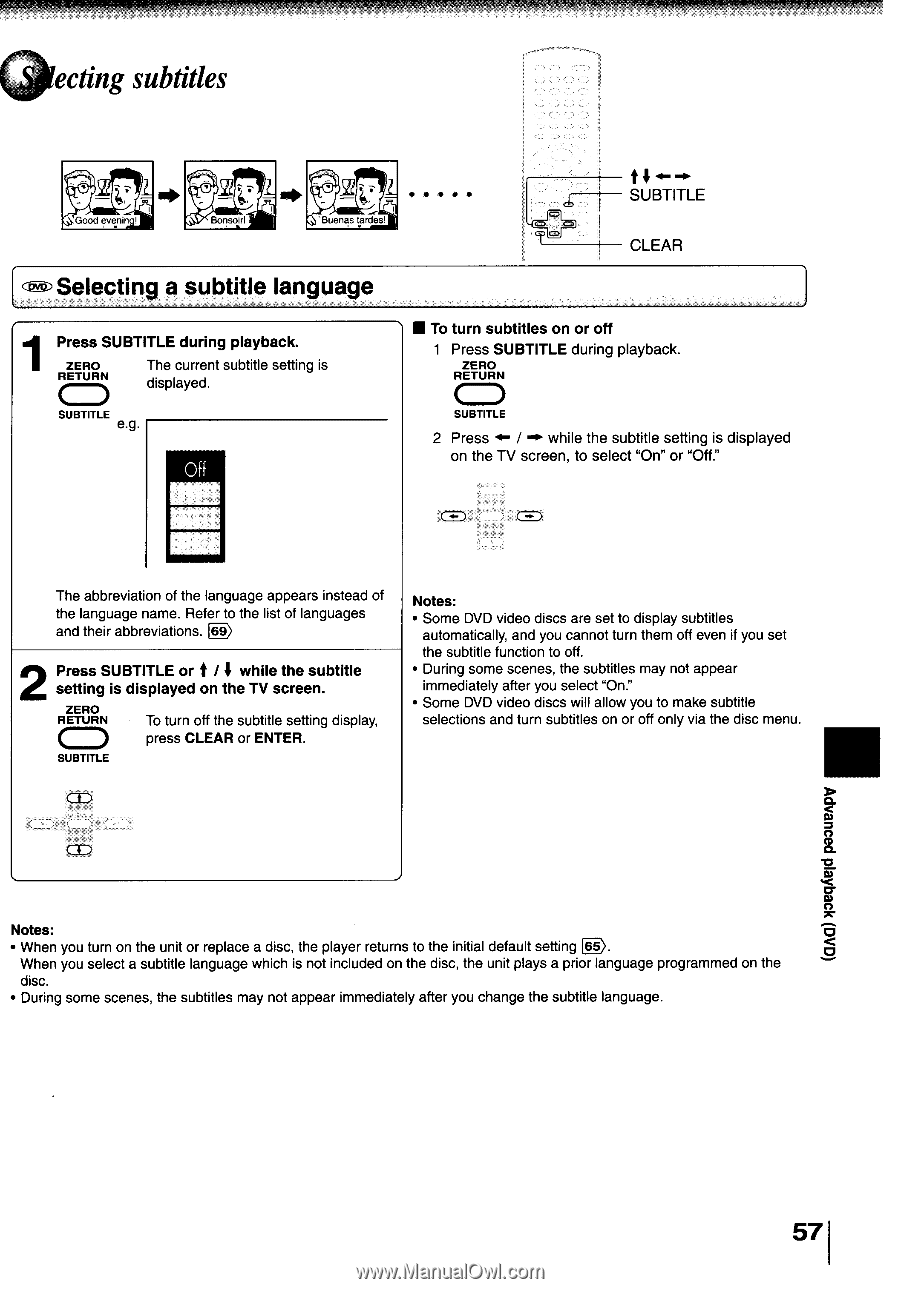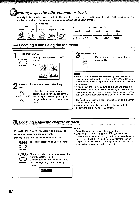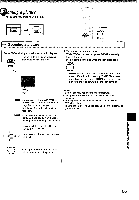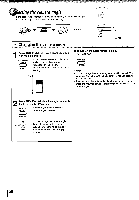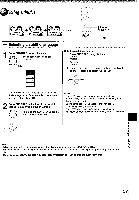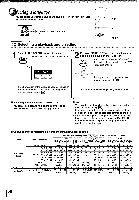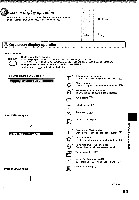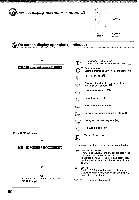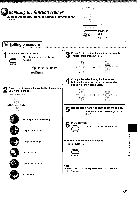Toshiba MW24FM3 Owners Manual - Page 55
ecting, subtitles
 |
View all Toshiba MW24FM3 manuals
Add to My Manuals
Save this manual to your list of manuals |
Page 55 highlights
ecting subtitles Good evenin Bonso!r! Buenas t rdest ® Selecting a subtitle language t 4- SUBTITLE CLEAR 1 Press SUBTITLE during playback. ZERO The current subtitle setting is RETURN displayed. SUBTITLE e.g. Off • To turn subtitles on or off 1 Press SUBTITLE during playback. ZERO RETURN O SUBTITLE 2 Press I .4w while the subtitle setting is displayed on the TV screen, to select "On" or "Off." cam) The abbreviation of the language appears instead of the language name. Refer to the list of languages and their abbreviations. D. 2 Press SUBTITLE or t / 4 while the subtitle setting is displayed on the TV screen. ZERO RETURN CD SUBTITLE To turn off the subtitle setting display, press CLEAR or ENTER. Notes: • Some DVD video discs are set to display subtitles automatically, and you cannot turn them off even if you set the subtitle function to off. • During some scenes, the subtitles may not appear immediately after you select "On." • Some DVD video discs will allow you to make subtitle selections and turn subtitles on or off only via the disc menu. Notes: • When you turn on the unit or replace a disc, the player returns to the initial default setting 65). When you select a subtitle language which is not included on the disc, the unit plays a prior language programmed on the disc. • During some scenes, the subtitles may not appear immediately after you change the subtitle language. (aAa) 43eqAeid pa3u8APV 57