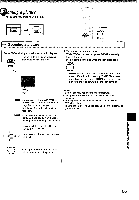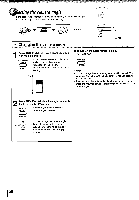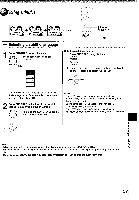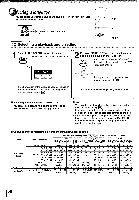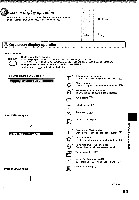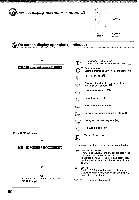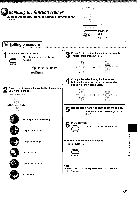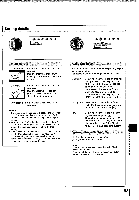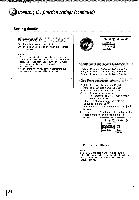Toshiba MW24FM3 Owners Manual - Page 57
screen, display, operation
 |
View all Toshiba MW24FM3 manuals
Add to My Manuals
Save this manual to your list of manuals |
Page 57 highlights
00-screen display operation When you turn on the on-screen display, you can view information on operational status and access features and settings. r.11.4,71i9•T DISPLAY ENTER On-screen display operation Press DISPLAY. • DISPLAY 0 The following display appears. Each time you press DISPLAY, the on-screen display changes as follows. If you press 4- / -+ to select an icon, then press ENTER, you can access the specific feature. When you select an icon (*), there is no need to press ENTER. See the pages in I > for details on the features. e.g. When playing a DVD video disc 2til 3r] 0:08:16 ▪ : Title number (Track number) • Locate a title or track using the number buttons. 52) * : Chapter number • Locate a chapter using the number buttons. 52 0 * : Elapsed time of the current title To enter the time to locate a desired location. CID : Audio setting I58) : Subtitle setting I57) Press DISPLAY again. • • : Angle setting [56) : To turn off the display. 2[3 3O -0:21:28 ail:MI Press DISPLAY again. * : Title number (Track number) Locate a title or track using the number buttons. 52 * : Chapter number Locate a chapter using the number buttons. 52) * : Remaining time of the current title O To enter the time to locate a desired location. ZOOM : To zoom a picture. I55) : "Audio Out Select" setting D . BST: Bitstream 2CH: Analog 2ch PCM: PCM : To turn off the display. (ana) )13eqAeld peouenpy (continued) 59