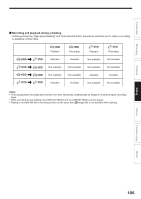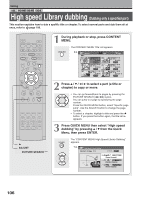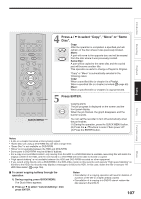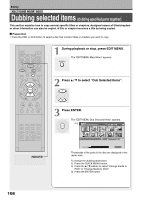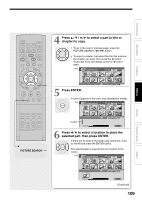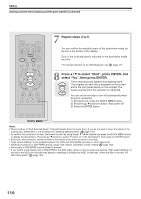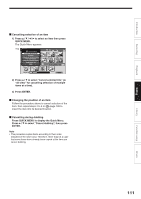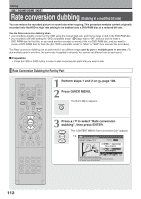Toshiba RDXS32 Owners Manual - Page 108
Dubbing selected items
 |
View all Toshiba RDXS32 manuals
Add to My Manuals
Save this manual to your list of manuals |
Page 108 highlights
Editing HDD DVD-RAM DVD-RW DVD-R Dubbing selected items (Dubbing specified parts together) This section explains how to copy several specific titles or chapters. Assigned names of titles/chapters or other information can also be copied. A title or chapter becomes a title by being copied. Preparation • Press the HDD or DVD button to select a disc that contains titles or chapters you want to copy. IP FRAME OPEN/CLOSE DVD TOP MENU MENU RETURN ANGLE SUBTITLE AUDIO CHANNEL HDD TIMESLIP DVD EASY NAVI INSTANT REPLAY INSTANT SKIP REC MENU EDIT MENU LIBRARY CONTENT MENU OW SK SL SEARCH ENTER /ADJUST PAUSE STOP PICTURE PLAY REC QUICK MENU REMAIN DISPLAY TIME BAR CHP DIVIDE DIMMER FL SELECT ZOOM P in P TV PROGRESSIVE TV/VIDEO CHANNEL VOLUME INPUT SELECT HDD/DVD 1 During playback or stop, press EDIT MENU. The "EDIT MENU Main Menu" appears. EDIT MENU 2 Press / to select "Dub Selected Items". ENTER 3 Press ENTER. The "EDIT MENU Dub Selected Items" appears. ENTER e.g. EDIT MENU Dub Selected Items HDD Title Original Dubbing Media: DVD Capacity Start B A Thumbnails of the parts in the disc are displayed in the upper area. To change the dubbing destination: 1) Press the QUICK MENU button. 2) Press the / buttons to select "Change media to HDD" or "Change Media to DVD". 3) Press the ENTER button. 108