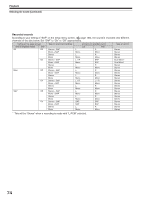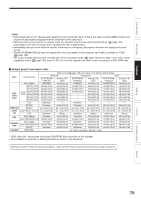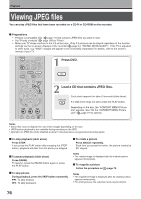Toshiba RDXS32 Owners Manual - Page 76
Viewing JPEG files
 |
View all Toshiba RDXS32 manuals
Add to My Manuals
Save this manual to your list of manuals |
Page 76 highlights
Playback Viewing JPEG files You can play JPEG files that have been recorded on a CD-R or CD-ROM on the recorder. Preparations • Prepare a compatible disc ( page 77) that contains JPEG files you want to view. • Set "Priority contents" ( page 160) to "Photo". • Make your TV shape conform to the 4:3 picture size. Only 4:3 pictures can be played regardless of the function settings via the on-screen displays of the recorder ( page 44, "INSTALLATION GUIDE"). If the TV is adjusted to other sizes, e.g. "WIDE," images will appear to be horizontally expanded. For details, refer to the owner's manual of your TV. OPEN/CLOSE DVD TOP MENU MENU RETURN ANGLE SUBTITLE AUDIO CHANNEL 1 Press DVD. IP FRAME HDD TIMESLIP DVD EASY NAVI INSTANT REPLAY INSTANT SKIP REC MENU EDIT MENU LIBRARY CONTENT MENU OW SK SL SEARCH ENTER /ADJUST PAUSE STOP PICTURE PLAY RRECC QUICK MENU DVD 2 Load a CD that contains JPEG files. OPEN/CLOSE Each photo appears for about 3 seconds (slide show). If a slide show does not start, press the PLAY button. Depending on the disc, the "CONTENT MENU Picture List" appears. See "On the "CONTENT MENU Picture List"" ( page 77) to operate. Notes • Some files may not display their own entire images depending on the size. • JPEG picture playback is not available during recording on the HDD. • Operation to JPEG file will be disabled at about 5 minutes before a programmed recording starts. To stop playback (slide show) Press STOP. If you press the PLAY button after pressing the STOP button, playback will start from the photo you stopped. To pause playback (slide show) Press PAUSE. To resume, press the PAUSE button again or press the PLAY button. To skip photos During playback, press the SKIP button repeatedly. : To skip forward. : To skip backward. To rotate a picture Press ANGLE repeatedly. Each time you press the button, the picture rotates by 90° degree. Notes • The rotated image is displayed after its original posture appears momentarily. To magnify a picture Follow the procedure on page 72. Notes • The magnified image is displayed after its original posture appears momentarily. • For small pictures, the reduction level may be limited. 76