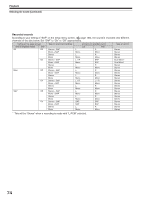Toshiba RDXS32 Owners Manual - Page 69
Watching a TV broadcast in the sub window P in P Playback
 |
View all Toshiba RDXS32 manuals
Add to My Manuals
Save this manual to your list of manuals |
Page 69 highlights
Introduction Recording Playback Playback HDD DVD-RAM DVD-RW DVD-R DVD-VIDEO VCD Watching a TV broadcast in the sub window (P in P Playback) During playback, you can watch a TV broadcast in the sub window. (P in P : Picture in Picture) IP FRAME OPEN/CLOSE DVD TOP MENU MENU RETURN ANGLE SUBTITLE AUDIO CHANNEL HDD TIMESLIP DVD EASY NAVI INSTANT REPLAY INSTANT SKIP REC MENU EDIT MENU LIBRARY CONTENT MENU OW SK SL SEARCH ENTER /ADJUST PAUSE STOP PICTURE PLAY REC QUICK MENU REMAIN DISPLAY TIME BAR CHP DIVIDE DIMMER FL SELECT ZOOM P in P TV PROGRESSIVE TV/VIDEO CHANNEL VOLUME INPUT SELECT 1 During playback, press P in P. A sub window (program on the air or on the recording) appears. P in P e.g. 2 Press / / / to select the position of the sub window. You can shift the sub window in following 4 directions. ENTER CHANNEL is the moving range. To turn off the sub window, press the P in P button. Editing Library Function setup Others Notes • You can change the channel of the sub window by pressing the CHANNEL / button. • The P in P function is available only during playback. • You cannot swap the playback picture with the picture within the sub window, or change the audio settings. • Press the P in P button during "Chase Play" or "Pause TV", the actual broadcast appears on the sub window in real time. • If this function is stopped after shifting the sub window, before you press the P in P button again, the sub window will appear in the last position you set. However, if you turn off the power, the sub window re-appears in the lower right (default) position. 69