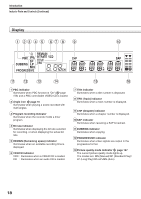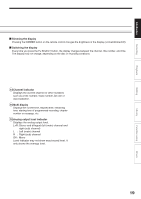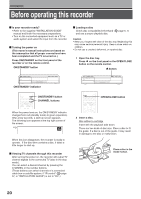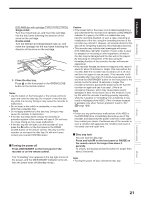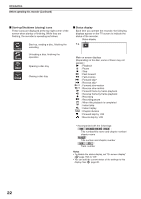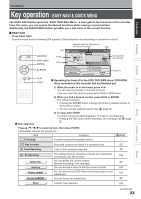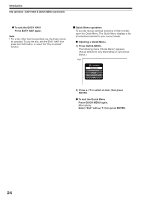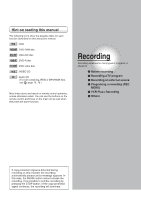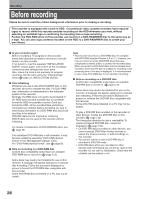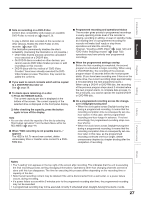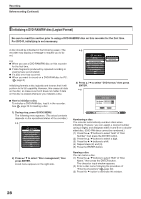Toshiba RDXS32 Owners Manual - Page 23
Key operation
 |
View all Toshiba RDXS32 manuals
Add to My Manuals
Save this manual to your list of manuals |
Page 23 highlights
Introduction Key operation - EASY NAVI & QUICK MENU Introduction Recording Playback Editing The EASY NAVI button opens the "EASY NAVI Main Menu", a main gate to the functions of this recorder. From this menu, you can access the desired functions while viewing a current picture. Additionally, the QUICK MENU button provides you a sub menu of the current function. EASY NAVI Press EASY NAVI. Sound is muted and the following GUI appears. (Actual displays vary depending on operational status.) HDD/DVD EASY NAVI ENTER / / / Appears when the finder shows the current broadcast. Disc e.g. EASY NAVI Main Menu Finder HDD TV:12ch 005 2004/04/03 07:00am TV:18 (00:54:30) Original Cursor HDD Play Time 00:10:15 TR Time Slip Recorded title last selected TV Viewing Play Contents Timer Recording DV Recording Delete Title Finalize (R/RW) Format (RAM/RW) Dubbing Setup Functions PLAY STOP Operating the finder (For the HDD, DVD-RAM discs, DVD-R/RW discs recorded on this recorder and not finalized yet) 1) When the cursor is on the finder, press / . You can view thumbnails of recorded contents. • You can select the drive by pressing the HDD or DVD button. 2) When you find a desired content, press PLAY or ENTER. The content is played. • Pressing the ENTER button enlarges the finder's playback picture to the full of the screen. • You can change playback speed. See page 64. Item selection 3) To stop, press STOP. A current channel broadcast appears. ("TV:xxxch" accompanies.) • Pressing the REC button starts recording. On recording, see page 25. Press / / / to select an item, then press ENTER. (Unavailable features are grayed out.) Item Function page TV Viewing A current channel's broadcast returns. - Play Contents Timer Recording DV Recording Delete Title Dubbing Finalize (R/RW) Format (RAM/RW) Recorded contents are listed in a thumbnail view. 55 A list of timer programs appears. 40 The setting menu for recording contents from equipment connected to the DV terminal. 136 You can delete the current content. Operate according to the message. 50 You can access a menu to dub the current content. 106 You can execute the DVD-Video finalizing process on the 132 loaded disc. You can format the loaded disc. 28 Setup A setup menu appears. 150 (Continued) 23 Library Function setup Others