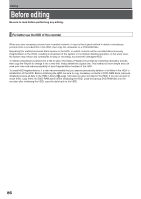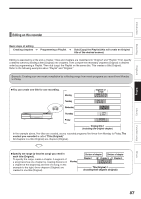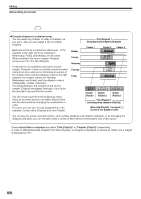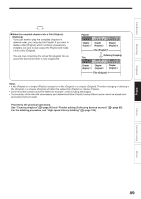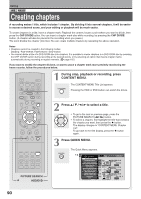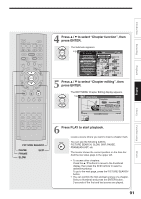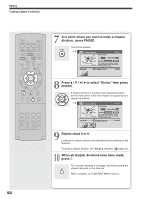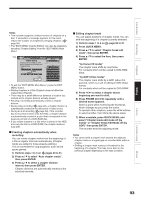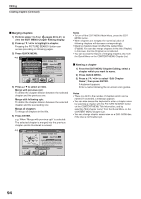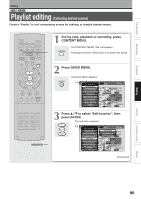Toshiba RDXS32 Owners Manual - Page 91
Press, to select, function, press ENTER., editing, Press PLAY to start playback.
 |
View all Toshiba RDXS32 manuals
Add to My Manuals
Save this manual to your list of manuals |
Page 91 highlights
IP FRAME OPEN/CLOSE DVD TOP MENU MENU RETURN ANGLE SUBTITLE AUDIO CHANNEL HDD TIMESLIP DVD EASY NAVI INSTANT REPLAY INSTANT SKIP REC MENU EDIT MENU LIBRARY CONTENT MENU OW SK SL SEARCH ENTER /ADJUST PAUSE STOP PICTURE PLAY REC QUICK MENU REMAIN DISPLAY TIME BAR CHP DIVIDE DIMMER FL SELECT ZOOM P in P TV PROGRESSIVE TV/VIDEO CHANNEL VOLUME INPUT SELECT PICTURE SEARCH PAUSE FRAME SLOW SKIP 4 Press / to select "Chapter function", then press ENTER. ENTER The Submenu appears. e.g. CONTENT MENU TitleQLuisictk Menu 1 / 2 Page HDD HDD T:itle information Chapter editing Create thum20b0n4a/i0l 6/08 07:0A0uto chapter create2004/06/08 11:00 RaHteigchonsvpeeresdiodnaumdbubTbinVbg:in4( g0 : 5 3 : 4 5 ) pm TV:6 (0:29:50) Chapter functionOriginal Original Edit func2to0n04/06/12 09:00 Special playbapcmk mToVd:3e Save captured images(0:52:40) 2004/07/11 07:00 am TV:8 (0:54:30) Disc informationOriginal Original Display chan2g0e0o4v/0er7/12 11:00 Specific pagpemjumTVp:4 Title delete (0:30:08) 2004/07/12 09:00 pm TV:10 (0:51:28) Exit Original Original 5 Press / to select "Chapter editing", then press ENTER. ENTER The EDIT MENU Chapter Editing display appears. e.g. EDIT MENU Chapter Editing HDD Fishing Guide Original Aspect Ratio 4:3 Location 00:00:00:03F Divide To create new chapter, select desired start point via remote. To set, press enter. 00:00:00 Title:004 Chapter:0001 00:54:30 B 6 Press PLAY to start playback. Locate a scene where you want to insert a chapter mark. PLAY You can use the following buttons. PICTURE SEARCH, SLOW, SKIP, PAUSE, FRAME/ADJUST, etc. The locator shows the current position on the time bar. And the live video plays in the upper left. • To access other chapters: Press the / buttons to move to the thumbnail display, then press the / buttons to select a desired thumbnail. To go to the next page, press the PICTURE SEARCH button. • You can confirm the first and last scenes of a chapter. Select a thumbnail and press the ENTER button. 3 seconds of the first and last scenes are played. 91 Others Function setup Library Editing Playback Recording Introduction