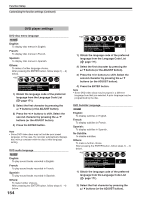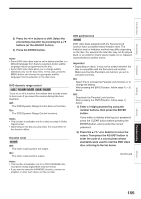Toshiba RDXS32 Owners Manual - Page 150
Customizing the Function Settings
 |
View all Toshiba RDXS32 manuals
Add to My Manuals
Save this manual to your list of manuals |
Page 150 highlights
Function Setup HDD DVD-RAM DVD-RW DVD-R DVD-VIDEO VCD CD Customizing the Function Settings You can change the default settings to customize performance to your preference. OPEN/CLOSE DVD TOP MENU MENU RETURN ANGLE SUBTITLE AUDIO CHANNEL HDD TIMESLIP DVD EASY NAVI INSTANT REPLAY INSTANT SKIP REC MENU EDIT MENU LIBRARY CONTENT MENU OW SK SL SEARCH ENTER /ADJUST PAUSE STOP PICTURE PLAY REC QUICK MENU IP FRAME VCR Plus+ EXTEND REC MODE TV CODE T.SEARCH 1 2 3 CLEAR 4 5 6 DELETE 7 8 9 SETUP ENTER 0 +10 Open the lid. Notes • The SETUP button can function even during normal playback. However some items may be grayed out and they cannot be selected. In this case, try again after playback is stopped. • The SETUP button does not function during recording, Recorded Title Play, Chase Play or Pause TV modes. 150 1 During stop, press SETUP. The following setup display appears. SETUP e.g. DVD player settings DVD disc menu language English DVD audio language English DVD subtitle language DVD d i No subtitle lO 2 Press / to select the icon of a group that contains a desired item, then press ENTER. SETUP For details on each setting, see the next page. e.g. When "Display settings" is selected: ENTER e.g. Display settings TV shape 4:3LB On screen display On Transparency 25% Startup screen On Screen protector Background On Blue Closed caption TV 3 Press / ENTER. SETUP to select a desired item, then press ENTER 4 Refer to the explanations on pages beginning from 154, to change the selection by / or other buttons, then press ENTER. • To select another item in the same group, repeat steps 3 to 4. ENTER • To shift to another group, press the O button then repeat steps 2 to 4. 5 Press SETUP. SETUP The setup display disappears and the setting is completed.