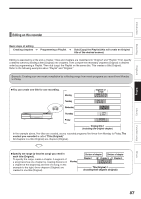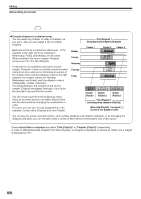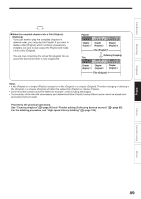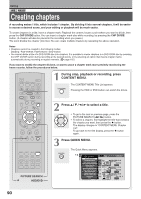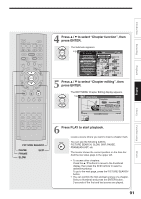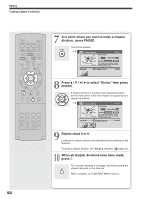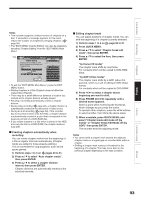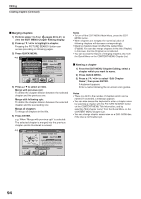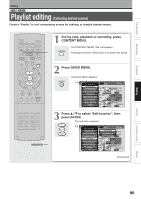Toshiba RDXS32 Owners Manual - Page 92
Repeat steps 6 to 8.
 |
View all Toshiba RDXS32 manuals
Add to My Manuals
Save this manual to your list of manuals |
Page 92 highlights
Editing Creating chapters (Continued) IP FRAME OPEN/CLOSE DVD TOP MENU MENU RETURN ANGLE SUBTITLE AUDIO CHANNEL HDD TIMESLIP DVD EASY NAVI INSTANT REPLAY INSTANT SKIP REC MENU EDIT MENU LIBRARY CONTENT MENU OW SK SL SEARCH ENTER /ADJUST PAUSE STOP PICTURE PLAY REC QUICK MENU REMAIN DISPLAY TIME BAR CHP DIVIDE DIMMER FL SELECT ZOOM P in P TV PROGRESSIVE TV/VIDEO CHANNEL VOLUME INPUT SELECT 7 At a point where you want to make a chapter division, press PAUSE. PAUSE The picture pauses. e.g. EDIT MENU Chapter Editing HDD Fishing Guide Original Aspect Ratio 4:3 Location 00:00:21:24F Divide To create new chapter, select desired start point via remote. To set, press enter. 00:00:00 Title:004 Chapter:0001 00:54:30 B 8 Press / / / to select "Divide," then press ENTER. A chapter division is created at the selected location, and the first scene of the new chapter is registered as a chapter thumbnail. ENTER e.g. EDIT MENU Chapter Editing HDD Fishing Guide Original Aspect Ratio 4:3 Location 00:00:21:24F Divide To create new chapter, select desired start point via remote. To set, press enter. 00:00:00 Title:004 Chapter:0001 00:54:30 B 9 Repeat steps 6 to 8. Locations of chapter division are indicated by the markers on the time bar. To erase a chapter division, see "Merging chapters" ( page 94). 10 When all chapter divisions have been made, press . The recorder displays a message, and starts saving the chapter divisions on the time bar. When complete, the CONTENT MENU returns. 92