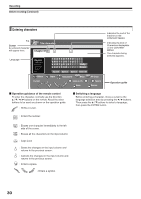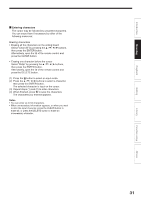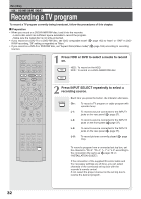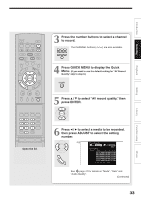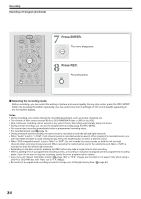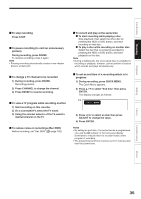Toshiba RDXS32 Owners Manual - Page 35
To view a TV program while recording another
 |
View all Toshiba RDXS32 manuals
Add to My Manuals
Save this manual to your list of manuals |
Page 35 highlights
Introduction Recording Playback Editing To stop recording Press STOP. To pause recording (to omit an unnecessary portion) During recording, press PAUSE. To resume recording, press it again. Note • Pausing recording automatically creates a new chapter division at that point. To change a TV channel to be recorded 1) During recording, press PAUSE. Recording pauses. 2) Press CHANNEL to change the channel. 3) Press PAUSE to resume recording. To view a TV program while recording another 1) Start recording on this recorder. 2) On a connected TV, select the TV mode. 3) Using the channel selector of the TV, select a desired channel on the TV. To reduce noise on recordings (Rec DNR) Before recording, set "Rec DNR" ( page 162). To record and play at the same time To start recording while playing a disc Stop playback, then select the other disc by pressing the HDD or DVD button, and start recording on that disc. To play a disc while recording on another disc Select the disc that is not being recorded by pressing the HDD or DVD button, and start playback on the disc. Note • During a dubbing job, the unoccupied drive is available for recording or playback, however, cannot perform a function which records and plays simultaneously. To set an end time of a recording which is in progress 1) During recording, press QUICK MENU. The Quick Menu appears. 2) Press / to select "End time" then press ENTER . The display changes as follows: e.g. End time 2 :13 pm 3) Press / to select an item then press ADJUST to change the value. 4) Press ENTER. Notes • By setting an end time, it is memorized as a programmed one, and the indicator in the front panel display illuminates to indicate that t he recorder holds a timer program of recording. • The programmed end time must be set for 5 minutes later than the current time. Library Function setup Others 35