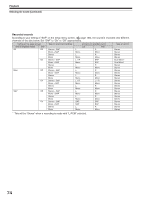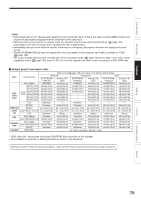Toshiba RDXS32 Owners Manual - Page 70
Selecting the camera angle
 |
View all Toshiba RDXS32 manuals
Add to My Manuals
Save this manual to your list of manuals |
Page 70 highlights
Playback DVD-VIDEO Selecting the camera angle If the scene was recorded with multiple angles, you can easily change the camera angle of the scene you are watching. FRAME IP FRAME OPEN/CLOSE DVD TOP MENU MENU RETURN ANGLE SUBTITLE AUDIO CHANNEL HDD TIMESLIP DVD EASY NAVI INSTANT REPLAY INSTANT SKIP REC MENU EDIT MENU LIBRARY CONTENT MENU OW SK SL SEARCH ENTER /ADJUST PAUSE STOP PICTURE PLAY REC QUICK MENU REMAIN DISPLAY TIME BAR CHP DIVIDE DIMMER FL SELECT ZOOM P in P TV PROGRESSIVE TV/VIDEO CHANNEL VOLUME INPUT SELECT 1 Press ANGLE while playing a scene recorded with multiple angles. ANGLE While playing a scene recorded with multiple angles, the angle icon appears on the TV screen and on the front panel. Press the ANGLE button while the angle icon is displayed. Angle icon e.g. Angle 1 / 6 Total number of angles Current selection 2 Press ADJUST while the angle number is displayed on the TV screen. You can also select the camera angle by pressing the ANGLE button several times. /ADJUST Angle 1 / 6 2 / 6 3 / 6 6 / 6 • The angle icon disappears after about 3 seconds if no further selections are made. Notes • You can also change the camera angle during still playback. The camera angle changes to the new setting when you resume normal playback. • If you pause a picture immediately after changing a camera angle, the resumed playback picture may not display the new camera angle. • Depending on the disc, the camera angle may not change even though the angle number changes. To turn off the angle icon Set "On screen display" in the setup menu to "Off" ( page 159). Most of the on-screen display including the angle icon will not appear. While the angle icon is flashing on the front panel display, you can change the camera angle. 70