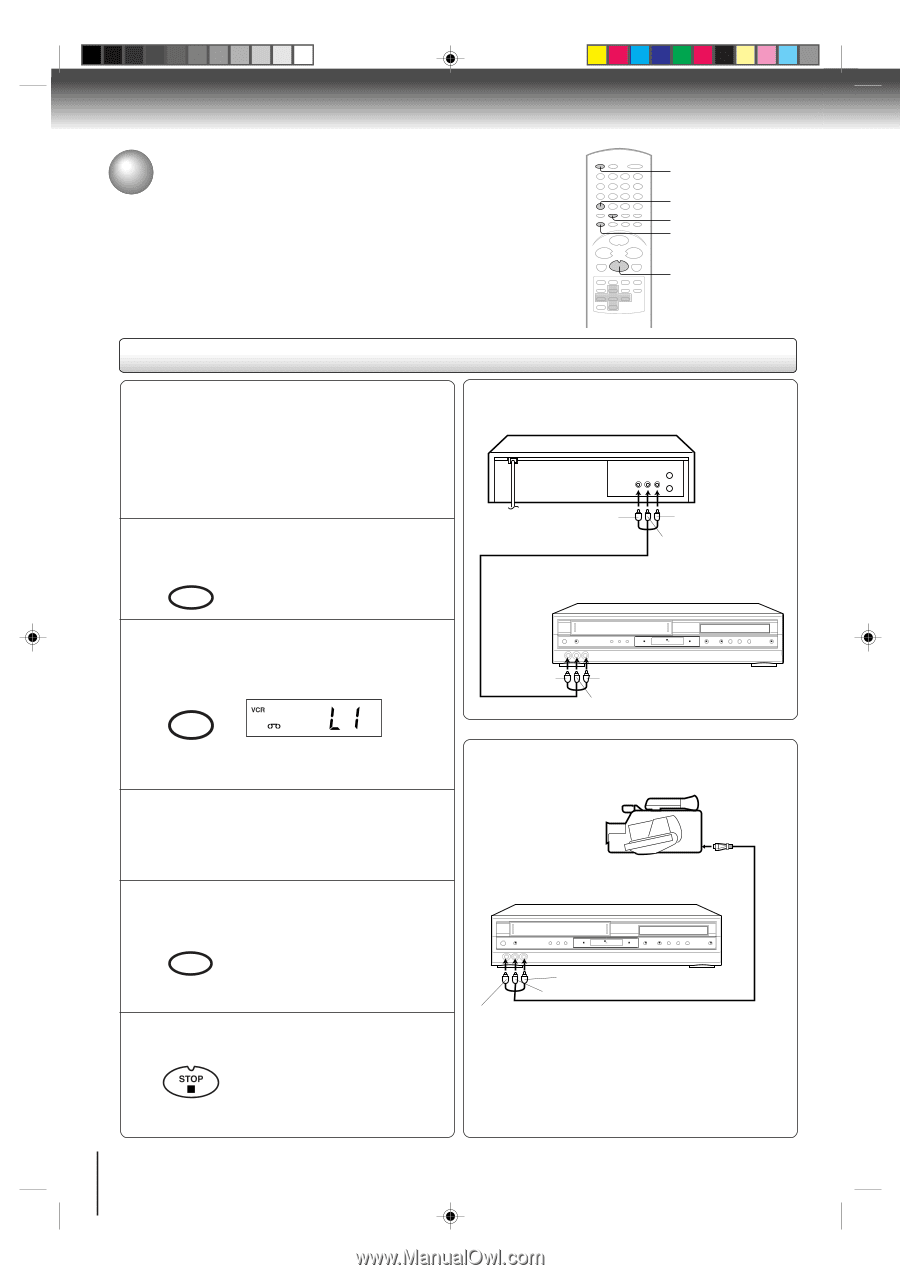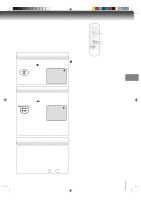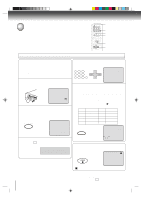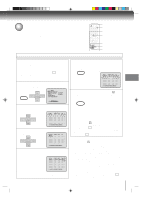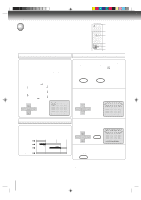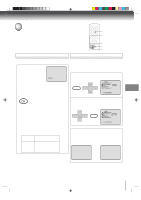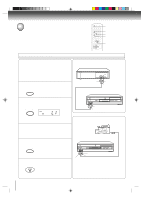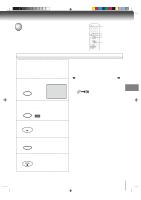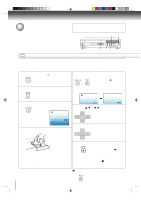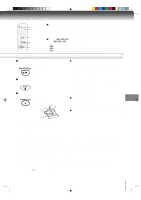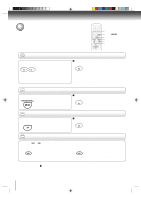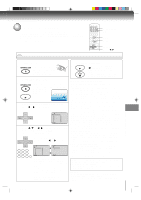Toshiba SD-V392 User Manual - Page 40
Duplicating a video tape
 |
UPC - 022265411254
View all Toshiba SD-V392 manuals
Add to My Manuals
Save this manual to your list of manuals |
Page 40 highlights
Other functions (VCR) Duplicating a video tape If you connect the DVD/VCR to another VCR or Camcorder, you can duplicate a previously recorded tape. Make all connections before turning on the power. VCR DVD 2 1 4 5 Duplicating a video tape Preparation: • Turn ON the TV and select the corresponding video input. • Press VCR DVD selector to select the VCR mode. (The VCR indicator will light.) • Load a cassette tape with the erase prevention tab intact. • Load a previously recorded tape into the playback VCR or Camcorder. 1 Press SP/SLP to select the desired tape speed SP or SLP. SP/SLP PLAY MODE It is recommended that you set the tape speed to the SP mode on the recording VCR for best results. 2 Press INPUT SELECT once or twice to select AUDIO/VIDEO input position. "L1" or "L2" will appear in the display. INPUT SELECT PROGESSIVE Connection with second VCR Playback VCR To VIDEO OUT To AUDIO (R) OUT To AUDIO (L) OUT AUDIO/VIDEO cable (supplied) Recording VCR To VIDEO IN To AUDIO (R) IN To AUDIO (L) IN L1: on the rear panel L2: on the front panel 3 Press PLAY on the playback VCR or Camcorder. Connection with Camcorder Playback Camcorder To AV Jack 4 Press REC/OTR on the recording VCR. The duplicating process begins. REC/OTR 5 Press STOP after duplicating a video tape. Recording VCR To AUDIO (R) IN To AUDIO (L) IN To VIDEO IN AUDIO/VIDEO cable (not supplied) For duplicating a previously recorded tape from a camcorder, follow the camcorder manufacturer's instructions. A typical camcorder dubbing hookup is shown above. 40 2C53301C (E)p38-41 40 21/4/04, 11:12