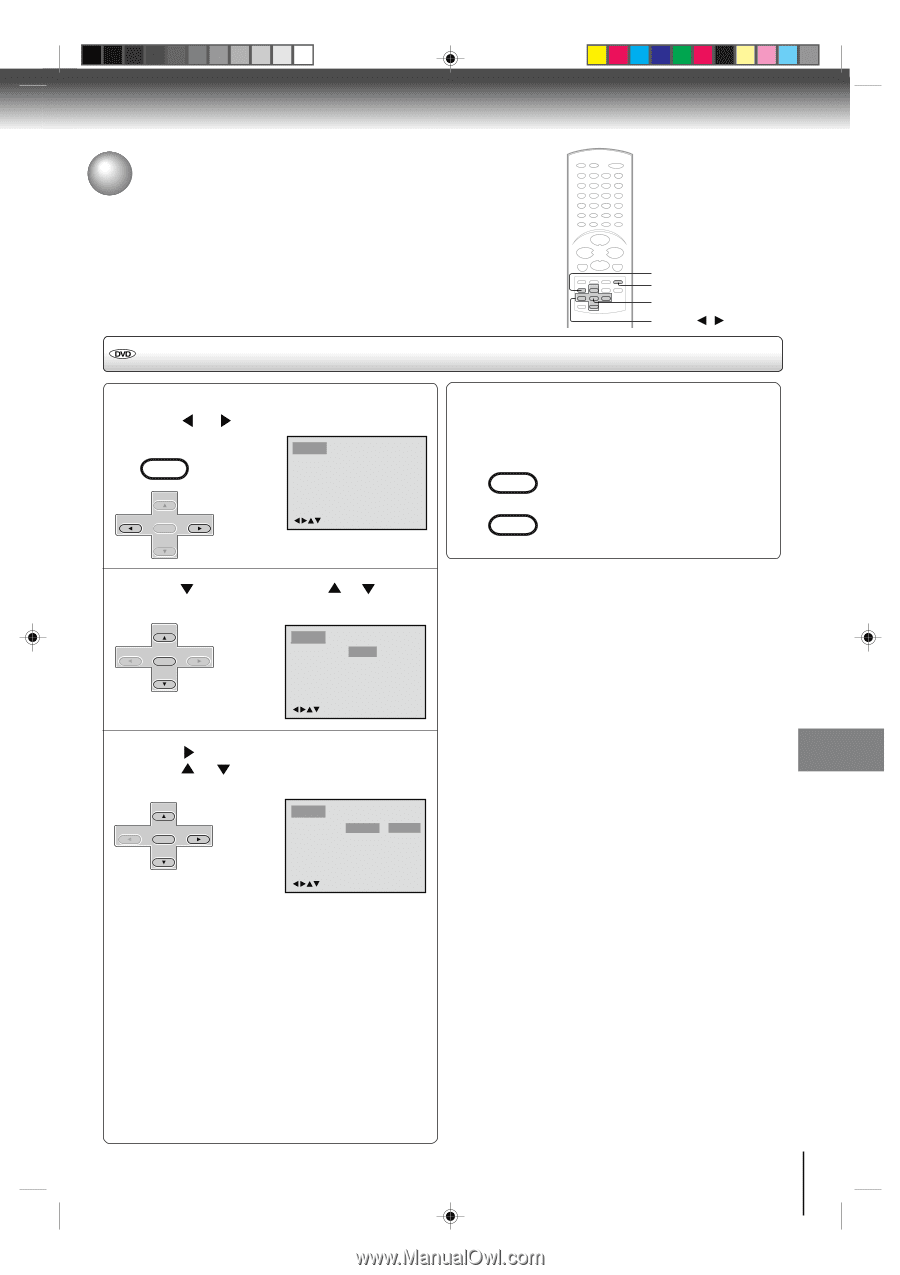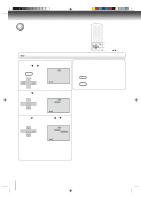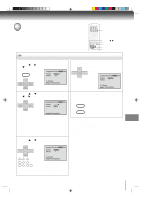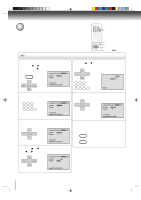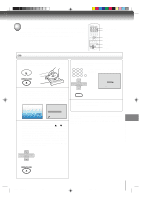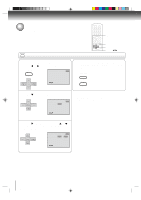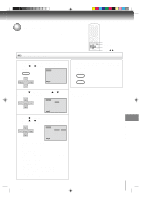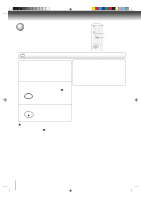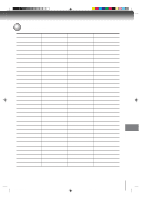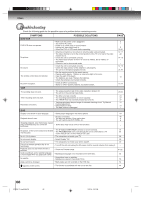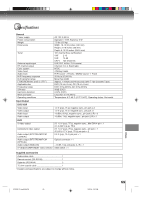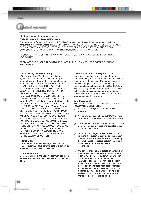Toshiba SD-V392 User Manual - Page 65
Setting language - codes
 |
UPC - 022265411254
View all Toshiba SD-V392 manuals
Add to My Manuals
Save this manual to your list of manuals |
Page 65 highlights
Setting language You can select the language of "Menu", "Subtitle" and "Audio" if their languages are recorded onto the disc more than one language. Setting language SETUP RETURN ENTER v/w/ / 1 Press SETUP in the stop mode or No Disc. Press or to select "Language". VCR MENU SETUP Language Picture Sound Parental Other CH - SET + ENTER SET - CH + /Enter/Setup/Return 4 To make SETUP screen disappear, press SETUP or RETURN while the SETUP screen is being displayed. VCR MENU SETUP RETURN 2 Press or ENTER, then press or to select desired langugage item. CH - SET + ENTER SET - CH + Language Picture Sound Parental Other Menu Subtitle Audio English Automatic English Note: If the selected language is not recorded on the disc, the firstpriority language is selected. /Enter/Setup/Return 3 Press Press or ENTER. or to select your desired language, then press ENTER. CH - SET + ENTER SET - CH + Language Picture Sound Parental Other Menu Subtitle Audio English Automatic English English Francais Espanol Other /Enter/Setup/Return English, Francais, Espanol: The selected language will be heard or seen. Other: Other language can be selected (see "Language code list" on page 67). Original: (Audio) The unit will select the first priority language of each disc. Automatic: (Subtitle) • The unit will automatically select the same language in the AUDIO setting. • When the unit selects the same language as the AUDIO, the subtitles will not appear during playback. • When you do not use the same language as the AUDIO, the subtitles will appear during playback. Off: (Subtitle) Subtitles do not appear. 65 2C53301C (E)p62-67 65 21/4/04, 11:16 Function setup (DVD)