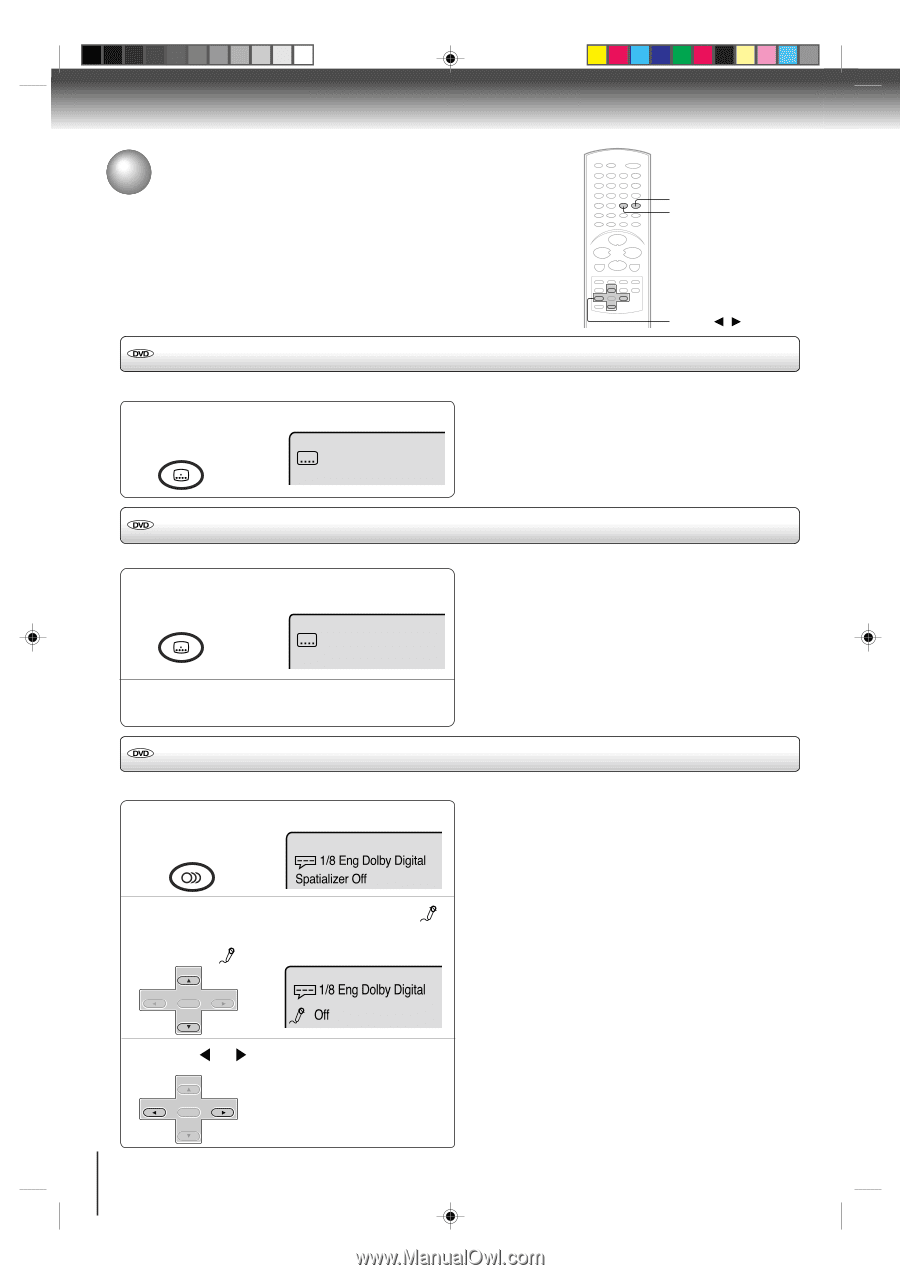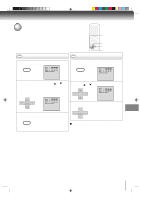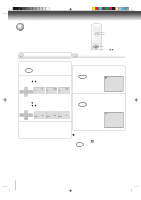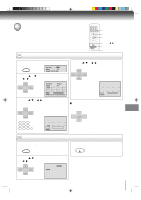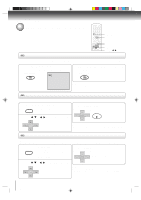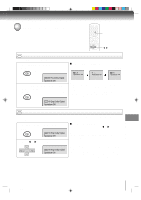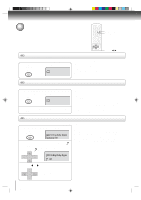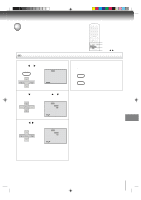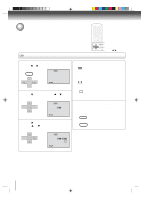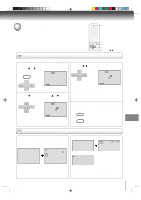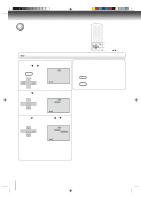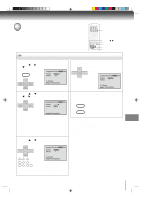Toshiba SD-V392 User Manual - Page 56
Setting subtitles/Karaoke playback
 |
UPC - 022265411254
View all Toshiba SD-V392 manuals
Add to My Manuals
Save this manual to your list of manuals |
Page 56 highlights
Function setup (DVD) Setting subtitles/Karaoke playback SUBTITLE AUDIO v/w/ / Turning the subtitles on and off When playing back a disc recorded with subtitles, you can turn the subtitles on or off. Press SUBTITLE during playback until "Off" appears. ATR SUBTITLE Off Note: Depending on the DVD, you may not be able to turn the subtitles on even if they are recorded on it. Depending on the DVD, you may not be able to turn the subtitles off. Changing the subtitle language You can select the language when playing back a disc recorded with multi-lingual subtitles. 1 Press SUBTITLE repeatedly during playback until your desired language appears. ATR SUBTITLE 1/32 Eng 2 The on-screen display will disappear after a few seconds. Notes: • Changing subtitle language is cancelled when you open the disc tray. • Depending on the DVD, you may not be able to change the subtitles even if multilingual subtitles are recorded on it. While playing the DVD, the subtitle may change when: -you open or close the disc tray -you change the title. • In some cases, the subtitle language is not changed to the selected one immediately. Karaoke playback You can turn the vocal on or off recorded on the DVD KARAOKE. 1 During DVD KARAOKE disc playback, press AUDIO. AUDIO SELECT AUDIO 1/8 Eng Dolby Digital Spatializer Off 2 Press v or w until the KARAOKE symbol ( ) appears. • If you play non-Karaoke disc, the KARAOKE symbol ( ) does not appear. SET + Notes: • The vocal output feature is used during playback of Dolby Digital (multi-channel) recorded DVD KARAOKE discs. This feature allows you to turn off vocal audio tracks, or restore them for background accompaniment. • When playing Karaoke, connect appropriate audio equipment such as an amplifier to the DVD/VCR. CH - ENTER SET - CH + 1/8 Eng Dolby Digital Off 3 Press SET + or to select "On" or "Off". On : The primary vocal is output when it is recorded on the disc. CH - CH + Off : The primary vocal is not output. ENTER SET - 56 2C53301C (E)p54-57 56 21/4/04, 11:14